Despite the fact that OGA is a member of the OGG format family for audio-only files, it's still not as widely-supported and perfectly-compatible as WAV on various platforms and devices. To this end, this tutorial will guide you through 4 dead-easy ways to convert OGA to WAV free.
Need a quick and surefire solution? I've got you covered with the well-chosen free OGA to WAV converter below: https://www.videoconverterfactory.com/download/hd-video-converter.exehttps://www.videoconverterfactory.com/download/hd-video-converter.exe
WonderFox Free HD Video Converter Factory is a 100% free video and audio processor especially well-suited to non-tech-savvy people, offering the ultimate worry-free experience on OGA to WAV conversion. As a matter of fact, it supports 1-click fast conversion between a wide range of mainstream formats and hot devices. The WYSIWYG GUI and well-designed layout make the A/V format conversion much easier than ever.
Just downloadJust download this freeware and let's delve into how to convert OGA files to WAV free, easily and effortlessly.
Step 1. Launch Free HD Video Converter Factory on your desktop and open "Converter" module. Click "Add Files" button to import OGA files or just take a simple drag-n-drop action.
Step 2. To convert OGA to WAV, unfold the output format library of 500+ configured presets on the right side. Navigate to "Audio" category and select "WAV" profile. Similarly, you’re entitled to convert OGA to FLAC, MP3, WMA, etc.
Step 3. Choose a destination directory to save the converted WAV files. At last, hit "Run" button to convert OGA files to WAV free.
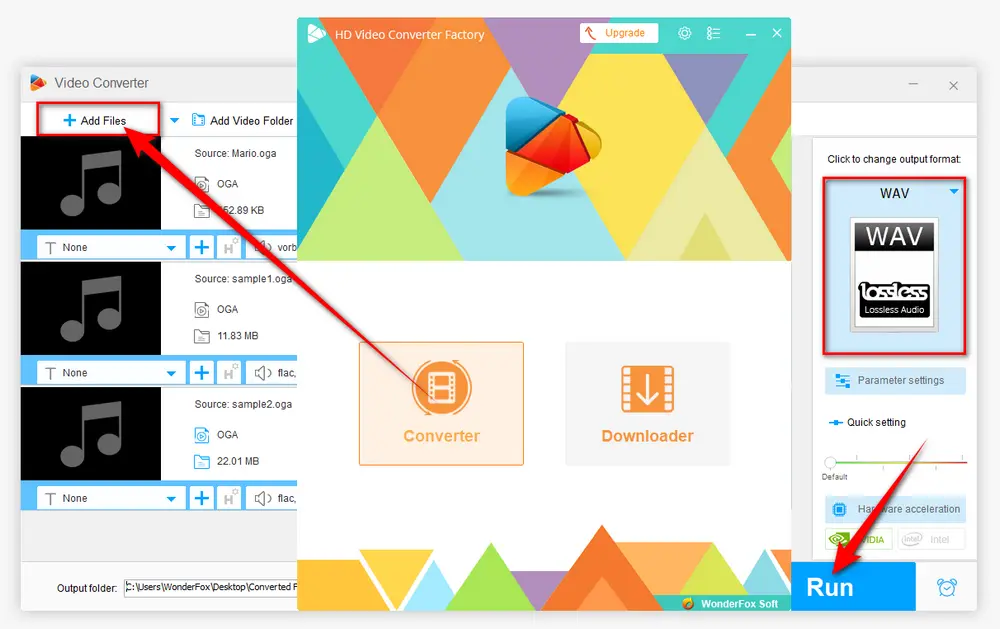
Optional. Before you start the OGA to WAV conversion, you're free to open "Parameter settings" window to modify some parameters like audio bit rate, channel, sample rate, etc. Surprisingly, this program even incorporates some basic editing features that enable you to trim, split, and splice music files easily.
I bet quite a lot of people have VLC installed on their computers. As a universal media player, VLC can not only play OGA files directly, but also function as a handy OGA to WAV converter. Here's the simple workflow below.
Step 1. Open VLC, click "Media" button on top menu bar and choose "Convert/Save" option.
Step 2. Click "+ Add" button to add one or multiple OGA files. Then click "Convert/Save" button to proceed.
Step 3. Select "Audio - CD" (WAV format) option in the "Profile" drop-down list.
Step 4. Press "Browse" button to choose a destination folder. If you add multiple OGA files in Step 2 for VLC batch conversion, there is no way to choose another directory to save WAV files, instead, the converted files will be stored in the same location of the original OGA files.
Step 5. Finally, click "Start" button to convert OGA files to WAV free in VLC.
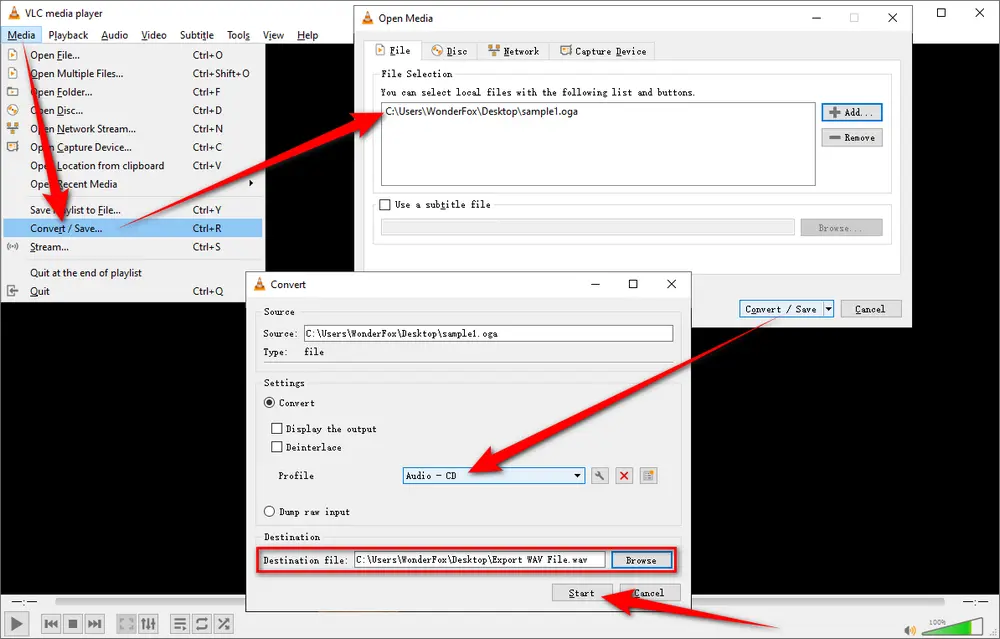
Apart from editing and converting OGA files to WAV, Free HD Video Converter Factory even allows you to download HD/FHD/UHD music videos and music songs from YouTube and 500+ popular sites. All of these are 100% FREE!
Audacity would be most people's frequently-used audio editor, and it can also help convert OGA to WAV. But you have to know that Audacity only supports OGA Vorbis files import, which means it cannot recognize OGA files encoded with Ogg FLAC, Ghost, OggPCM, Opus and Speex format unless you have FFmpeg Import/Export Library installed.
Step 1. Run Audacity, click "File" > "Open" to load your OGA files, or simply drag and drop them into the interface. With the FFmpeg Library installed, you're able to import various OGA files to Audacity without a hitch.
Step 2. If needed, you can edit OGA files as you wish, such as splitting tracks, merging tracks, isolating vocals, etc.
Step 3. Click "File" > "Export" > "Export Audio" or "Export Multiple". Select "WAV (Microsoft)" option in the format list. Finally, click "Save" to export OGA to WAV in Audacity.
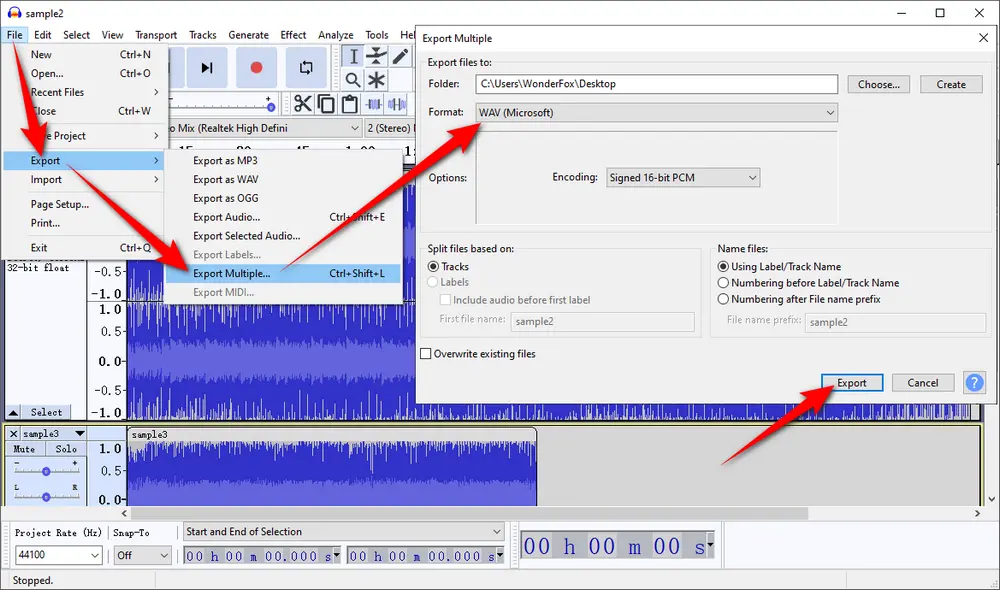
If you only have a handful of OGA files that need to be converted, some online OGA to WAV converters are also recommended without any software installation required. I'll take CloudConvert as an example for demonstration, as shown in the following steps.
Step 1. Open https://cloudconvert.com/oga-to-wav through your browser.
Step 2. Click "Select File" to add your OGA files from your computer, you can also add files by URL, from Google Drive, Dropbox or OneDrive.
Step 3. Select "WAV" as export format if it's not the default format on your side.
Optional. Click the "Gear" icon to modify audio parameters or trim audio file.
Step 4. Press "Convert" button to upload and convert OGA to WAV online.
Step 5. Once the processing is complete, hit "Download" button to download the converted WAV file.
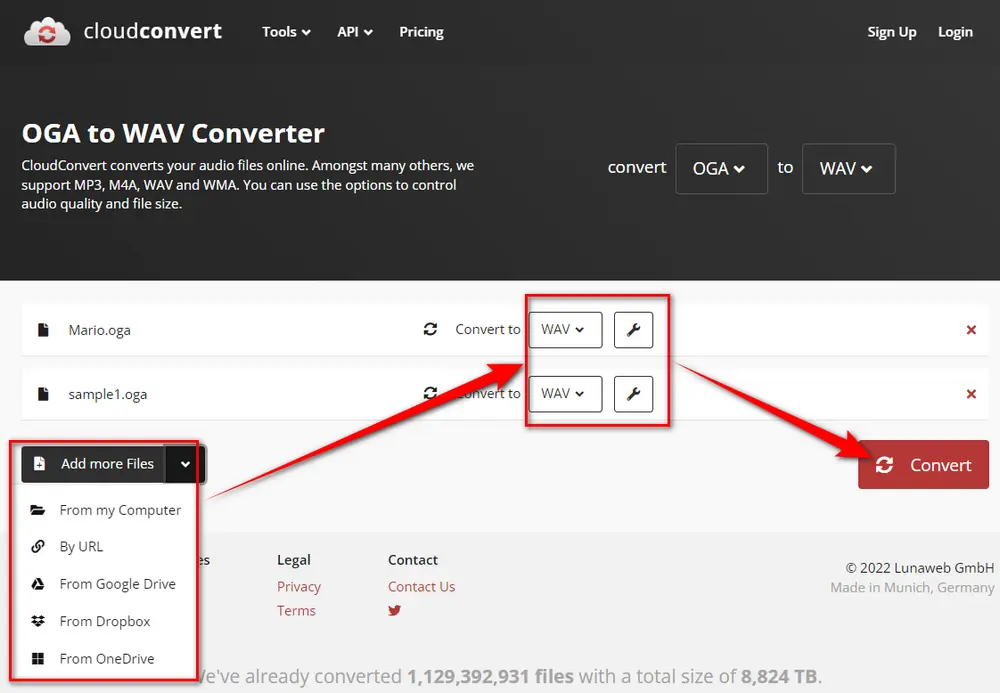

That's all about how to convert OGA files to WAV free, easily and effortlessly, you got it? Actually, the 4 solutions can also apply to other audio format conversion. Just start your work and have a bash. Hopefully this post is of great help to you. Your thoughts would be appreciated. Thanks for your reading!

WonderFox HD Video Converter Factory Pro
1. 500+ optimized presets for fast conversion in bulk.
2. Compress large-sized videos with no quality loss.
3. Trim, merge, crop, rotate, flip, watermark video.
4. Download HD/FHD/4K/8K videos from 1000+ sites.
5. Record live streams, gameplay, webcam, video call
6. Make animated GIFs from video or image sequence.
7. Make ringtones, extract subtitles & more...
Privacy Policy | Copyright © 2009-2026 WonderFox Soft, Inc. All Rights Reserved