If you're looking to record ClickMeeting webinars or online sessions, this guide will help you capture those important moments efficiently, using either the native ClickMeeting recording feature or a third-party tool.
To make the process more effortless and straightforward, you're recommended to install this functional video processor: https://www.videoconverterfactory.com/download/hd-video-converter-pro.exehttps://www.videoconverterfactory.com/download/hd-video-converter-pro.exe
ClickMeeting is a great platform that allows users to organize events and talk to a large audience. It’s a browser-based web conferencing service and can work on all devices, including Windows and macOS computers, smartphones, tablets, and so forth. It enables you to hold live webinars, share online courses and training sessions, collaborate online, and more. ClickMeeting offers a built-in recorder so you can review or playback important meetings in the future. The following article will show you how to record ClickMeeting with the in-built feature and a 3rd-party online meeting recorder separately. Read on and follow the simple steps.
It’s easy to record live sessions on ClickMeeting, Zoom, Microsoft, etc. with HD Video Converter Factory Pro. This recording software has no time limit, lag, and watermark. Try it now!
ClickMeeting is integrated with a screen recorder that can help you record live webinars. But it’s only available for the organizer, and it will send notifications to the attendees that you’re doing a screen recording.
If you are the host, follow the steps below to record live meeting sessions on ClickMeeting:
1. Launch ClickMeeting on your computer and start a new meeting. If you want to capture yourself and your voice, enable the microphone and webcam options.
2. Click the red “REC” button at the top to begin the recording. And it will stop automatically as soon as the webinar is complete.
3. Navigate to “Account Panel” to download the recorded video file to your computer in MP4 format.
Tips. You can also apply different layouts to your recordings, like “Presentation”, “Presentation & video”, “Presentation, video, top bar”, etc.
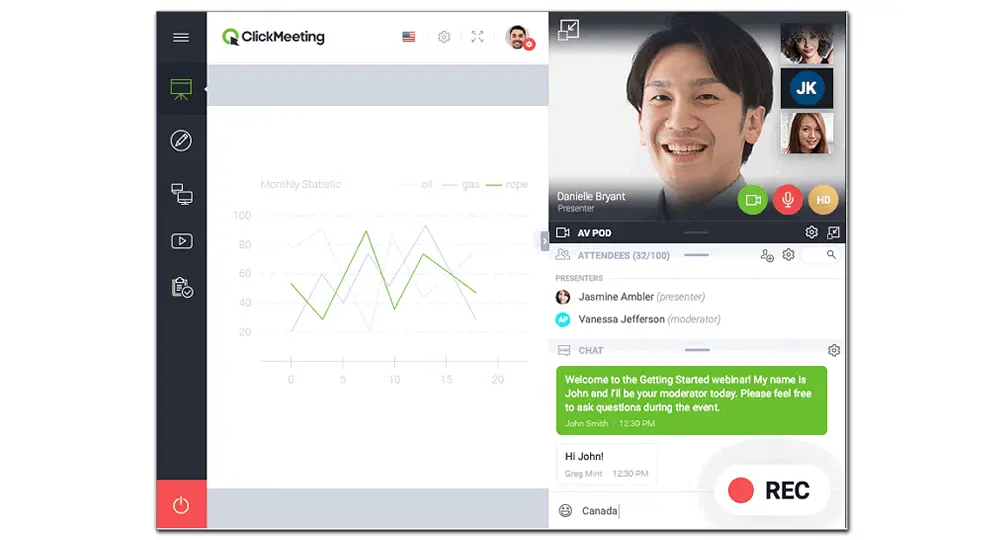
To record live meeting sessions with audio on your PC, you need a powerful screen recorder that can capture video and audio simultaneously (without lagging). WonderFox HD Video Converter Factory Pro offers an easy way to do that.
This software is a simple yet practical online meeting recorder for Windows PCs. It can record almost anything on your screen without permission, such as ClickMeeting webinars, WeChat video calls, Zoom meetings, online courses, etc. Beyond that, it can capture videos from a streaming site, record gameplay and live streams, record sound from the computer or audio from the Internet, and more. User-friendly interface, easy operation, and high output quality.
Free downloadFree download the best ClickMeeting recording software, and let’s start.
Launch HD Video Converter Factory Pro after you install it on your desktop. Then click Recorder to initiate the Screen Recorder.
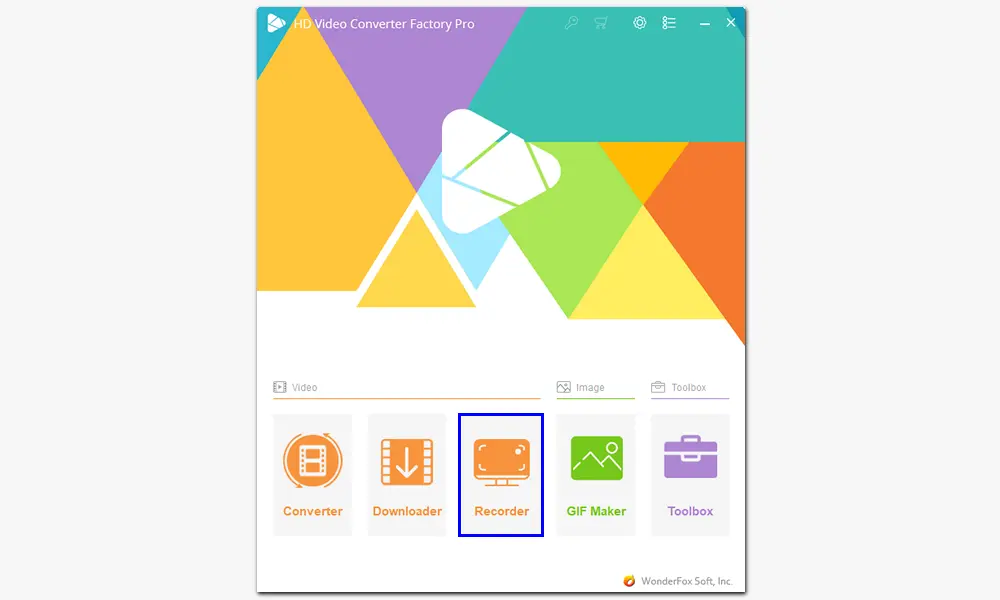
There are four recording modes: partial-screen, full-screen, game, and audio-only. If you want to record the whole screen, select the full-screen mode. Otherwise, choose the first recording mode and drag the cursors to select a specific region. Then press OK to confirm the recording area.
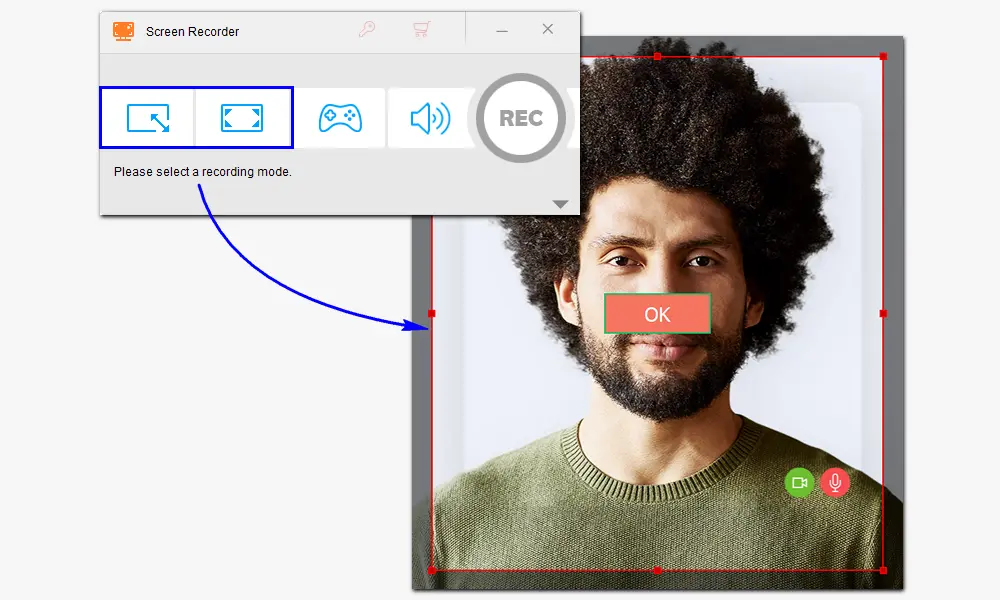
(Click the drop-down triangle button to show the related settings.)
Select MP4 as the export format. If you have different ideas, you can also choose MKV, AVI, or MOV.
Set the video quality to Low, High, or leave it as default.
Choose a frame rate from 10 FPS, 30 FPS, and 60 FPS.
Turn on the GPU acceleration or not.
To capture audio from the meeting or your voice from the mic, check the audio source from Desktop and Microphone.
Click the bottom triangle button to specify an output folder.
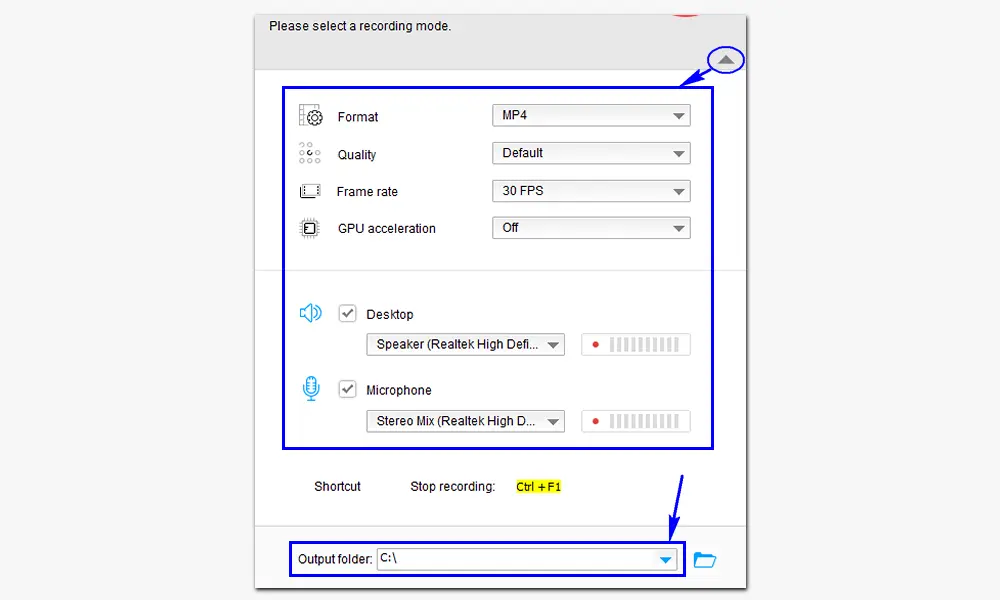
The last step is to press the red REC icon to start recording your session in ClickMeeting. Please note that there is five seconds countdown before start. When you finish recording, press Ctrl + F1 to end it.
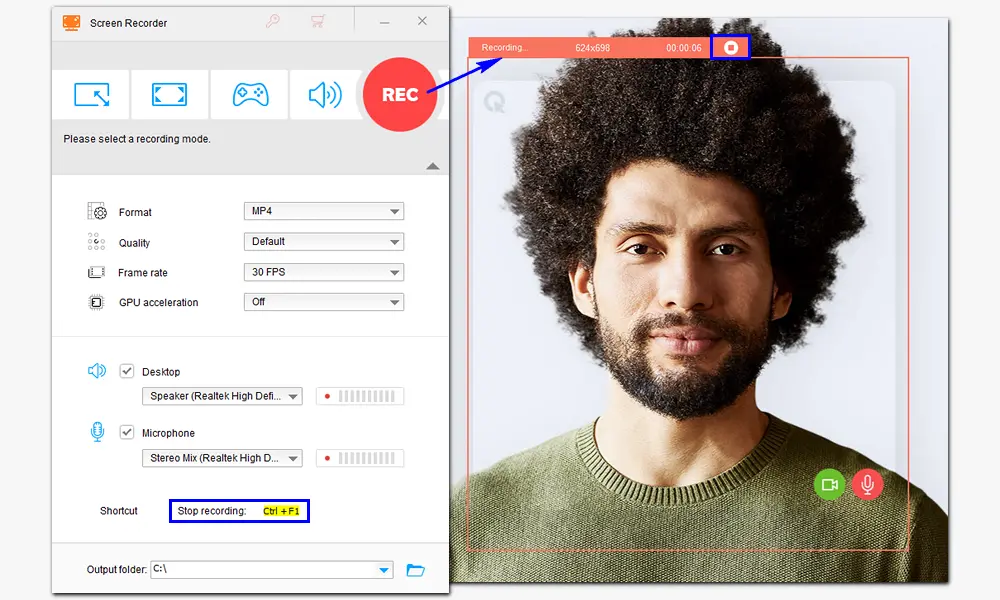
That’s all about how to record ClickMeeting webinars or sessions on a PC. If you have any problem using the recommended ClickMeeting recording software, please contact us. We’ll be glad to help you. Thanks for reading!

WonderFox DVD Ripper Pro
1. Convert DVD, ISO, or Video_TS to MP4 and 600+ presets;
2. Remove copy protection from DVD, like region code, CSS, UOP, and Sony ARccOS;
3. Rip digital videos from DVD with multiple audio tracks and subtitles;
4. 5 minutes to copy DVD to MPG with GPU acceleration.
* This software is designed for personal fair use only.
Privacy Policy | Copyright © 2009-2026 WonderFox Soft, Inc. All Rights Reserved