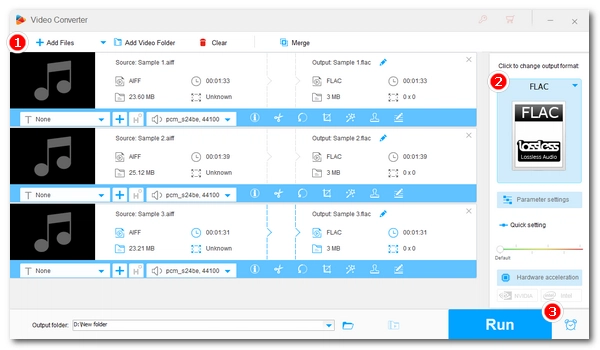
AIFF (or AIF) is Apple's lossless audio format to store uncompressed PCM audio. It provides CD-quality sound but takes much more disk space than just about all other forms of audio files. If you've got hundreds or thousands of AIFF files, storage and bandwidth will quickly become an issue. What you can do instead of buying more storage space is transform AIFF/AIF into FLAC, a compressed lossless sound format that reduces file size without affecting sound quality.
Here's a top-notch audio converter to help you losslessly convert multiple AIFF files to FLAC at once on Windows. Please read for more details.
For reliable and efficient AIFF to FLAC conversion, WonderFox HD Video Converter Factory Pro is highly recommended. This professional audio and video tool can convert or compress AIFF files to FLAC without losing quality. Thanks to its wide format support, it also lets you convert AIFF to MP3, AIFF to WAV, FLAC to AIFF, and many more.
You’ll also find flexible output settings, allowing you to adjust bitrate, channels, sample rate, and other values before conversion.
The software is easy to use and supports batch conversion, so you can process multiple files at once. Free download Free download it and start converting your AIFF files to FLAC right away.
Launch HD Video Converter Factory Pro and enter the Converter module. Click Add Files or simply drag and drop your .aiff/.aif files into the program. Batch conversion is supported, so you can import multiple AIFF files at once.
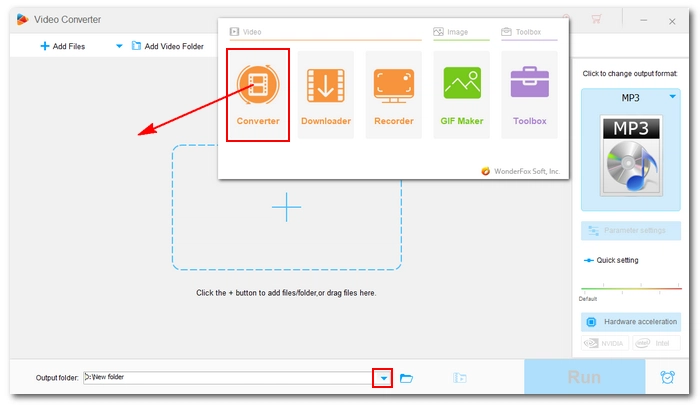
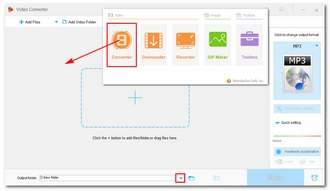
On the right side of the program, click the format icon to open the output format library. Go to the Audio category and select FLAC as the target format.
💡 You can open the Parameter settings panel to adjust bitrate, sample rate, channels, and more. By default, the software will automatically smart-fit settings, so no manual tweaks are required unless you want customization.
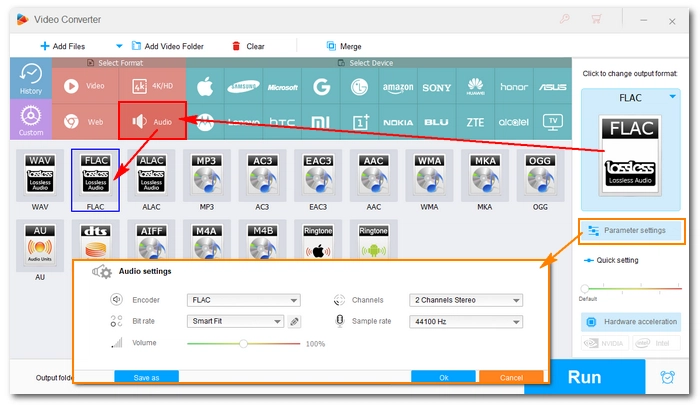
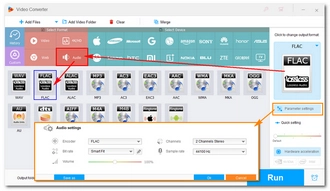
Click the ▼ button at the bottom of the interface to select an output folder where your converted files will be saved.
Once everything is set, click the Run button to begin converting AIFF to FLAC. Afterward, you can find the converted FLAC files in the output folder you specified earlier.
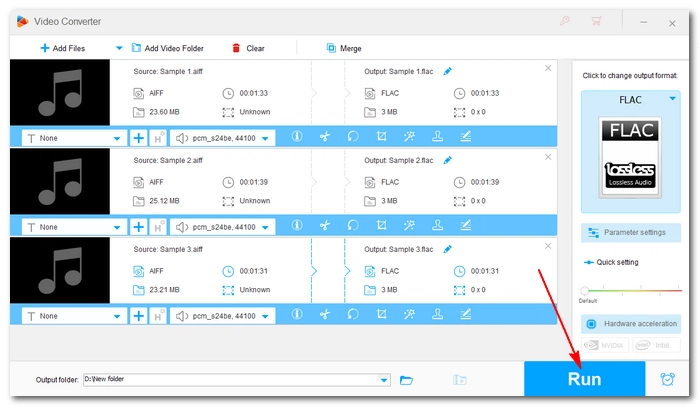
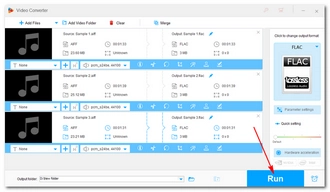
Audio and video conversion plays a very critical role in our daily life. Every time we face unsupported format issues, it is often easiest just to convert the file format. Since each format uses various compression methods, conversion can also be employed for file size reduction, for example, from AIFF to FLAC as discussed before.
That is why it is so important to know how to convert audio and video files correctly. A professional program like WonderFox HD Video Converter Factory Pro is doing this job effortlessly. In addition to file format conversion, it offers handy bonuses such as file editing, compression, video download, screen capture, GIF creation, and more. Download Download the software to learn all its features!
🔔 Not all features are free. Some have usage limits. If you find the program useful, you can purchase a license to unlock all functions without restrictions. A 50% off coupon is currently available.
That’s all I want to share about how to convert AIFF to FLAC losslessly. Follow these steps and you should have no problem converting between audio and video formats. I hope you find this article helpful. Thanks for reading.
Terms and Conditions | Privacy Policy | License Agreement | Copyright © 2009-2025 WonderFox Soft, Inc.All Rights Reserved