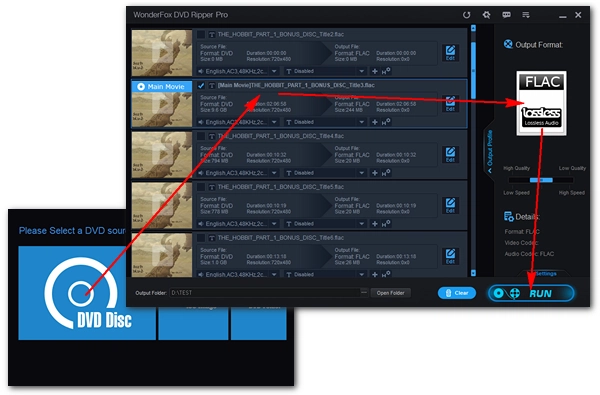
Many DVDs have great soundtracks that you might want to listen to on your portable device. Ripping DVDs to FLAC, a popular lossless audio format, is one of the best ways to enjoy DVD audio at the highest quality. In the following, you can find an easy and quick way to rip DVD audio to FLAC with a dedicated DVD audio ripper. Just read and follow.
WonderFox DVD Ripper Pro is a versatile DVD ripper that can easily rip DVD to digital formats. As a dedicated DVD audio ripper, it can help you rip DVD to FLAC without any problems. Besides, if you only need a part of DVD audio, you can use its built-in DVD trimmer to trim the part you want to convert. In addition to DVD to FLAC conversion, the software supports converting DVD to MP4, MKV, MOV, MP4, WAV, MP3, iPhone, iPad, Android, and many other profiles. It has a simple GUI that only takes a few mouse clicks to complete the entire ripping process.
Now, free download free download this software and see how to rip DVD to FLAC below.
* Please insert your DVD into your PC’s DVD drive.
Run DVD Ripper Pro on your PC and select a DVD source (DVD Disc, ISO Image, DVD Folder) to load your DVD into the program. After loading, you can see all the available DVD videos with the main title auto-marked.
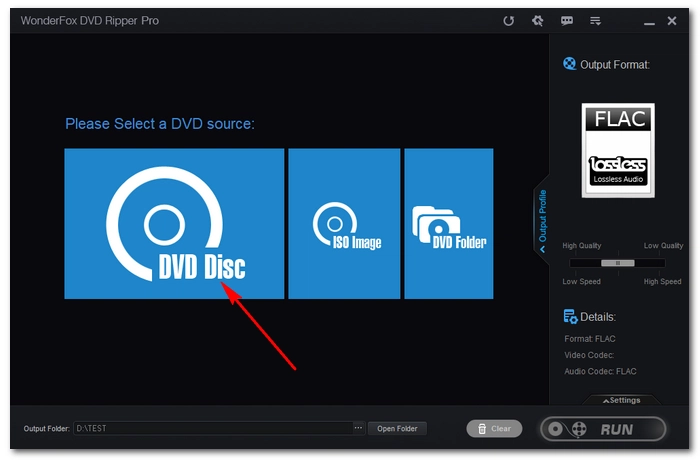
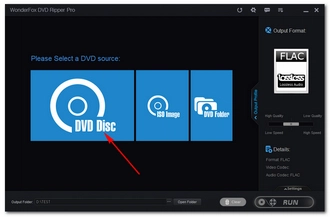
On the right side of the interface, click on the format image to unfold the output format list. Next, go to the Audio section and choose FLAC from the profiles below. Of course, you are free to choose other formats if you have a different idea.
Tips: Advanced users can open Settings and further adjust the audio parameters there, such as changing sample rate, control volume, etc.
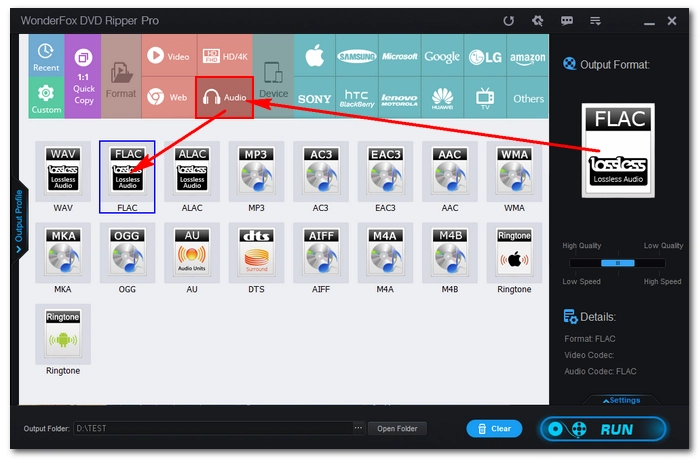
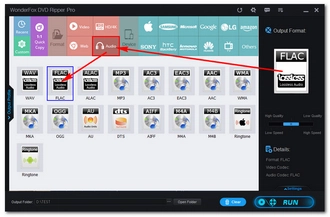
Now, click the three-dot icon at the bottom to specify an output path or leave it as default. Finally, press RUN to convert DVD to FLAC at once.
Tips: Before ripping, you can click the Edit button and cut the DVD video or make other edits to the video if you want.
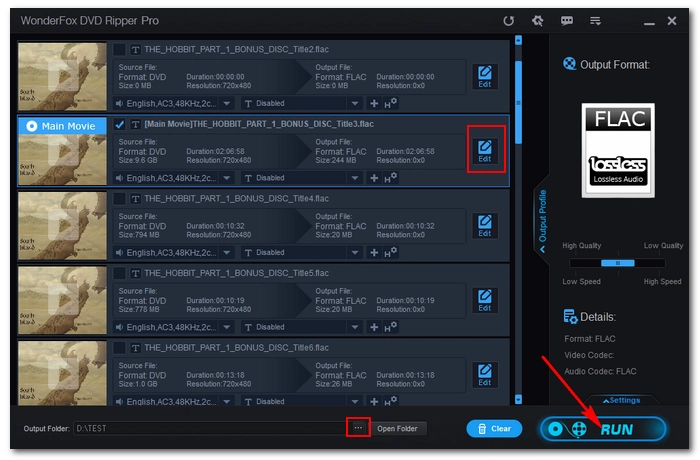
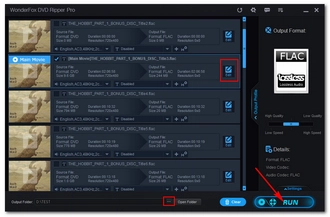
Disclaimer: WonderFox does not advocate any illegal duplication and distribution and all information provided in this article is presented for general informational purposes and personal fair use only. Please refer to the DVD copyright laws in your country before you rip any DVDs. Ripped content CANNOT be used for unauthorized reproduction, distribution or any commercial use.
That’s the whole process of how to rip DVD to FLAC. Besides converting DVD audio to FLAC, you can also use the mentioned DVD ripper to rip DVD to other popular formats or create a 1:1 ISO image with ease. It’s got more exciting features worth exploring. Download Download it to have a try now!
Terms and Conditions | Privacy Policy | License Agreement | Copyright © 2009-2026 WonderFox Soft, Inc.All Rights Reserved