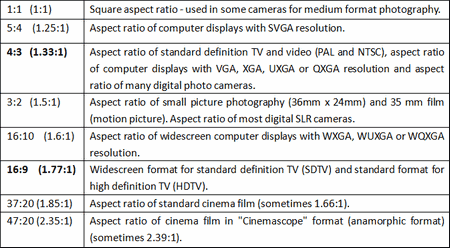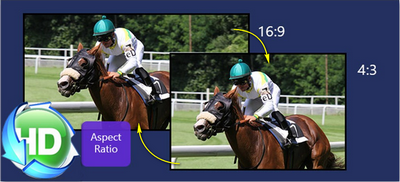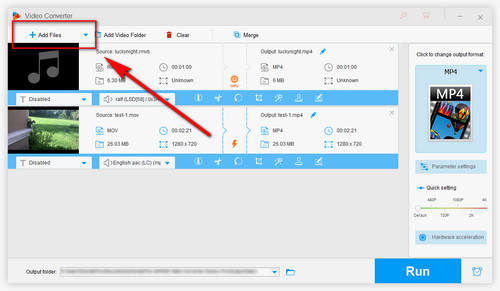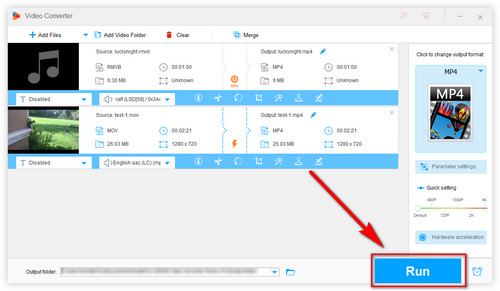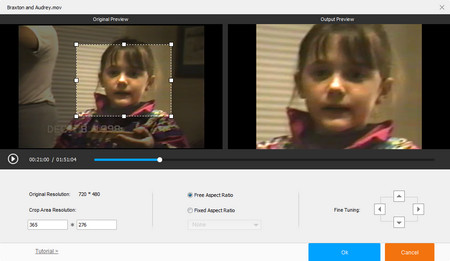WonderFox HD Video Converter Factory Pro is a video aspect ratio converter that can help you adjust aspect ratio of videos in almost all formats. If you want to improve your video-watching experience, no matter on portable devices or TVs, or change video dimensions to make your video meet the uploading requirements for YouTube, Facebook, Instagram, etc., you cannot miss this, which can remain original high quality during the ratio-changing process. This program can also help you convert video formats to make some unsupported videos playable on your devices, compress file sizes to save storage space, edit videos for better viewing, etc. with high quality preserved.
Download and install this Windows video aspect ratio changer now and see the tutorial below!


 How to & Tips
How to & Tips Convert Video
Convert Video