Can't stand videos with low volume anymore? No worries now, this guide will provide you with 3 simple methods to make video volume louder. Read on for more details.
Install the most efficient video volume booster to increase video volume at once: https://www.videoconverterfactory.com/download/hd-video-converter-pro.exe
Are you struggling to hear your favorite videos due to low audio? Finding it hard to enjoy your movies or music clips because the volume is too quiet, even when your device is set to maximum? You’re not alone.
Many videos have audio issues due to low recording quality, compression, or other factors. Fortunately, you don’t have to suffer through quiet videos anymore. This guide will show you how to boost video volume easily using the best video volume booster tools.
Kill three birds with one stone, I highly recommend an awesome utility program here. WonderFox HD Video Converter Factory Pro is an all-in-one video and audio processing toolkit capable of A/V format conversion, downloading video from 1000+ sites, simple A/V editing, video/audio file compression and so forth. It also performs perfectly as a video sound booster that can help make video louder to the normal extent. The batch mode allows you to increase volume of videos in batches.
Get the best video volume booster free download here and follow the instructions to efficiently make videos louder.
The easiest way to increase video volume in batches. Try the best video volume booster to raise the volume of video in simple clicks without audio quality loss. Learn more >
Launch this video audio booster and open Converter module on the main interface, then add your video files which you want to increase volume for video into this program by clicking "Add Files" or via a simple drag-and-drop.
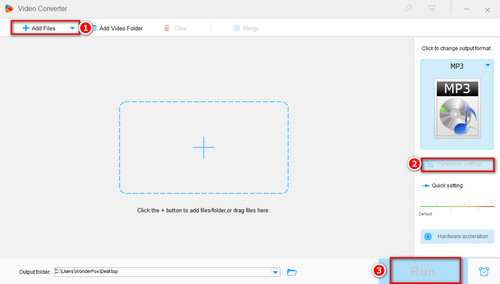
Increase volume with in 3 steps
A variety of formats and devices will be expanded out for your choice when you click on the format profile on the right. Before increasing sound, you can choose the output format if you want to. Then press the "Parameter settings" button below and you'll see a Volume icon in the Audio category. Drag the slider to the right for boosting the audio volume. Then click OK to save the change.
Tips: Make sure you don't increase the volume too much as it may impair your hearing. Apart from increasing volume, you can also change aspect ratio, resolution, frame rate, even the encoder and bit rate to reduce video size.
Similar Posts: Increase WAV Volume | Increase MP3 Volume | YouTube Volume Booster
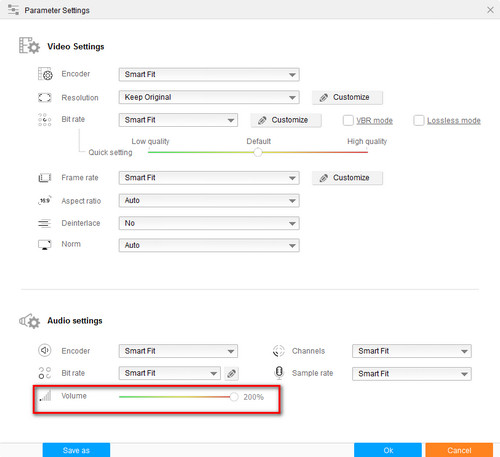
Drag the Slider to Increase Volume (up to 200%)
Set your output folder and click the big blue "Run" button to start the work in a single batch process. Actually, it is not only an AVI, MKV, WMV, MP4 volume booster for video, but also an MP3 volume increaser. It enables you to convert audio, remove audio or mute a video, split and merge audio, etc. in batches.
With HD Video Converter Factory pro, boosting Volume of Any Files is just a piece of cake. Only three steps to boost videos volume at lightning-fast speed.
Now you can play the video and audio with a proper volume. However, some people may ask that how to increase video volume with other frequently-used or built-in Windows software. I'd like to share two common used tools to increase volume in video below.
Also Read: Increase Volume of Recorded Video | Volume Booster for Windows PC
As a well-known free and open source cross-platform media player, VLC can help increase volume, too. Download and install VLC on your PC if you don't have it. Follow the steps below to increase audio volume to maximum 300%.
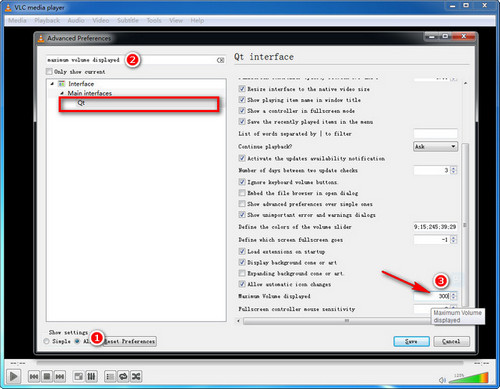
Increase Volume
1. Press "Tools" on the menu bar and then "Preferences" to open the "Simple Preference" window (or press the shortcut key Ctrl+P).
2. Select "All" under "Show Settings" in the lower left corner. Type "maximum volume displayed" on the top left side. Then click on "Qt" and you will see the "Maximum Volume displayed" option on the right.
3. Type 300 in the box and re-launch VLC, you will be able to boost audio volume up to 300% of the original volume.
However, it's not a permanent way and has no effect on boosting your original video or audio files. In other words, they are still played in low volume using another media player, on another PC or any other portable devices. So you may need a permanent solution.
HD Video Converter Factory Pro is a permanent solution to improve volume of a video. So you'll never be troubled by the video/audio volume problems.
Windows Movie Maker is a video editing program developed by Microsoft which offers the ability to create and edit videos. You can easily increase the volume of any part of your video using this editing tool.
Tips. As Windows Movie Maker had been officially discontinued by Microsoft, we make a list of the best alternatives to Windows Movie Maker for you Top 5 Best Windows Movie Maker Alternatives for Windows 10/11.
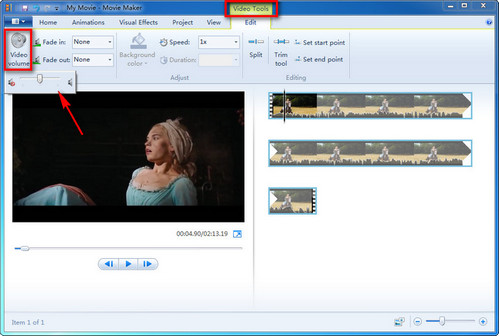
Increase Volume in WMM
1. Import your video into Windows Movie Maker.
2. Click the "Video Tools" tab on the ribbon above the menu bar.
3. Hit the "Video volume" button and drag the slider to the right to increase sound volume. Then export the video.
If you have experienced the trouble where you fail to increase video volume online with some online video volume booster, honestly, which happens frequently, and if you're hesitating about which one to choose to increase volume of video, I heartily recommend WonderFox HD Video Converter Factory Pro for it stands out from numerous video volume booster reviews and has the capability to boost audio volumes permanently. Moreover, it has more useful features like video conversion, editing, video downloading, video compression,etc.
Free download the recommended software - HD Video Converter Factory Pro:
The best video volume increaser to help you boost volume for good in one click and an all-in-one tool to edit, convert and download videos. Let's explore more features. Learn more >
Convert Video | Rip DVD | Download Video | Play Video | Share Media Files | Record Screen | Edit Video | Toolbox | Third-party Software | Kodi
Store | Download | About | Contact | Support | Privacy | Copyright © 2009-2026 WonderFox Soft, Inc. All Rights Reserved