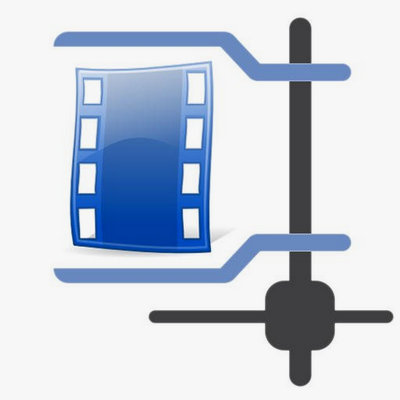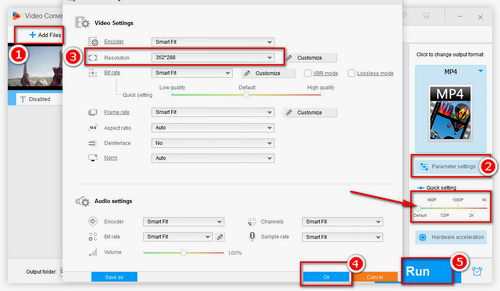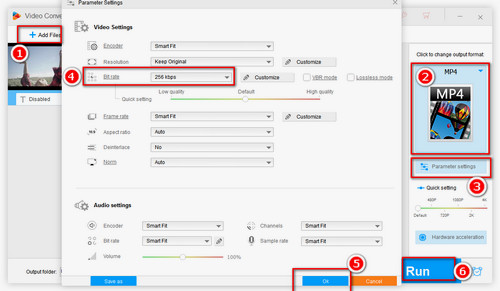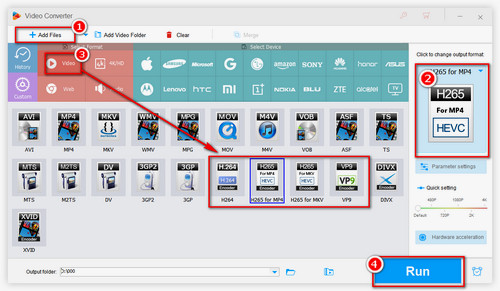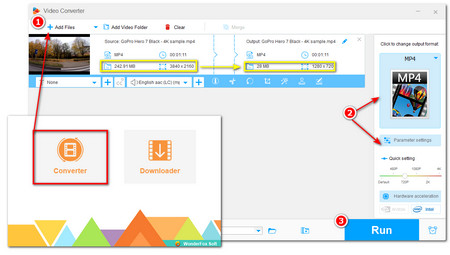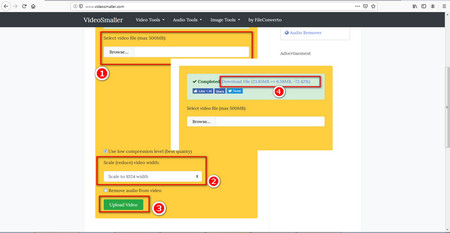In order to better compress the file size, you need a professional file compressor. However, some video size compressors on the market are hard to operate, and are full of spam advertisements, which cannot bring a good experience for users. Then we have chosen a powerful desktop file compressor - WonderFox HD Video Converter Factory Pro, which is a good video compressor with simple operation and clean interface, so that you can bacth convert video size you want better and freely, including 4K and 8K videos. What's more, you can also convert videos to 500+ digital formats and devices like MP4 to MKV, M2TS to MKV, MOV to AVI, etc. This software is also a powerful video editor. It can edit your video/audio files, such as rotating videos, trimming audio, adding subtitles into your videos and so forth. More importantly, it is suitable for novices greatly. Next, I will use this software to show you how to convert video size in different ways. You can choose one or more from them as you like.


 How to & Tips
How to & Tips Convert Video
Convert Video