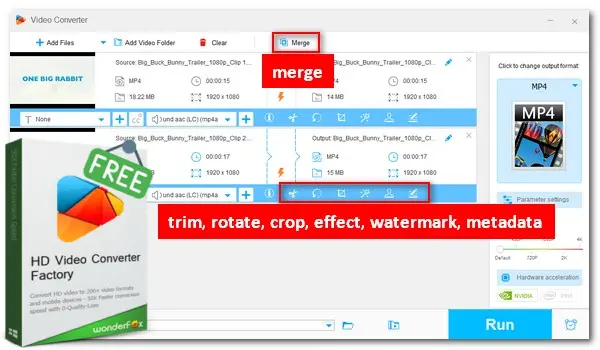
Need an Easy YouTube Clip Maker? WonderFox Free HD Video Converter Factory is at your service!
✨ Extract highlights from a long video
✨ Trim/split video into clips
✨ Add subtitle/effects/music
✨ Convert clips to YouTube
✨ Support drag-and-drop
If you are looking to create short-form YouTube videos from scratch or extract highlighted clips from a long video, you will need a YouTube clip maker. In this article, we will suggest 7 YouTube clip makers that can help you with creating video clips for YouTube. We will provide details of their key features and drawbacks, so you can choose the one that best suits your needs. Make sure to read carefully and choose the one that meets your requirements.
Want to know how to get a clip from an uploaded YouTube video of yours or others’, please check this article: Beginner’s Guide on How to Clip a YouTube Video on PC and Phone
For creating YouTube clips, we recommend using these 5 online YouTube clip makers that offer free basic editing with built-in templates. They all supports editing videos from both computer and social platforms like YouTube, TikTok, or Facebook. But keep in mind that there are limitations with the free features such as restricted editing options, video length, export resolution, and file size. Try the free features first to decide if you want to upgrade. Find more details on these 5 recommended online YouTube clip makers below.
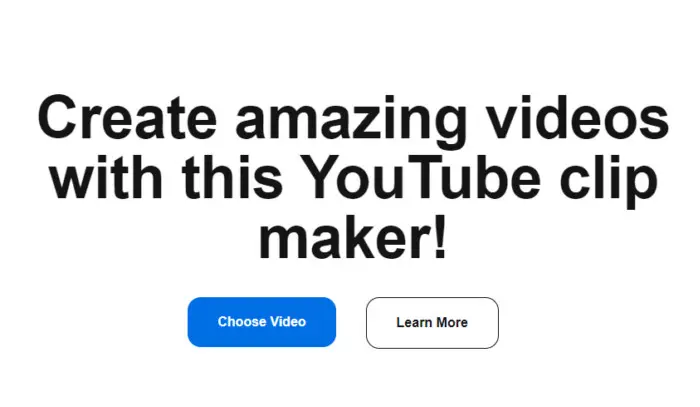
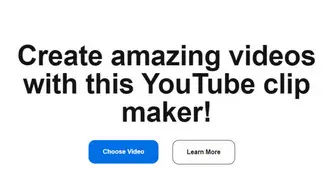
Flixier is an easy-to-use platform that allows you to quickly create video clips for YouTube with customizable templates. This YouTube clip maker comes with a wide range of features, including cropping, changing speed, applying effects, adding audio, and more. Once you’re done editing, you can connect your YouTube account to Flixier and directly share your exported clips on YouTube.
✨ ✨ Key Features:
Cons:

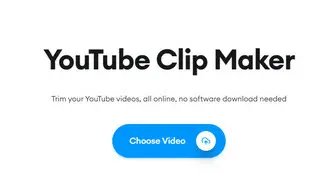
VEED.IO is a widely used online video editor that comes packed with all the essential editing features required to create stunning video clips for YouTube. Its simple trimmer allows you to select any desired part of a video effortlessly. You can also use it to edit videos from TikTok, Instagram, and other platforms with just a URL.
✨ ✨ Key Features:
Cons:
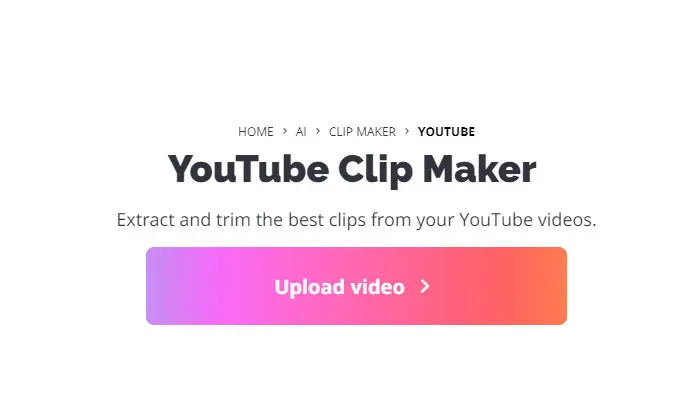
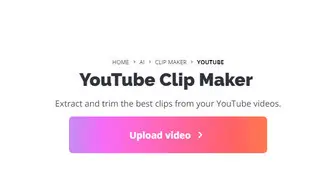
Kapwing offers users a comprehensive set of tools to create and edit videos, audio, images, and GIFs. It has a powerful YouTube clip maker, which uses AI to extract and trim the best clips from your video. All you have to do is import your local video or paste its link, enter keywords for the certain part you want, and the editor will automatically scan your content to extract clips centered around those keywords.
✨ ✨ Key Features:
Cons:
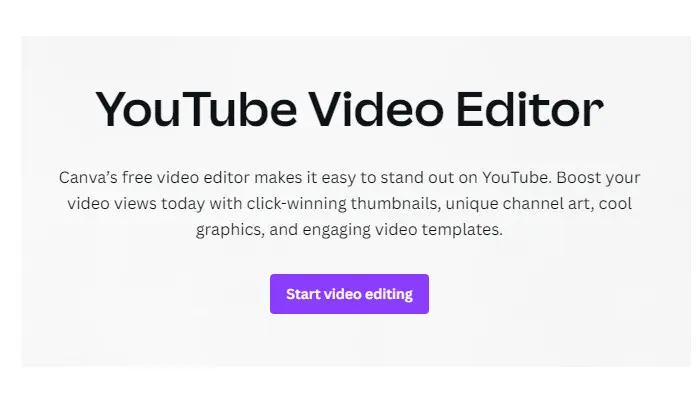
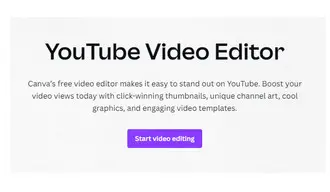
Canva is an excellent online video clip maker. It has a simple interface and provides you with a wide range of YouTube templates that you can use to get started quickly and easily. There is also a library of free stock photos, graphics, audio tracks, and more. Apart from videos, you can also use this tool to process images, PDFs, PPT, Word, Excel, and other file formats.
✨ ✨ Key Features:
Cons:
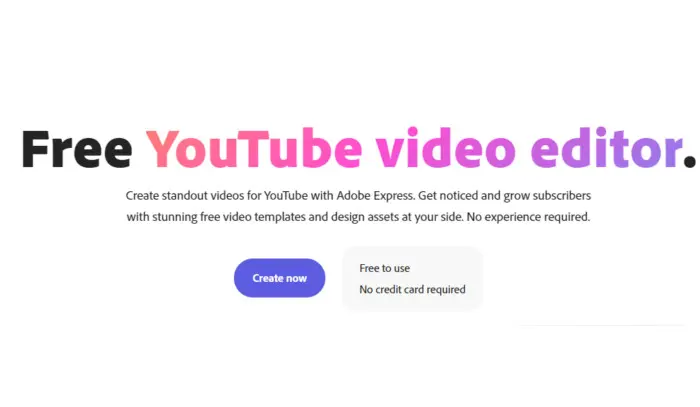
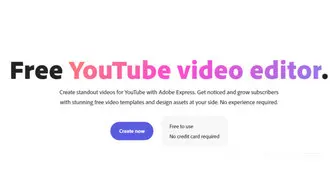
Adobe Express is an all-in-one editor for photos, animation, documents, videos, and more. No experience is required. Start it right in your browsers without creating an account, and then shorten a video into clips to highlight the best moments. Furthermore, you can use its templates, photos, text, and other elements to enhance your YouTube videos.
✨ ✨ Key Features:
Cons:
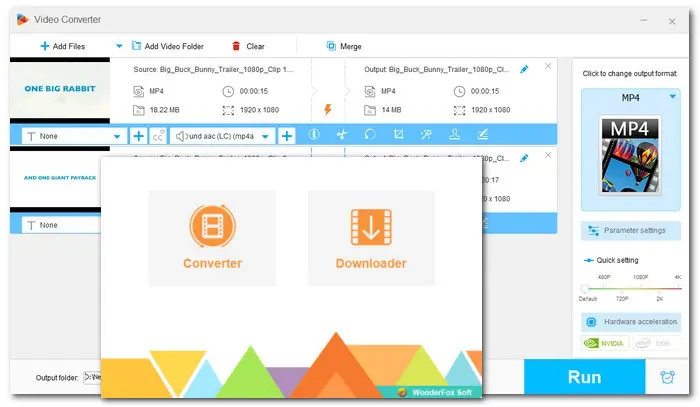
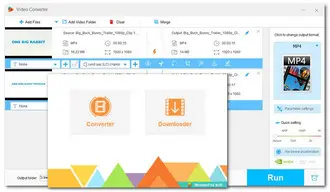
WonderFox Free HD Video Converter Factory is a free YouTube video clip maker for Windows that lets you do more than just convert videos. It also comes with a powerful video trimmer and converter that allows you to extract desired clips from any video and convert them to the recommended YouTube video upload settings. Additionally, you can split, rotate, merge, add effects, attach subtitles, replace background music, and more.
✨ ✨ Key Features:
Cons:
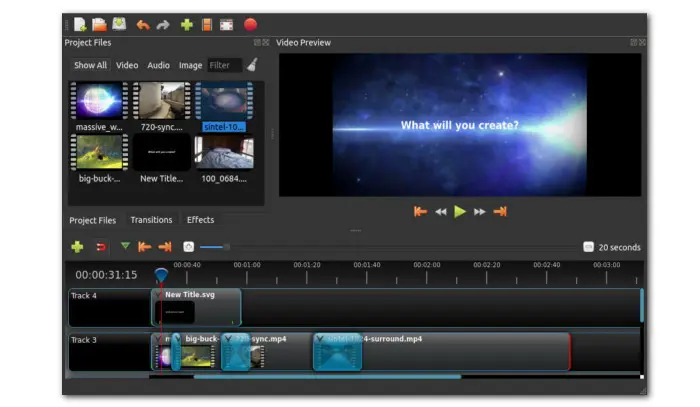
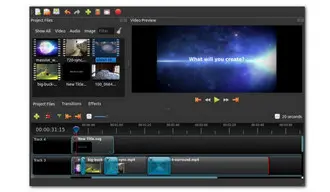
OpenShot is a free and open-source video editing software. It allows users to create YouTube videos on Windows, Mac, and Linux. With its user-friendly interface, even beginners can personalize videos with a variety of features. You can use any video in a standard format and enhance it with built-in effects and transitions to make your YouTube clips stand out.
✨ ✨ Key Features:
Cons:
This article has presented 7 excellent YouTube clip makers, both desktop and online tools are included. They can assist you in creating impressive short videos for YouTube effortlessly. You can also utilize these tools to produce high-quality content for other platforms. Take some time to explore each of them and select the one that best suits your needs.
Terms and Conditions | Privacy Policy | License Agreement | Copyright © 2009-2025 WonderFox Soft, Inc.All Rights Reserved