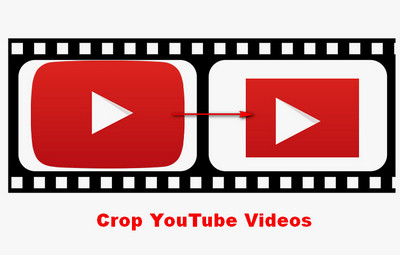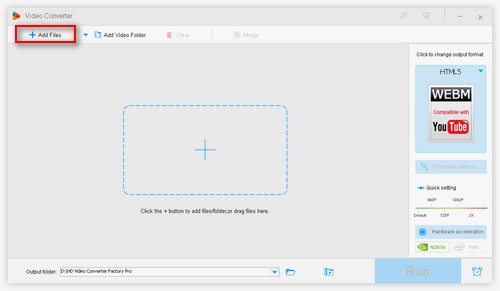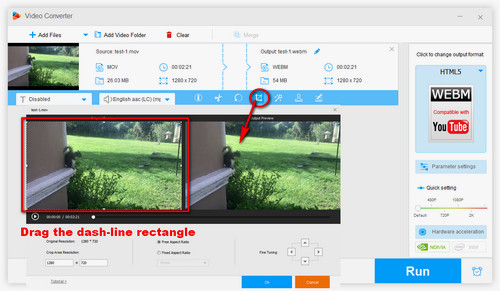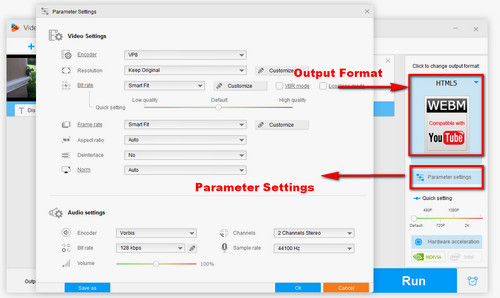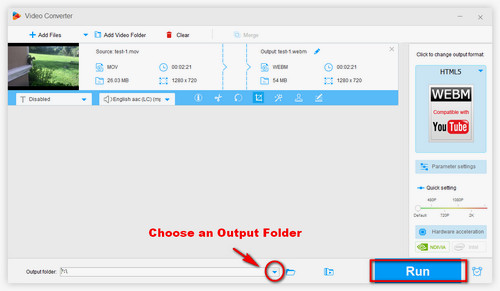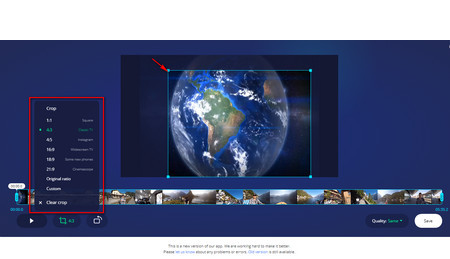The most recommended option for YouTube crop video task is WonderFox HD Video Converter Factory Pro. The software enables you to not only crop videos on your computer for uploading but also download YouTube videos. It also allows you to change video aspect ratio from 16:9 to 4:3, 37:20 to 4:3, etc. and resize videos by adjusting video parameters. Every feature is self-explanatory and easy to use. The following tutorial teaches you how to crop a YouTube video in detail.