Xvid video files are widely used nowadays. To play Xvid files, the first tool that comes to mind is VLC media player. But does VLC support Xvid? What if VLC can't play your Xvid videos? Don't worry. This article has you covered.
Xvid (formerly "XviD") is a popular video format used today. But it is not a video container format like MP4, but a video compression format (codec) for compressing video to and decompressing video from the MPEG-4 Advanced Simple Profile (ASP) format. Video encoded with Xvid is MPEG-4 ASP video, and it is mainly stored in the AVI container. But you may also see Xvid videos with .m4v, .3gp2, and .xvid extensions.
Xvid videos can be decoded using all ASP-compatible decoders and players, such as the libavcodec-based VLC media player. VLC has a native Xvid codec and can play Xvid files without any additional software. You just need to install the latest version of VLC from its official site, open its interface, then click Media > Open File, select the Xvid file, and enjoy.
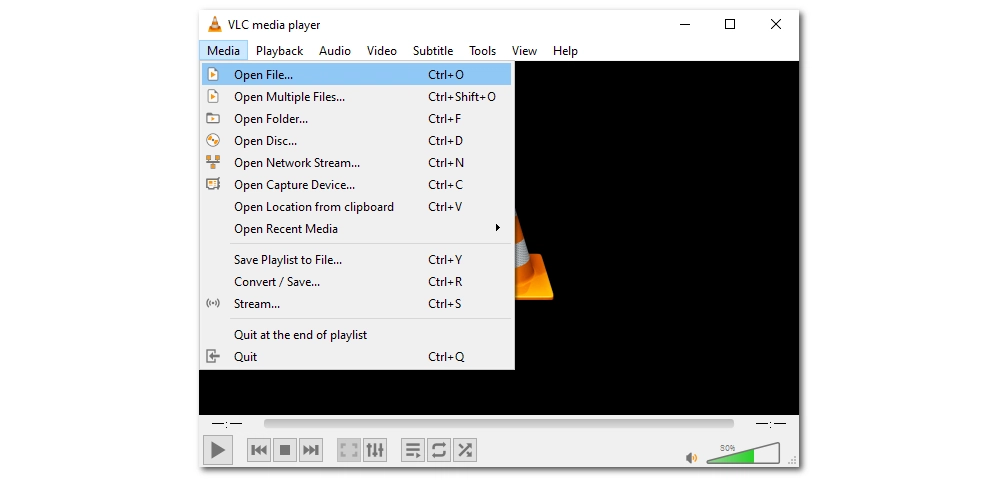
However, you may sometimes encounter issues with VLC not playing Xvid, especially on mobile devices. To fix this problem, I've collected three working solutions below. Please read on.
Your VLC may not have been updated to the latest version, so it cannot get the latest VLC codec library, which may contain the required Xvid codec. You can check if your VLC has an update and confirm the installation by following the steps below:
Step 1. Open VLC.
Step 2. Click Help > Check for Updates...
Step 3. If an update is available, click Yes to download the latest version.
Alternatively, you can uninstall the current VLC, then download and install the latest VLC from https://www.videolan.org/vlc/.
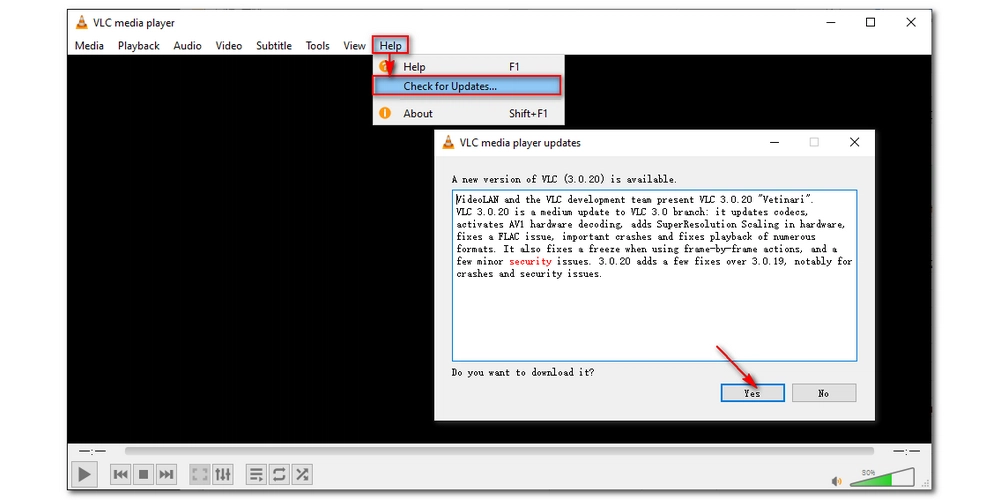
If updating VLC doesn't work, there might be a problem with the Xvid file itself. In this case, converting the file to a compatible VLC format is the best solution. You can use a reliable video converter like WonderFox HD Video Converter Factory Pro to handle the conversion. The whole process only takes a few clicks. Please download download the software and follow the steps.
Step 1. Launch the software and click 'Converter'.
Step 2. Click '+ Add Files' to import the Xvid video into the converter.
Step 3. Click the format image on the right. Under the 'Video' tab, choose 'MP4' or 'H.264' (for MP4).
Step 4. Click 'Run' to start converting. After the conversion, you should be able to play the converted file in VLC without any problem.
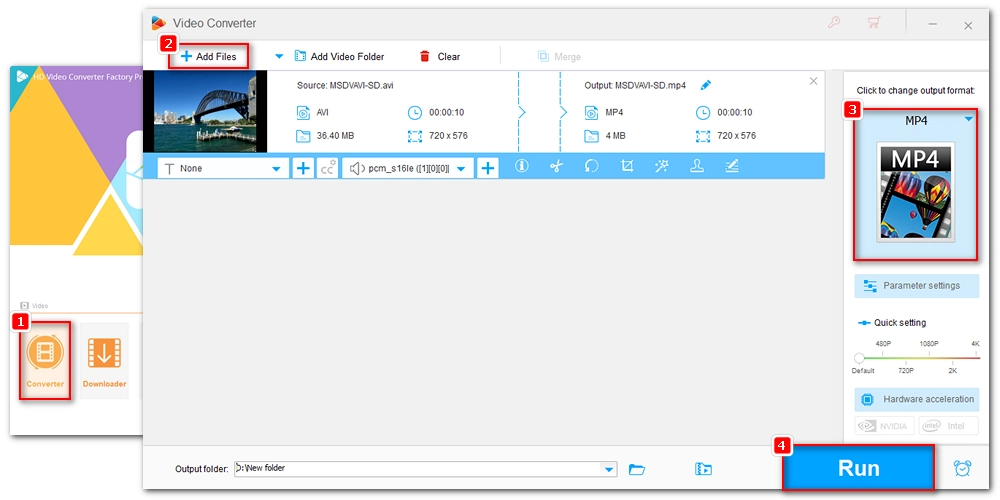
On some mobile devices, you cannot play Xvid files directly in VLC without installing additional codecs. If you want to view Xvid files smoothly, follow the instructions below to download the Xvid codec for your VLC.
Step 1. Visit https://www.xvid.com/ and download the Xvid software. Or, you can install a codec pack, such as the K-Lite Codec Pack, which has a range of commonly used codecs including Xvid.
Step 2. Click on the downloaded Xvid software and follow the on-screen prompts to install the codec into the VLC installation directory.
Step 3. Now, open VLC and check if it can play Xvid.
Also read: Xvid Video Codec Download for Android | Xvid Video Codec Download for Windows
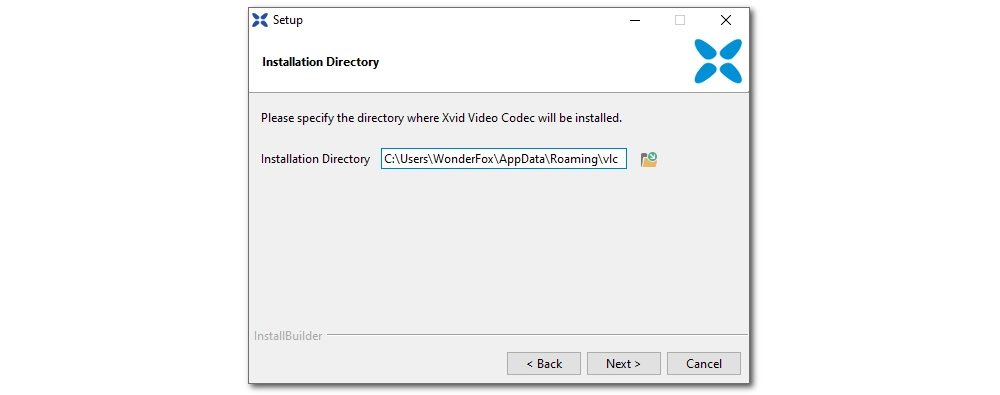
Playing Xvid files requires the player to have the appropriate Xvid codec. VLC has the Xvid codec and should be able to play Xvid files. But in some cases, you may not be able to play Xvid in VLC. By updating VLC, converting the Xvid format, and installing the Xvid codec, you should be able to resolve the issue. However, when all solutions fail, you can also try other Xvid players.
That's all I want to share. I hope this article was useful to you. Thanks for reading.

WonderFox HD Video Converter Factory Pro
1. Play any kind of unprotected video and audio;
2. Convert among 500+ formats and preset profiles;
3. Download movies and songs from various websites;
4. Record every screen activity in high definition;
5. Edit videos with basic editing tools;
Privacy Policy | Copyright © 2009-2025 WonderFox Soft, Inc.All Rights Reserved