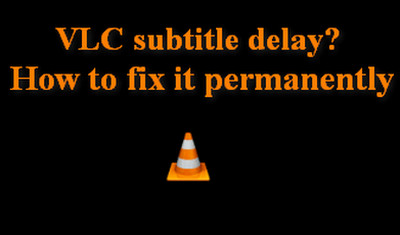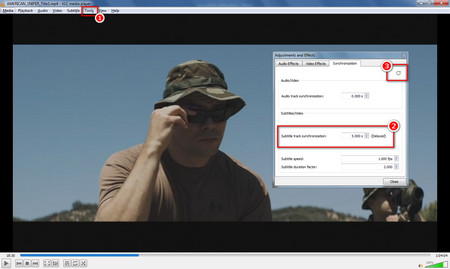Here provides another free and efficient way to help you permanently fix the VLC subtitle delay issue so that you will never be bothered by the problem of how to adjust subtitles in VLC. Free HD Video Converter Factory is able to add subtitles to your movie which helps sync subtitles with movie permanently. What’s more, you are also able to cut and trim videos, or convert it to many other formats, such as convert MP4 to AVI, etc. for better playing on various devices and players. Download this free software to fix subtitles delay permanently. And follow the instruction of how to add subtitles to video for solving subtitle delay in VLC permanently.
Notes: Free HD Video Converter Factory supports both ASS and SRT subtitle formats.
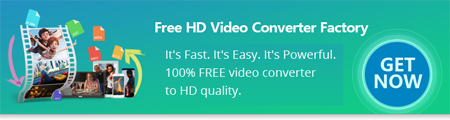

 How to & Tips
How to & Tips Convert Video
Convert Video