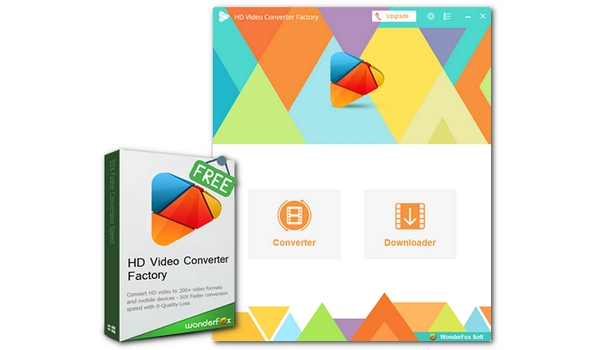
When it comes to enjoying your favorite movies and videos with subtitles, having the right video player can make all the difference.
Below, we cover both free, user-friendly video players with subs and premium options to cater to different needs. You will find well-known names such as VLC and PotPlayer as well as new contenders like MPV and Nova. Just keep in mind that each player offers its own set of benefits. Now, let's explore some of the leading subtitle players in the market to help you find the perfect fit for your viewing preferences.
VLC |
Windows, Linux, Mac, iPhone, Apple TV, Android |
|
|---|---|---|
MPC-HC |
Windows |
|
GOM Player |
Windows, iPhone, Android |
|
PotPlayer |
Windows |
|
SMPlayer |
Windows, Linux |
|
MPV.io |
Windows, Mac, Linux |
|
KMPlayer |
Windows, Mac, Android, iPhone |
|
Elmedia Video Player |
Mac |
|
Infuse |
Mac, iPhone, iPad, Apple TV |
|
OPlayer |
Mac, iPhone, iPad, Android |
|
MX Player |
Android |
|
Nova Player |
Android, Android TV |
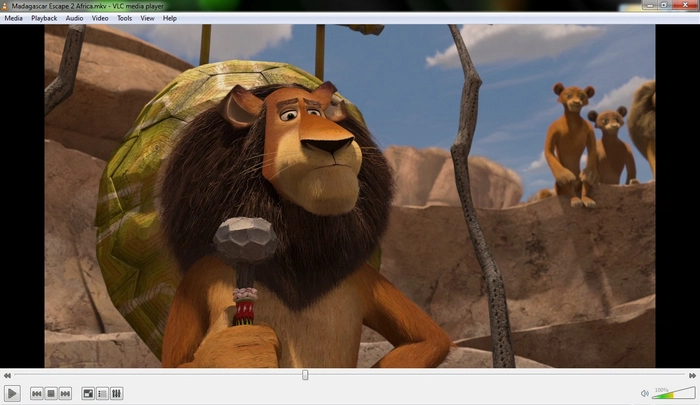
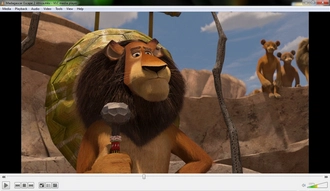
Platform: Windows, Linux, Mac, iPhone, Apple TV, Android
VLC is a free and open source subtitle player known for its versatility. It supports a wide range of subtitle formats and allows easy customization of subtitle settings, including font, size, color, outline, background and position. It supports multiple subtitle tracks and can switch between them smoothly. It can also import external subtitles regardless of format. The best part, though, is that VLC can play almost all types of videos, which means you’re less likely to encounter playback errors while using this app.
VLC is extremely easy to use while offering numerous features, making it a favorite among many users.
Also read: How to add subtitles in VLC?
→ Try VLC
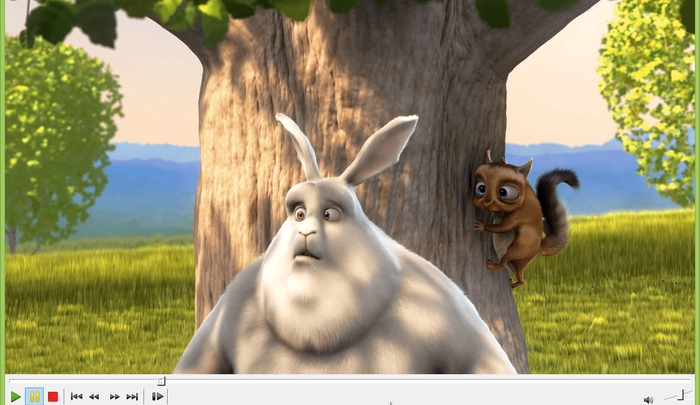
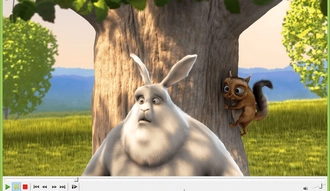
Platform: Windows
MPC-HC, short for Media Player Classic Home Cinema, is another free and open source subtitle player. It supports various subtitle formats and allows external subtitles. Moreover, it lets you flexibly adjust preferences on how you want the subtitles to appear, such as font style, border style, position, and colors & transparency. MPC-HC also plays a wide variety of video formats, even discs, and can provide seamless video playback with subtitles. Some other awesome features include subtitles auto-load and online subtitles database (opensubtitles.org).
Note, however, that MPC-HC has not been under development since 2017, so it may not handle some new formats. Yet, it remains mature and easy to use.
→ Try MPC-HC
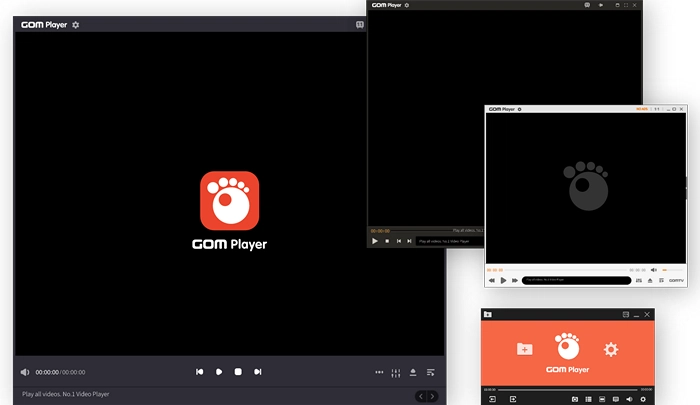
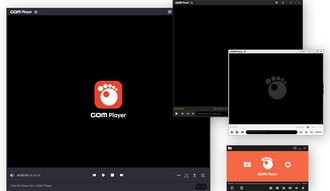
Platform: Windows, iPhone, Android
GOM Player is a feature-rich video player with a user-friendly interface. You can also play subtitles in this player simultaneously with videos. Like other subtitle players, GOM Player supports an array of subtitle formats and offers advanced customization settings. It also has excellent support for video formats, even allowing 360-degree VR video playback.
As a Korean-made product, GOM Player has Korean vocalization support, enabling users to sing along to K-POP. While it offers a free version, some advanced features may require a paid upgrade.
→ Try GOM Player
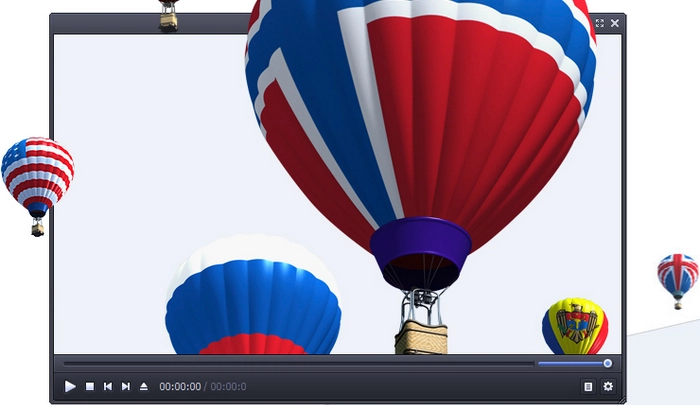
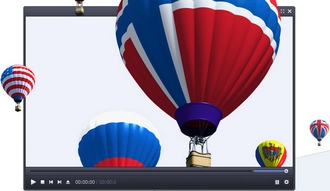
Platform: Windows
PotPlayer stands out as a feature-rich subtitle player that won't cost you a dime. Its interface may appear complex at first, but once you get used to it, navigating becomes straightforward. When it comes to subtitle functionality, PotPlayer can be regarded as the best as it supports a wide assortment of formats and offers the most advanced customization options, from basic style formatting to making your own subtitles. It can also search for subtitles online without leaving the app, sync subtitles, and even do real-time translation.
Another good thing about this player is that it supports OpenCodec, which can automatically download missing codecs if you fail to play a video.
→ Try PotPlayer
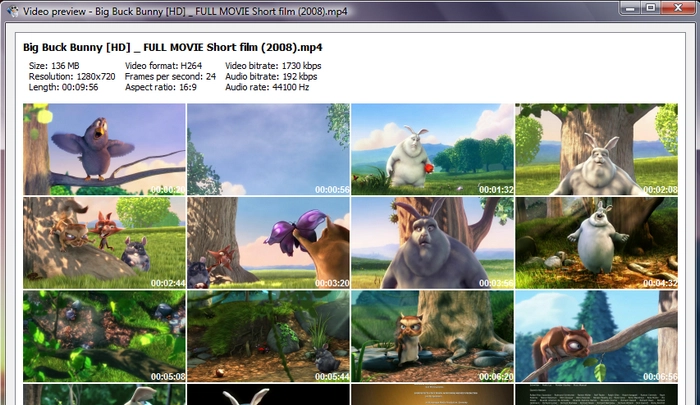
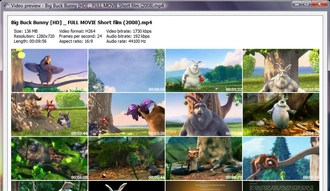
Platform: Windows, Linux
SMPlayer is a simple yet effective subtitle player that comes at no cost. Just like MPC-HC, it can autoload subtitles containing the movie name and allow users to customize subtitle settings easily. It can also search and download subtitles from opensubtitles.org. One useful feature of SMPlayer is that it can remember the settings of all files you played in it and automatically resume the same point you left it and the same settings used such as subtitles, volume, audio track, etc.
With the award-winning MPlayer as its playback engine, SMPlayer can play lots of video and audio formats out of the box.
→ Try SMPlayer
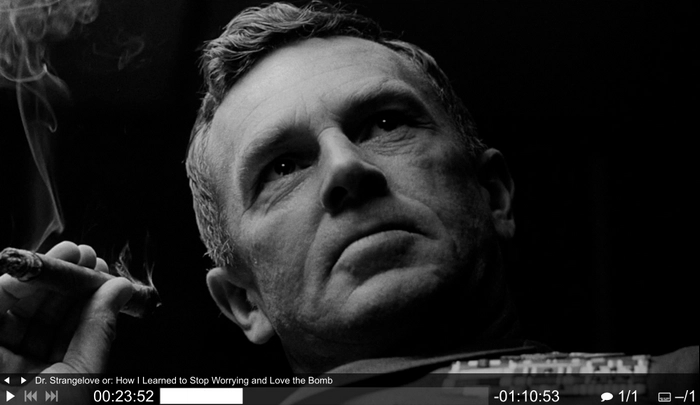
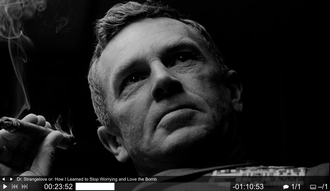
Platform: Windows, Mac, Linux
MPV.io is a lightweight and customizable subtitle player suitable for advanced users. While it may require some initial configuration, MPV.io offers excellent subtitle functionality. It supports virtually all subtitle formats, including the rare and complex ones, and allows for customization with scripts, which means you can do almost anything with MPV.
MPV.io is also MPlayer under the hood. It can decode a vast library of media formats and codecs and output video with enhanced quality, making it also a good choice for videophiles.
→ Try MPV.io
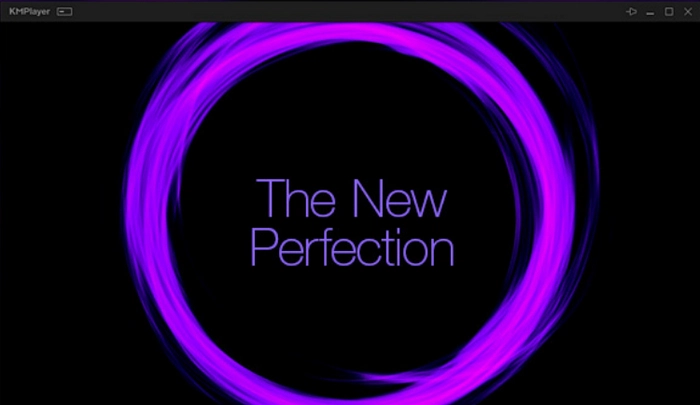
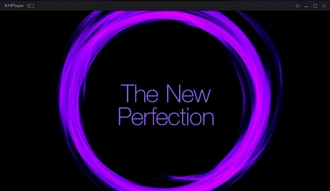
Platform: Windows, Mac, Android, iPhone
KMPlayer is made by the same person who created PotPlayer, so you’ll find a lot of similarities between the two apps. But KMPlayer is the modern version of PotPlayer. Its user-friendly interface makes it easy for anyone to use, regardless of their experience level.
The support for subtitles is basically the same as PotPlayer, such as online subtitles, customization options, subtitle syncing, subtitle translation, and more. It also has powerful playback functions. However, please note that KMPlayer will display ads on the player.
→ Try KMPlayer
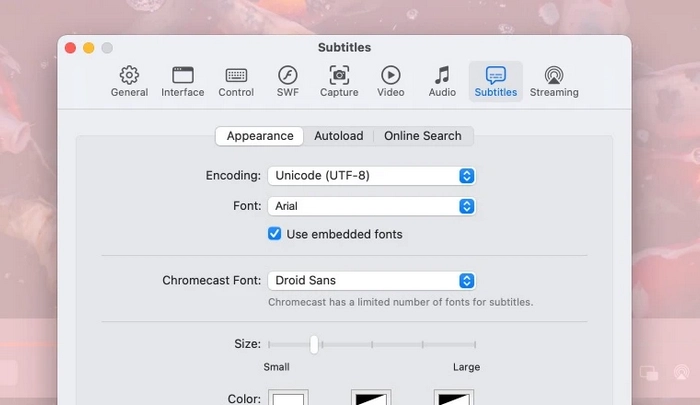
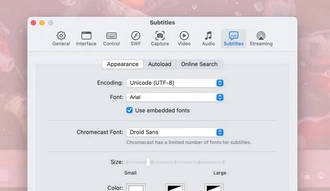
Platform: Mac
If you are looking for a subtitle video player for Mac, look no further than Elmedia Video Player. This is a versatile video player that comes with a free version, which also offers efficient playback functionality with subtitles.
Elmedia Video Player works great with multiple subtitles files, including .utf, .srt, .ass, .smi, .txt, .ssa, .smil, .jss, .rt, .idx, .sub, and .vtt. Besides, it has a built-in subtitles search function that enables you to save subtitles from OpenSubtitles. The cherry on top is that you can also stream videos with subtitles, both embedded and external, once you upgrade to its pro version.
→ Try Elmedia Video Player
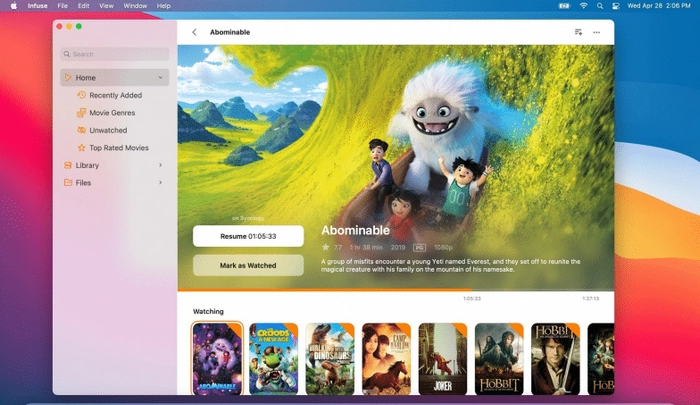
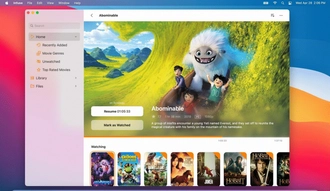
Platform: Mac, iPhone, iPad, Apple TV
Infuse is a premium subtitle player designed for Apple devices. While it requires a purchase, Infuse offers a sleek and user-friendly interface. It also supports many subtitle formats and provides advanced playback options. But what really differentiates Infuse from many others is its great support for DVD subtitles, such as DVB, DVDSUB, MICRODVD, and VOBSUB. It has also added support for subtitle downloading from OpenSubtitles, which is very useful to watch movies that do not have embedded subtitles.
Infuse can play back videos of nearly all formats and supports full 4K, HDR and Dolby. It can also connect with Plex, Emby, Jellyfin, Kodi, and other media servers.
→ Try Infuse
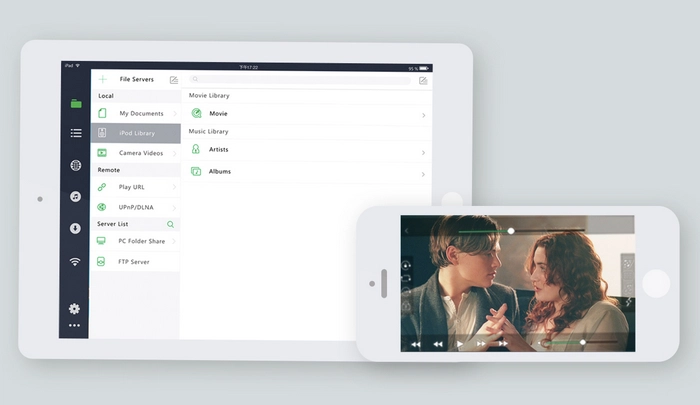
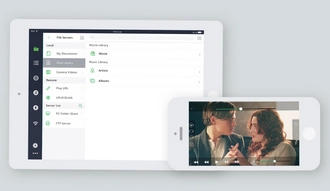
Platform: Mac, iPhone, iPad, Android
Another video player with subs for Apple devices is OPlayer. This is also a paid app, with advanced capability to play and stream most videos and audio without converting them. It can also decode mainstream subtitle formats and supports multiple subtitle tracks embedded in movies.
You will also find other subtitle features helpful, such as subtitle delay adjustment, subtitle autoload, subtitle downloader, and subtitle style customization. But the best part is its gesture feature, which allows a single touch and move to adjust the subtitle position and size.
→ Try OPlayer
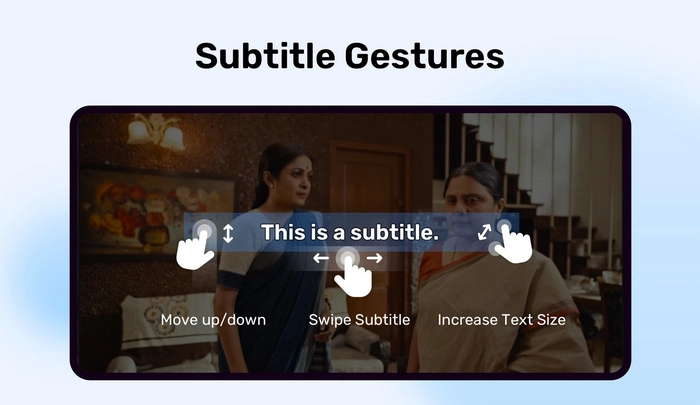
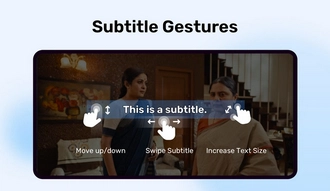
Platform: Android
MX Player is the most popular Android video player that strikes a perfect balance between simplicity and flexibility. Not only does it accept almost all video and audio formats, but it ensures smooth subtitle playback with videos. Additionally, it gives users full control over how they want the subtitle to display, from basic font and size changes to subtitle syncing by gesture.
It’s worth noting that MX Player supports DVD and DVB subtitle tracks, it can also search subtitles online and embed external subtitles to any videos, catering to all your viewing needs.
Also read: How to add subtitles in MX Player?
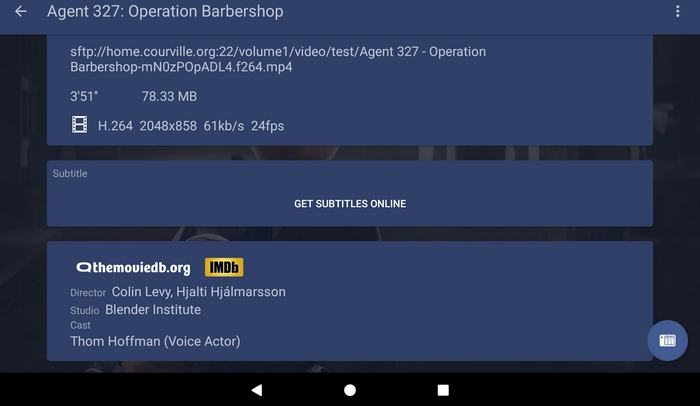
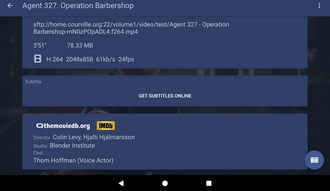
Platform: Android, Android TV
Nova Player is a free and open source media player with subtitles for Android users. It comes with great playback abilities for video, audio and subtitles. The supported subtitle file types include SRT, SUB, ASS, SMI, and many more. You can insert an external subtitle to your video or use the integrated subtitle download feature. If it is out of sync, you can also manually adjust the subtitles synchronization.
Nova Player runs especially well on Android TV, allowing you to watch movies with subtitles directly on your TV hassle-free.
It won’t be difficult to watch a movie with the language you don’t understand. With the subtitle players above, you can easily embed and search for subtitles and play them along with the movie seamlessly. Just know what you need and compare each program to find the best player for you.
That’s all I want to share and I hope this article was useful to you. Thanks for reading to the end. Have an amazing day!
Here are some of the best media players that have subtitles:
VLC is the best video player with subtitles for Windows users. It is free, reliable, and easy to use. Plus, it provides advanced subtitle settings to meet various needs.
Step 1: Name the subtitle and the movie in the same way, e.g. MOVIE_NAME.srt, MOVIE_NAME.mp4.
Step 2: Put the subtitle file and movie in the same folder.
Step 3: Play the movie in Windows Media Player.
Step 4: Right-click on the movie and select "Lyrics, captions, and subtitles" > "On if available".
Step 5: Now, the subtitles are turned on.
For more details: Add subtitles in Windows Media Player
Terms and Conditions | Privacy Policy | License Agreement | Copyright © 2009-2025 WonderFox Soft, Inc.All Rights Reserved