![]() by Vita
by Vita
Updated on Jan 29, 2024
You may want to extract multiple chapters or episodes from an MKV file and play them individually. But how to split MKV by chapters or episodes? Here are two good options with detailed instructions for your reference. Meanwhile, if you want to split any part from an MKV file or want to do more with your MKV files, you can also use this video splitter software:
Q: I have a long MKV file which I want to split into several individual chapters. For example, there are 10 chapter entries in the file - I want to end up with 10 separate files. How can I do that?
A: At times, the MKV movie we download from the Internet contains many chapters, which allows accurately and quickly skipping to the keyframes and save us the trouble of dragging the progress bar to access to the key parts of a movie. In addition to movie, Chapter are also widely applied to TV series, concert videos as well as conference. Many people hope to split MKV by chapters in order that they can play these multiple files apart or only save important parts. Thus, we have rounded up two good simple and effective ways to extract chapters from MKV.
MKVToolnix is a collection of tools for MKV video container format. One of its elements, mkvextract, allows users to extracts specific parts from an MKV file and convert them into other formats. Here is how to use this tool to split MKV.
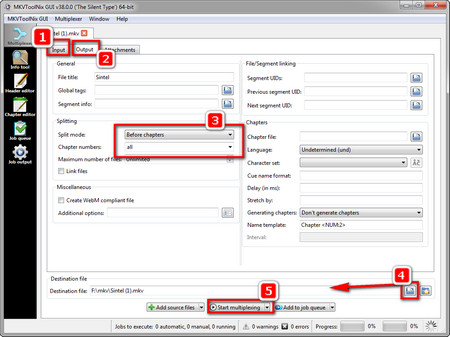 Split MKV with MKVToolnix
Split MKV with MKVToolnixStep 1. Download MKVToolnix here: https://mkvtoolnix.download/downloads.html
MKVTolnix is available on multiple platforms. You need to navigate to the corresponding section based on your computer OS. For this purpose, you can use the quick navigation bar on the top of the download page.
Step 2. Find mkvtoolnix-gui.exe in the MKVToolnix folder and run it. Under the Input tab, right click and select "Add Files" to import MKV files. Or you can directly drag MKV files into the program.
Step 3. Select the "Output" tab. In the Splitting section, open the Split mode drop-down list, choose "Before chapters", and fill in "all" in the Chapter numbers box.
Step 4. Click on the icon next to "Destination file" at the bottom of the window and specify an output path. Then click on "Start multiplexing" and split MKV chapters into separate files.
XMedia Recode is a free video/audio transcoding program for Windows. It can not only deal with digital videos, but also unprotected DVDs and convert DVDs to files it supports. It also offers other features. For example, you can use it to extract chapters from MKV. The whole operation is a breeze.
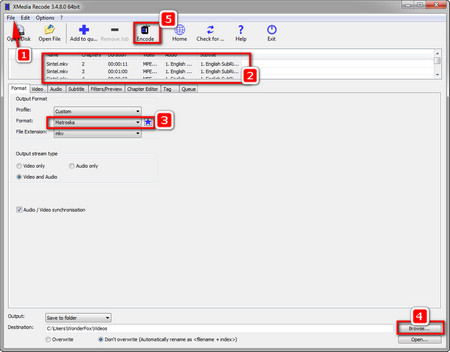 MKV Split Chapters in XMedia Recode
MKV Split Chapters in XMedia Recode Step 1: Download XMedia Recode and follow its instruction to install it on your computer: https://www.xmedia-recode.de/en/download.html
Step 2. Launch XMedia Recode. On the top left toolbar, click on File > Open File to import MKV files or via the drag-and-drop mode.
Step 3. Right-click on the MKV file, and select "Show Chapters". Press Ctrl+A to select all chapters, right-click and choose "Add to queue".
Step 4. In the lower Format tab, choose Matroska MKV. It also allows you to convert videos to a wide range of formats, such as 3GP, MP4, MOV, and so forth.
If you want, you can customize video parameters under the Video/Audio/Subtitle tab.
Step 5. Navigate to the bottom of the software and choose a destination for saving the output chapters. After that, click on "Encode" on the top menu bar to start to split MKV by chapters.
Once you get the right tool, it can be very simple to split MKV by chapters. There are many other good tools that will help you extract chapters from MKV. We have just summarized two popular and effective methods as shown above. If you have any good suggestion, you're welcome to share it with us.
Read Also: Best FLAC CUE Splitters | Three Methods to Split Videos | Split MP4 Video | CUE Splitter | Split Video Every 30/15 seconds
Recommended Software: A Professional and Multiple-Purpose Video/Audio Transcoder

WonderFox HD Video Converter Factory Pro
It's remarked as one of the best professional video converters. With this software, you are able to convert video/audio to 500+ digital formats and devices, customize video/audio parameters, edit videos, download videos from 1000+ video-sharing websites and so on. In a nutshell, it offers a one-stop solution for you to deal with digital files. Furthermore, it has a well- organized interface and is easy for all levels.