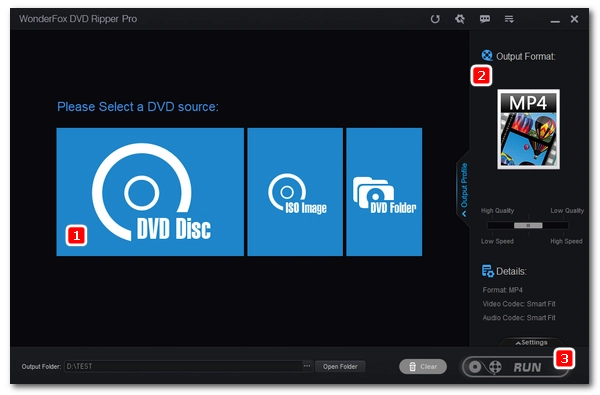
DVDs are not durable, so backing them up digitally makes them more long-lasting. Ripping DVDs also makes your movies easily viewable anytime and anywhere. There are a lot of guides in copying DVDs on Windows 10 or 11, but what if you want to copy DVDs in Windows 7?
Good news: with a proper DVD ripper, ripping DVDs in Windows 7 is a breeze. In the next part, I'll recommend a good Windows 7 DVD ripper and lead you through a step-by-step guide on ripping a DVD. Just read and follow.
WonderFox DVD Ripper Pro is a professional DVD ripping tool that can be installed in all Windows platforms, including Windows 7. It is powerful and easy to use, and enables you to rip home-made and commercial DVDs quickly into commonly used digital formats like MP4, MKV, AVI, MPG, etc. In addition, it supports creating ISO images with the entire DVD structure preserved. Besides ripping DVDs to video, you can also rip the original soundtrack to MP3, WAV, etc. If needed, the software can help you trim only the part of the DVD you intend to convert.
Now, you can free download free download this Windows 7 DVD ripper and move on to the next part to rip DVD on Windows 7.
* Please free download free download the Windows 7 DVD ripper first.
Insert your DVD into your computer’s CD/DVD drive. Launch WonderFox DVD Ripper Pro on your PC, then click DVD Disc to import the DVD you just inserted. The program will automatically analyze and load all DVD videos, with the main title pre-selected. You can also select other titles if you’d like.
💡 Enable Enhanced Decryption to bypass tough DVD copy protections with ease.
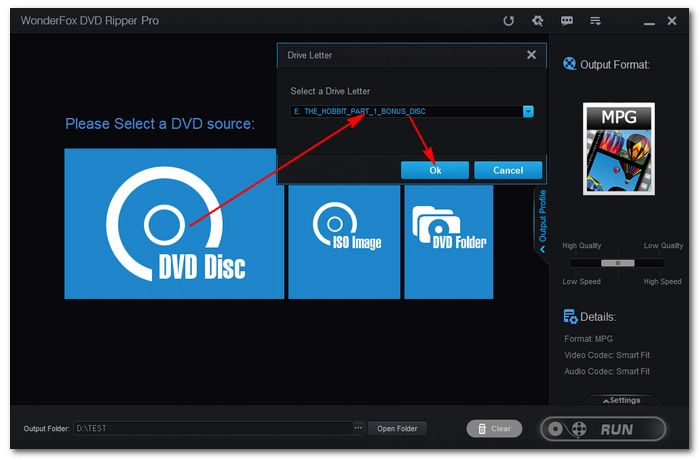
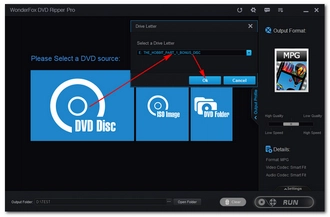
On the right side of the interface, click the format image to open the list of output profiles. You’ll find multiple categories here: Video, HD/4K, Web, Audio, Device, and 1:1 Quick Copy. Choose the profile that suits your needs.
Not sure which format to pick? Check out this guide: Best Format to Rip DVD.
💡 After selecting the format, you can also open the Settings panel to fine-tune your output. For example, adjust the encoder, resolution, bitrate, or even enable deinterlacing to improve playback quality.
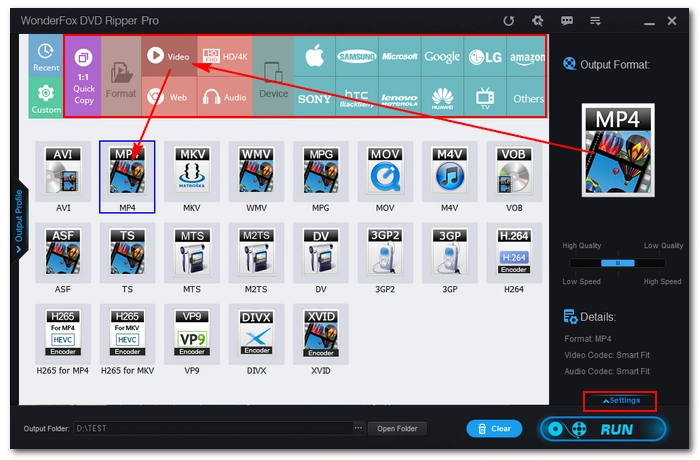
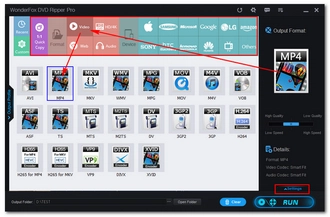
Before starting, you can choose the audio track and subtitle track you want to keep. If needed, you can also edit the DVD video (trim, crop, add effects, etc.).
Next, click the three-dot button at the bottom to set your output folder (make sure it has enough free space). Finally, hit Run to begin ripping your DVD on Windows 7. The process will be completed in just a short time, and you’ll get your DVD videos saved in the selected format.
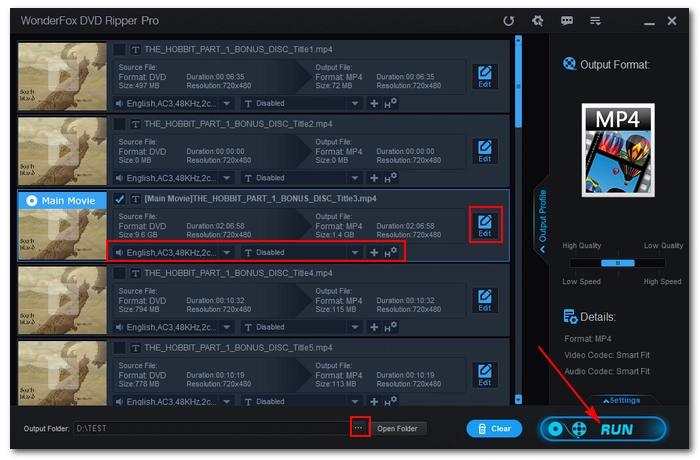
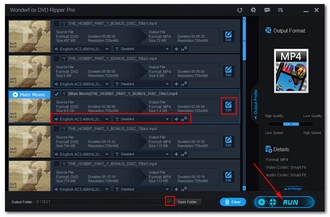
Disclaimer: WonderFox does not advocate any illegal duplication and distribution and all information provided in this article is presented for general informational purposes and personal fair use only. Please refer to the DVD copyright laws in your country before you rip any DVDs.
By using the best DVD ripping software for Windows 7, you can digitize rip your DVD collection in any format and view your films without interruptions. If you wish to use a free version, you may also use WonderFox DVD Ripper Speedy, from where you will be able to rip DVDs instantly to MPG format in original quality at no cost. Simply download download the free DVD ripper and try it!
That's all about today's tutorial on ripping a DVD on Windows 7. Hope you've enjoyed this article. Thanks for your reading, and it's now your turn to rip DVDs to your computer using the recommended DVD software on Windows 7.
Terms and Conditions | Privacy Policy | License Agreement | Copyright © 2009-2025 WonderFox Soft, Inc.All Rights Reserved