This article provides workable solutions for the Samsung TV audio and video out-of-sync issue. If you encounter this problem, you can try the following remedies.
Note: Unsupported video formats or codecs may cause audio not to be in sync with the video. In this case, the professional video transcoder will be helpful: https://www.videoconverterfactory.com/download/hd-video-converter-pro.exehd-video-converter-pro.exe
Q: Why is my TV sound out of sync with the picture?
Q: Why does the sound play after a second or two after I press ‘Play’ for videos?
A: The most common cause of audio-sync problems is a bad connection between TV and external devices (such as a set-top box or soundbar). Other reasons include asynchronous audio and video broadcasting signals, audio delay with pre-installed apps (like YouTube and Netflix), unsupported video formats or codecs, and so forth.
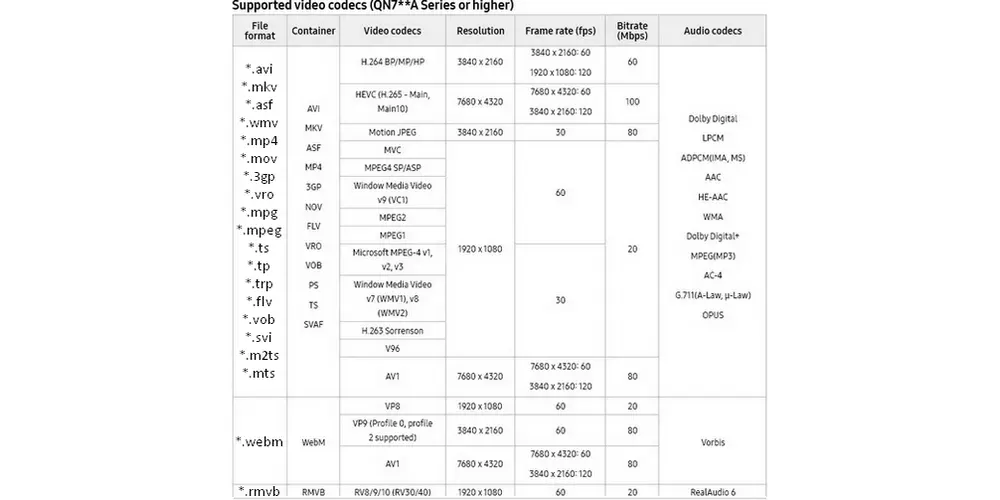
WonderFox HD Video Converter Factory Pro is an excellent HD/4K/8K video converter that can convert videos to MP4, MOV, AVI, WebM, H264, etc., transcode DTS to MP3/AAC, and change video specifications like resolution, frame rate, and bitrate for Samsung TV.
Try the remedies below to resolve audio and video out-of-sync problems caused by firmware or software on Samsung TV, such as the television itself, HDMI cable, or pre-installed app.
• Power Cycle Your Devices
Turn off your TV and speaker and disconnect them from power for about 2 - 3 minutes. Then, plug them back in and power them on.
• Update the TV and Audio Device Firmware
First, make sure your TV is internet-connected. Then, press the “Home” button on your remote control and select “Menu” > “Settings” > “All Settings” > “Support” > “Software Update” > “Update Now” > click “Yes” to download and install the new software if there’s any available update. Your TV will restart automatically after completing the update.
If you want to update the firmware on your soundbar or speakers, check the relevant mobile app for the audio device.
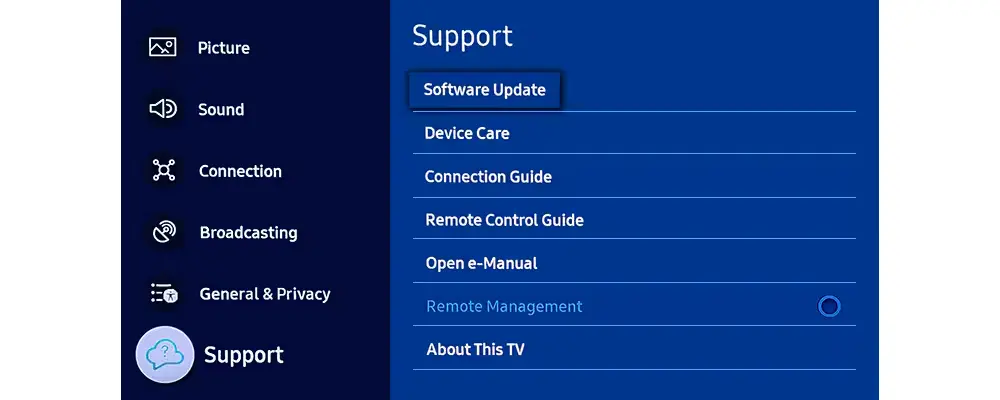
• Use Correct Cables
First, ensure your cables are not damaged or frayed.
Also, ensure the cables comply with your speakers and TV’s HDMI standards if you have connected the TV to your sound system or other devices. For example, if your speakers are HDMI 2.1 compliant and support eARC, using an HDMI 2.0 or earlier cable to connect to your TV will cause sound issues.
• Clear the Cache or Reinstall Apps on Your TV
If the audio delay occurs with an application (e.g., YouTube and Netflix) pre-installed on your Samsung TV, consider deleting cache and temporary data or reinstalling the app: press “Home” and go to “Settings” > “All Settings” > “Support” > “Device Care” > “Manage Storage” > choose the app, then clear data/cache or delete the chosen app.
Note: There are slight differences between the settings on different TV models.
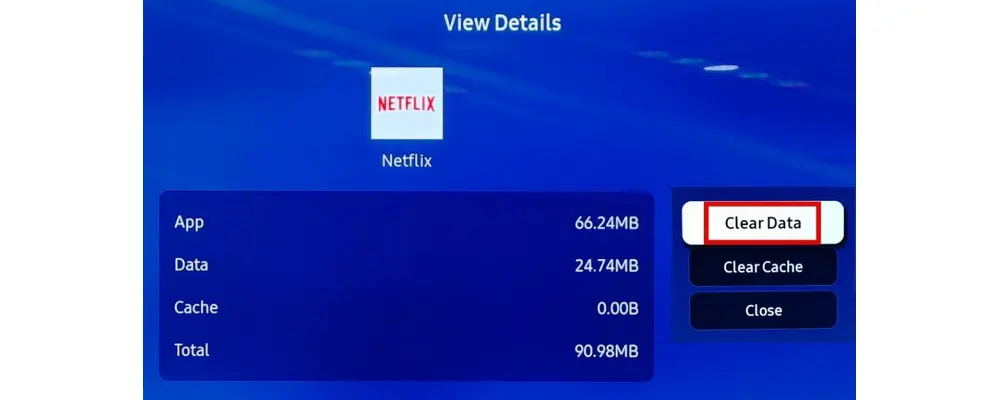
• Reset Your TV
If there is a stubborn technical problem on your TV, you can factory reset it (to the way when it was brand new). Doing so will wipe all data from the Samsung TV. Here is how to reset Samsung TVs of different models:
TV Model |
How to Reset |
2017-2023 models |
Home > Settings > General > Reset > Enter PIN |
2016 models |
Home > Settings > Support > Self Diagnosis > Reset > Enter PIN |
2014-2015 models |
Menu > Support > Self Diagnosis > Reset > Enter PIN |
Tips. If you haven’t set up a PIN before, the default is 0000.
If the Samsung TV audio and video out-of-sync problem still exists after you check the device firmware and software, try manually adjusting the a/v sync settings on your TV and soundbar.
• Adjust Digital Output Audio Delay
Click “Home”, select “Menu” > “Settings” > “All Settings” > “Sound” > “Expert Settings” > “Digital Output Audio Delay”, and increase or decrease the value to make the audio and video match up.
Changing the audio delay value can fix your Samsung TV audio delay issues with home theaters and wired speaker setups. It doesn’t work with wireless speakers because they inherently transfer data slower than wired connections.
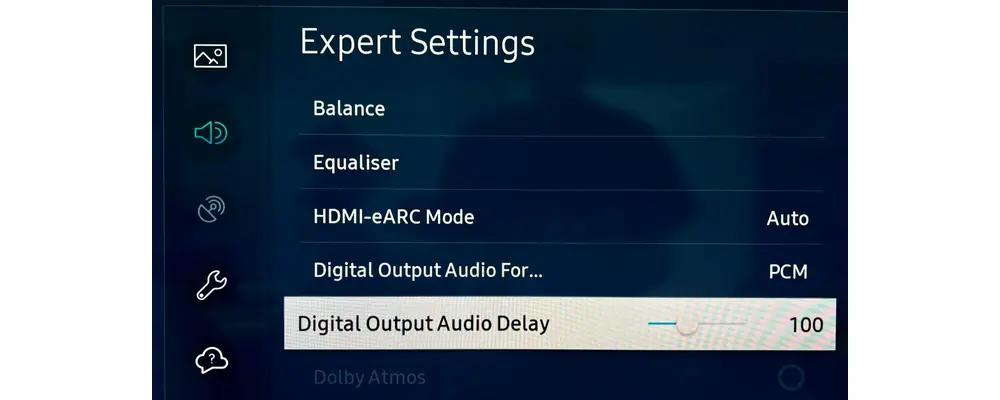
• Use the ‘Sync’ Button on Your Soundbar
If your soundbar or wire speaker has a button labeled “Sync,” you can use it to fix any audio delay your TV may be experiencing. Yet, this button may not work with Samsung TV sound delay issues for cable TV content.
• Reset the TV Sound Settings
Resetting the sound on your TV can help fix audio delays and stutters. Navigate to “Home” > “Settings” > “All Settings” > “Sound” > “Expert Settings” > “Reset Sound” > “Reset”. Then, check whether the configuration has fixed the sound delay on Samsung TV.
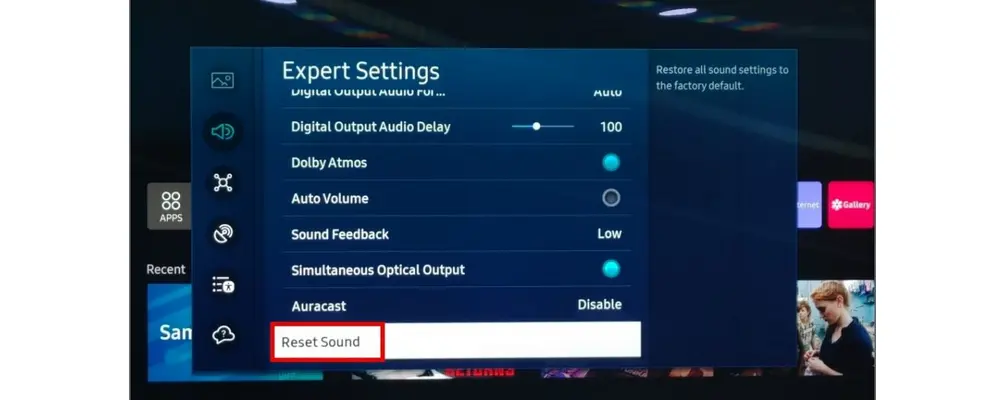
If the audio out-of-sync problem persists after you try the above methods, it might be the video or audio codec issues. For smooth movie playback via cables, it’s best to use a Samsung TV-compatible video format. Below are the steps for converting videos to Samsung TV. Read on if you are interested.
A powerful video transcoder is essential to fix audio sync problems caused by unsupported video formats or codecs. Here, we will use WonderFox HD Video Converter Factory Pro to perform the transcoding/conversion. Below shows you how-to. Please free download and install the software on your PC for preparation.
Step 1: Launch the software and select “Converter”.
Step 2: Click “Add Files” to import your videos.
Step 3: Go to “Output Format” > “Select Device” > “Samsung” > select your Samsung TV model. Alternatively, you can choose a Samsung TV-supported profile under the “Video” tab.
Step 4: Open “Parameter settings” to adjust the video/audio specifications for Samsung TV.
Step 5: Set an output folder and press “Run” to finalize the conversion.
Finally, locate the converted videos and transfer them to your TV to watch through USB. The Samsung TV audio delay issue should have been resolved.
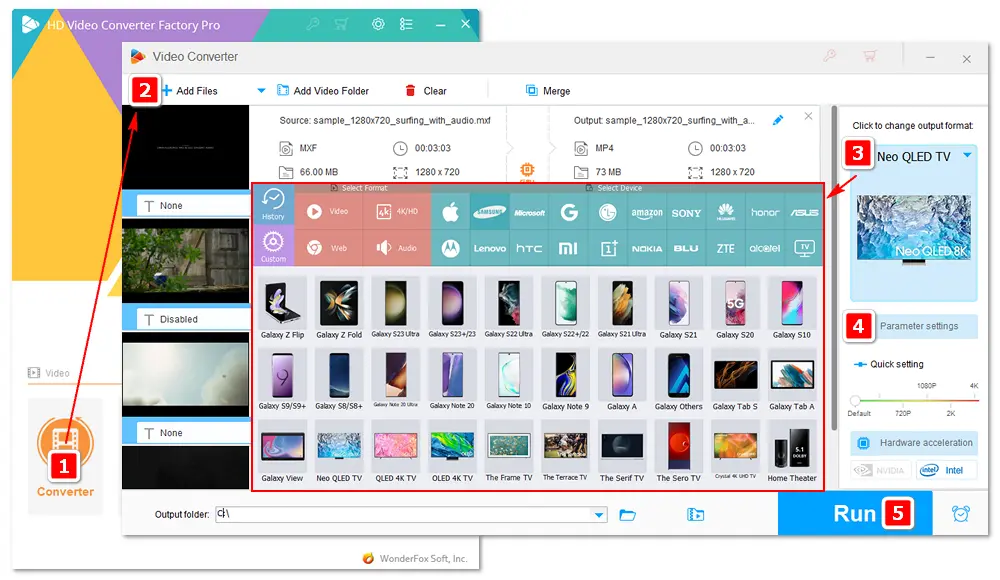
This post explains why Samsung TV audio delay occurs and how to fix it. You can try any of the above remedies when encountering this problem. Additionally, you can find more fixes from the Samsung Support Center or some reputable forums. Thanks for reading this article! Have a nice day!

Use WonderFox DVD Ripper Pro
This professional DVD-ripping software can help you rip any DVD to digital videos and audio files in MP4, MOV, AVI, WebM, MP3, and 300+ formats. It can also convert and compress DVD movies for smooth playback on Samsung (smart) TV, Apple TV, mobile phones, tablets, video game consoles, etc. Try it now!
Privacy Policy | Copyright © 2009-2025 WonderFox Soft, Inc.All Rights Reserved