Antenna TV is a free, over-the-air digital television network that airs classic television series, primarily sitcoms, from the 1950s to the 1990s.
When watching Antenna TV shows, you may sometimes want to record them for convenient reviewing at any time. In this case, this post shares a full guide about how to record Antenna TV shows with 3 methods. Keep reading to learn more details.
| 🛠️ Method | ✅ Ease of Use | 😎 Best for | 👇 Detailed Steps |
|---|---|---|---|
| Use DVR | Easy | Users who have a DVR or enough budget to get a DVR. | Chcek details>>> |
| Use Tuner | Require more steps on the computer | Users who have a TV tuner card and desire to capture the TV shows to their computer. | Chcek details>>> |
| Use USB Drive | Simple | Users who has an HDD or SDD with enough space. | Chcek details>>> |
📢 Must Read: The content for capturing Antenna TV shows is for personal fair use only. WonderFox does not approve of copyright infringement in any way. Do not record any shows for commercial purposes.
Using a DVR (digital video recorder) is one of the most common methods to record Antenna TV shows. With a digital video recorder, you can easily record analog video sources on-site or capture video from a digital source and save recorded video content to a hard drive.
To record Antenna TV shows with a DVR, you need to prepare:
🔎 a TV antenna, DVR, and flash drive (if the DVR you use has no built-in storage).
Let’s see how to use a DVR for Antenna TV show recording.
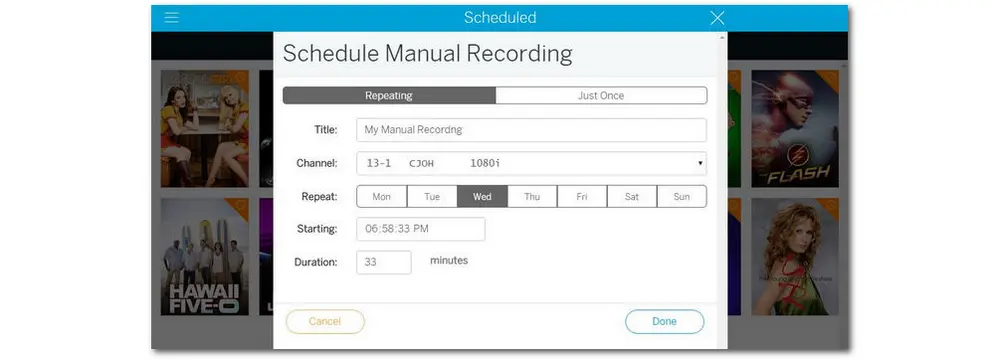
Step 1. Connect the DVR between your antenna and the TV using cables.
Step 2. Turn on the DVR and your TV.
Step 3. Set up the DVR recording mode and settings according to your needs.
Step 4. Designate storage for the recordings if your DVR has no built-in storage.
Step 5. Scan for Antenna TV channels on the DVR to find the program you want to record.
Step 6. Enable the recording.
If you have an external TV tuner card, you can use it to make your computer receive a television signal for watching over-the-air TV shows on your computer.
Some TV tuners offer a built-in recorder to capture the TV shows onto a hard disk. If your TV tuner doesn't have a recording feature, you need to have screen recording software on your computer.
WonderFox HD Video Converter Factory Pro features a handy HD screen recorder that can help you record everything on a Windows PC or laptop. It can record all OTA (over-the-air) TV shows on the internet in high quality.
More recording features:
✔️ Capture selected region or full screen;
✔️ Support 1080p/4K 60FPS recording;
✔️ Record in MP4, MOV, AVI, and more formats;
✔️ Record screen with system and microphone sounds;
✔️ Edit, compress, and convert screen recordings.
Without a complex interface and troublesome operations, you can quickly start and stop recording.
Free downloadFree download the software and see how to record shows from Antenna with a tuner.
Step 1. Connect the external TV tuner card to the antenna cable and plug the tuner’s cable into the computer’s USB port.
Step 2. Follow the on-screen instructions to install the card on your computer after seeing the “Found New Hardware” dialog box.
Step 3. Scan channels on the TV tuner and set the tuner to your selected TV shows.
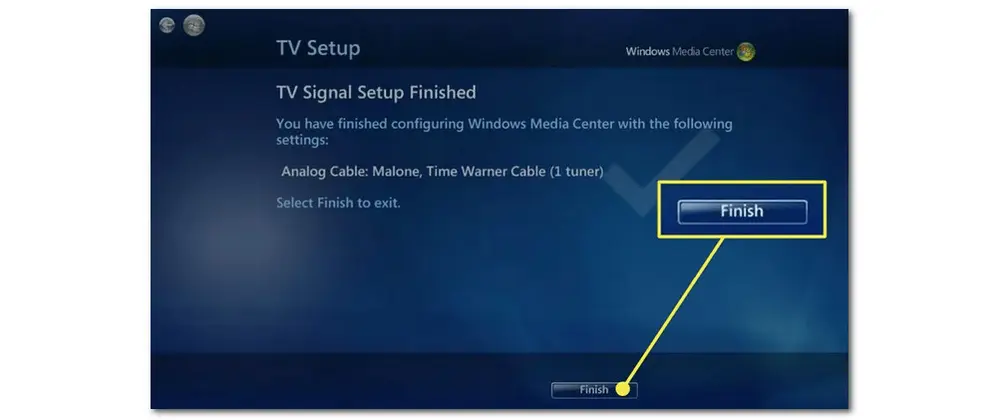
Tips. If your TV tuner has a built-in video recorder, you can directly tap the “Record” button to start recording. If not, download WonderFox HD Video Converter Factory Pro to record shows from Antenna TV.
Step 1. Launch WonderFox HD Video Converter Factory Pro and open the “Recorder” module.
Step 2. Choose the custom mode to record part of the screen or the full-screen mode to capture the whole screen on your computer. Click “OK” to confirm the recording region.
Step 3. Modify the recording format, quality, and frame rate, and turn on the GPU acceleration if your computer supports hardware acceleration.
Generally, the default settings are suitable for most recording tasks, including TV show recording. You can also change the quality setting from "Default" to "High Quality" if you care about the output quality.
Step 4. Check the audio source you want to record. (Desktop for the system audio and Microphone for the external sound.) Then specify an output path at the bottom.
Step 5. All set. Click the red “REC” button, and it will start recording after a five-second countdown. When finished, press the hotkeys “Ctrl + F1” or click the square “stop” icon on the minimized recording bar to end the recording.
The recorded video will be saved to the path you set automatically, and a window will pop up to show you the recorded video.
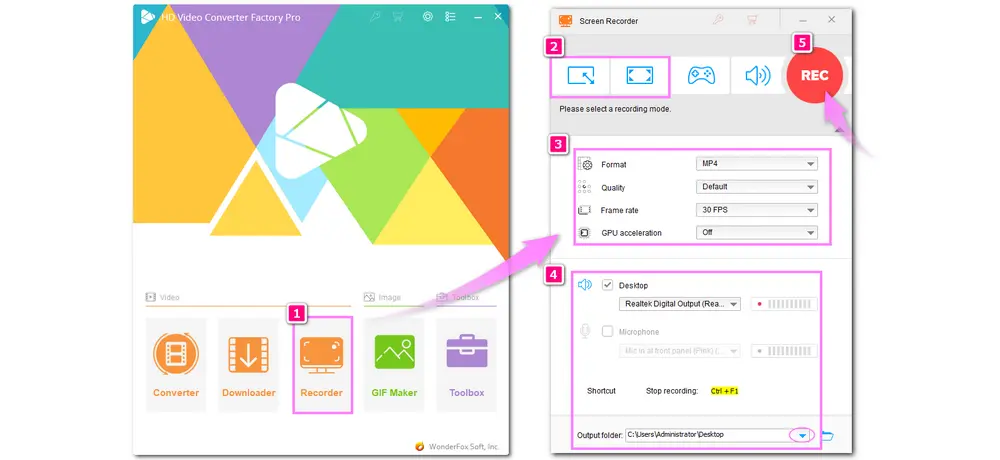
If your TV has a USB port, you can also record Antenna TV shows with a USB drive. This should be the simplest way.
However, your USB flash drive should have a high GB rating, and also ensure the flash drive has a high read/write speed to keep high-resolution TV shows.
How to record TV shows from Antenna with a USB Drive?
Step 1. Find the TV USB port and insert your USB HDD.
Step 2. Follow the on-screen instructions to format the USB HDD to remove all the data.
Step 3. When you are ready, find the show you want to record and press the “Record” button using the remote control.
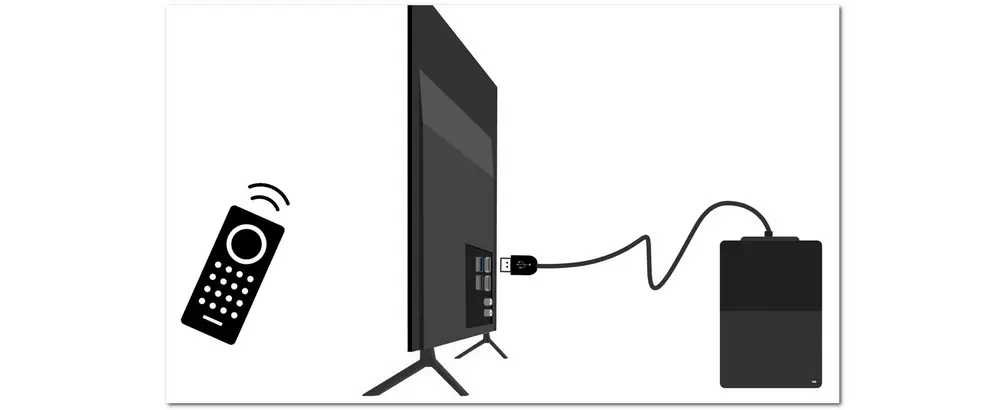
The above 3 methods can all help you record Antenna TV shows. They are also easy to use but require different devices. You can choose a method according to the device you have.
If you have a TV tuner and need a third-party screen recorder to capture the Antenna TV shows on your computer, download WonderFox HD Video Converter Factory Pro to enjoy the high-quality and simple recording process now!
I hope you can successfully get the Antenna TV shows recorded with the provided solutions. Thanks for your reading. Have a nice day!
Yes. You can record shows from Antenna TV with a DVR, a TV tuner, a USB Drive, and more. Just select a way according to your actual circumstance and start the recording with provided detailed steps in this post.
If you don’t want to record TV shows with a DVR, you can choose using a TV tuner card or check if you can find the TV shows online and use screen recording software to record TV shows.

WonderFox DVD Ripper Pro
WonderFox DVD Ripper Pro is a professional DVD-ripping program for Windows. It can rip any DVD to digital videos and audio files like MP4, MKV, MOV, MP3, and more. It can bypass any copy protection and detect the main DVD movie intelligently. Try it now!
* Please DO NOT use it to rip any copy-protected DVDs for commercial purposes.
Privacy Policy | Copyright © 2009-2025 WonderFox Soft, Inc.All Rights Reserved