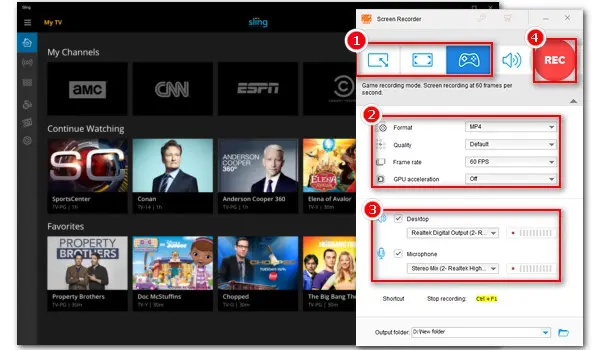
How to Record TV Shows on Windows without DVR?
Try WonderFox HD Video Converter Factory Pro!
Sling TV is a popular live-streaming service developed to offer viewers a good selection of channels. It includes a Cloud DVR feature which can help record shows on Sling TV so that users can watch the videos later or for repeated viewing. However, free users have 50 hours of recording only. Moreover, not all content is available to record with the DVR on Sling. In such cases, you’ll need a more robust screen recorder. In this article, we’ll show you how to record shows on Sling TV with its built-in Cloud DVR as well as introduce a one-stop screen recorder to capture Sling TV content on PC without limitations.
Disclaimer: It is illegal to record copyrighted materials without the copyright holder’s permission. WonderFox does not approve of copyright infringement in any way. All information provided in this article is presented for general informational purposes and personal fair use only.
Let’s get started with the built-in DVR recording function first.
The base cloud DVR comes with all Sling TV plans and allows you to record an unlimited number of shows or movies simultaneously. But the max storage of DVR Free is 50 hours. By upgrading to DVR Plus, you can increase the storage limit to 200 hours for $5 per month. Since Sling's DVR service is available on all devices including TV, mobile devices, PCs, etc., you can apply the steps below to any supported devices:
Now, let’s see how it works:
Step 1. Launch Sling TV and log in to your account.
Step 2. Navigate to the Guide menu and find the show or channel you want to record.
Step 3. Highlight it and you’ll see a Record button below the selected show.
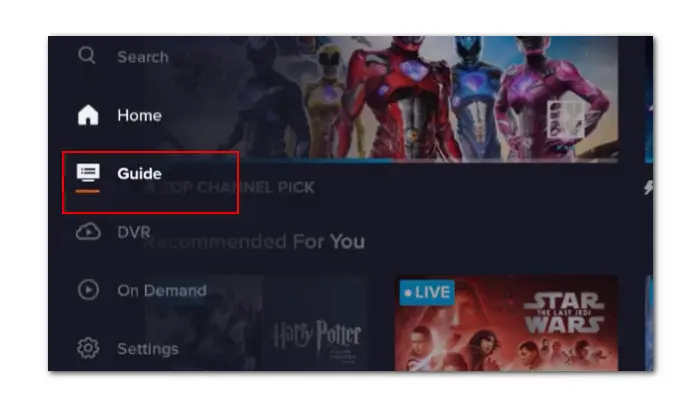
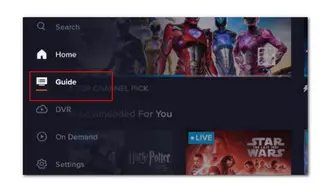
Step 4. Then hit the Record button. A pop-up window will appear with 3 recording options Record All Episodes, Record New Episodes, and Record This Episode Only.
Step 5. Select one per your needs and the recording will start. You can go to My TV > Recordings to check whether the recording started.
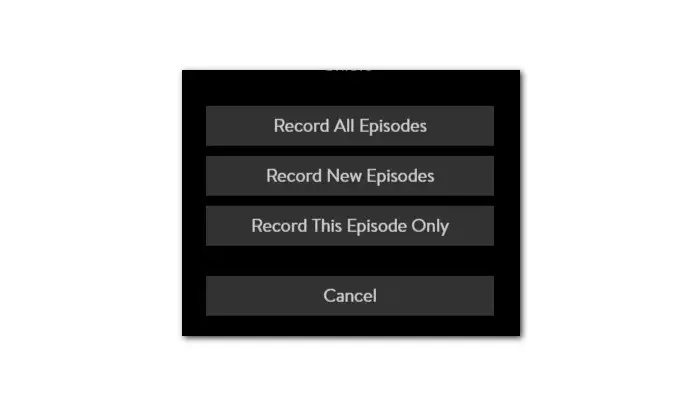
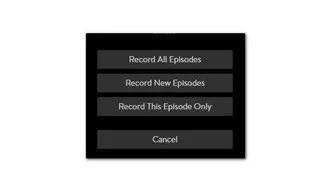
While the built-in recording feature helps a lot, some caveats are annoying. For example, once you reach the recording storage limit, Sling TV will automatically delete the oldest, watched data. Besides, it doesn't support recording over-the-air local channels currently. To solve it, you can try a third-party recording software to help you record any content from Sling TV on a PC with no limitation on recording times and length.
WonderFox HD Video Converter Factory Pro is an all-in-one screen recorder that can be used to capture Sling TV videos and audio separately or simultaneously on Windows PCs. It offers options to preset the recording format, quality, frame rate, and audio source. After recording, you can go further to personalize it by editing or converting recordings to videos with the desired format, resolution, frame rate, bitrate, etc., for smooth sharing. Powerful yet easy to navigate.
Next, walk with us to record Sling TV on PC using this comprehensive toolkit right now:
Step 1. Download and install HD Video Converter Factory Pro on your Windows PC to get ready.
Step 2. Open the program and select “Recorder” on the main interface to enter the Screen Recorder window.
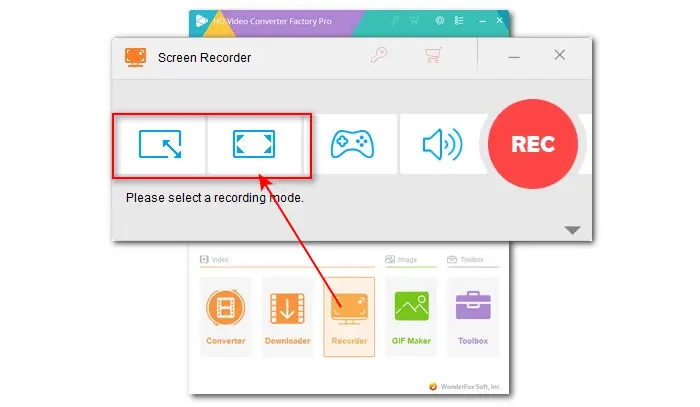
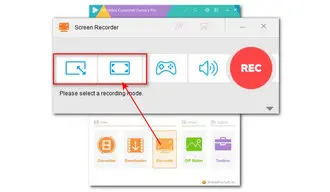
Step 3. At the top of the program window, choose the first “Custom” mode to record any portion of the screen; choose the second “Full-screen” mode to capture the entire screen of your computer.
Step 4. Move down to set recording format, quality, frame rate, and audio source. Click the bottom triangle button to change the output folder or leave it as default.
Note. Ticking off the “Desktop” is for recording system audio, while the “Microphone” is for external sound.
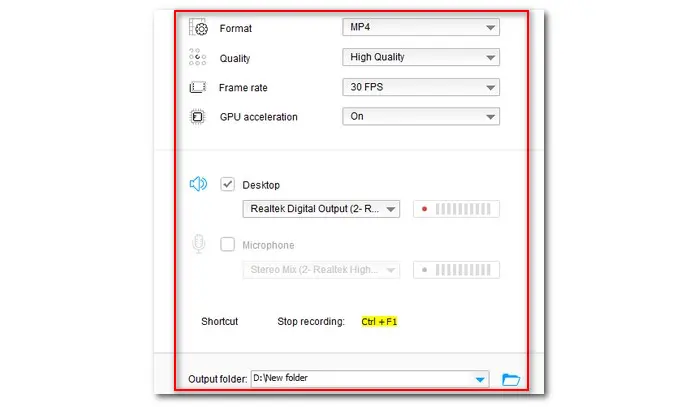
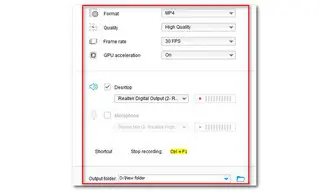
Step 5. Now, run the Sling TV app on your PC or open it in your PC browser and find the video you want to record.
Step 6. Click the red “REC” button to start the recording after a five-second countdown. During the countdown, play the content. Once done, press “Ctrl + F1” to stop the recording.
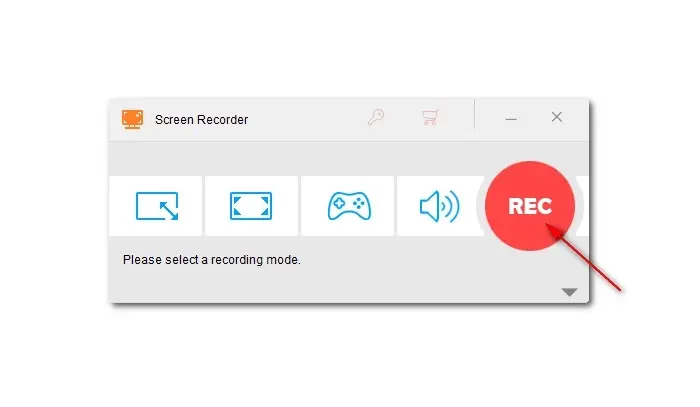
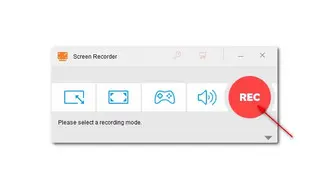
That’s all about how to record Sling TV on PC in 2 simple ways. The described two methods can also apply to other streaming services. Moreover, the recommended WonderFox HD Video Converter Factory Pro also can record gameplay videos as well as enable you to download movies, TV shows, music, etc., on many video-sharing platforms such as YouTube, Vimeo, Soundcloud, and more.
Q1. How do I record shows on Sling TV?
You can record shows on Sling TV with its pre-installed cloud DVR. Also, you can choose to record Sling TV shows with third-party recording applications.
Q2. Can you use Sling TV on your computer?
Yes, you can stream Sling videos on any platform including web browsers, mobile devices, game consoles, set-top boxes, and smart TVs.
Q3. How can I record TV shows without a DVR?
For some streaming services with no DVR recording feature included, there are still ways to record the shows on different devices. Some TVs come with a USB recording feature allowing you to record shows without DVR. Computer users can try 3rd-party tools to capture shows. There are also some online recording utilities available for your choice.
Terms and Conditions | Privacy Policy | License Agreement | Copyright © 2009-2025 WonderFox Soft, Inc.All Rights Reserved