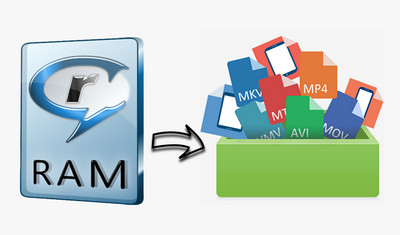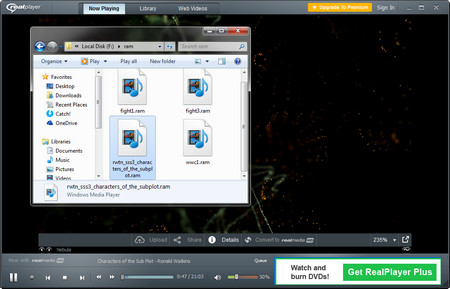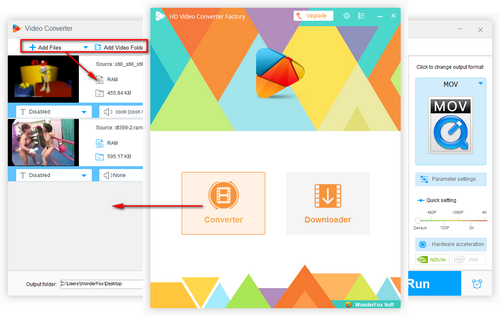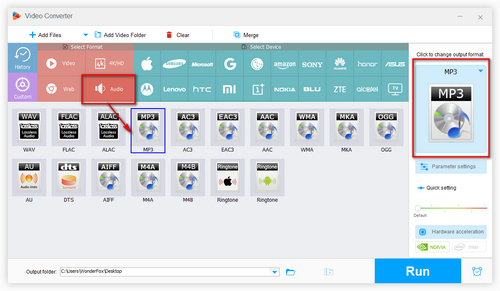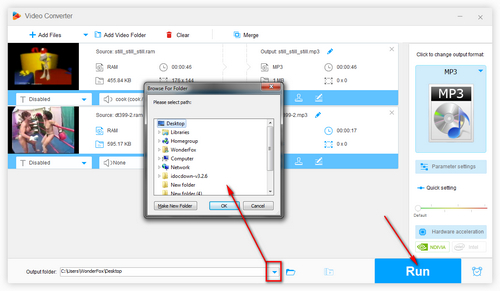Besides using a RAM player to open .ram files, some people also want to convert them with a free video converter. As we mentioned before, since RAM is a text-based file, third-party video/audio converters can’t handle the conversion. However, there is one exception. Some .ra or .rm files containing video and audio data have been renamed to .ram and the RAM files can be converted to other digital files.
To convert such RAM files, you might as well use WonderFox Free HD Video Converter Factory. This tool can convert almost all video and audio files to 500+ codecs, formats and profiles for devices and it has a user-friendly and well-organized interface. Now, free download the powerful converter and follow the instructions below.