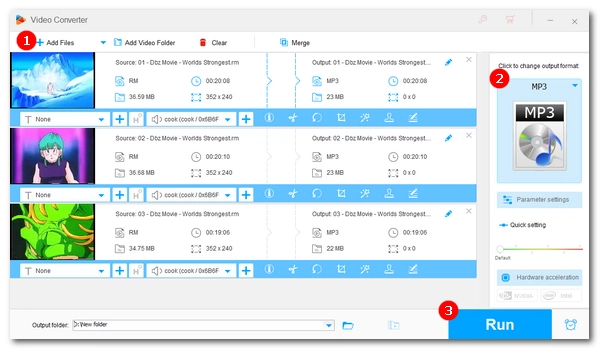
RM stands for RealMedia, which is a proprietary multimedia container format created by RealNetworks for streaming content over the Internet. RM is similar to MP4, but has poorer compatibility. If you want to play unsupported RM files on your device, the best solution is to convert them to a universal format.
This page will introduce two simple methods to extract RM audio to MP3 format so that you can listen to it on your MP3 player. Let’s look at more details below.
WonderFox HD Video Converter Factory Pro is a professional and easy-to-use converter software for Windows. It handles various video and audio files and provides easy and fast file conversion. It can help you convert RM files to MP3 easily with just a few clicks. It also has a batch mode to process multiple files simultaneously. Best of all, the software is free to download and all features are easily accessible. Let’s see how to convert RM files to MP3 format using this software in the next part.
Click the button below to download WonderFox HD Video Converter Factory Pro and install it on your PC.
After installation, launch the software and enter the Converter module. Click +Add Files at the top-left corner or the + button in the center to add the RM files you want to convert to MP3. You can also drag and drop the source files directly into the converter interface.
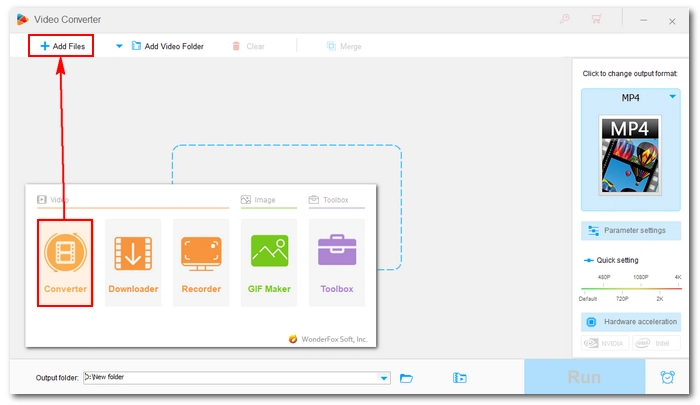
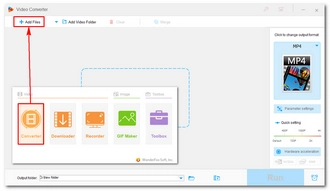
Expand the output format page on the right and click the Audio tab. Select MP3 as the export format.
Optionally, you can go to Parameter settings and modify the output audio settings, such as codec, bitrate, sample rate, channel, and volume as you see fit.
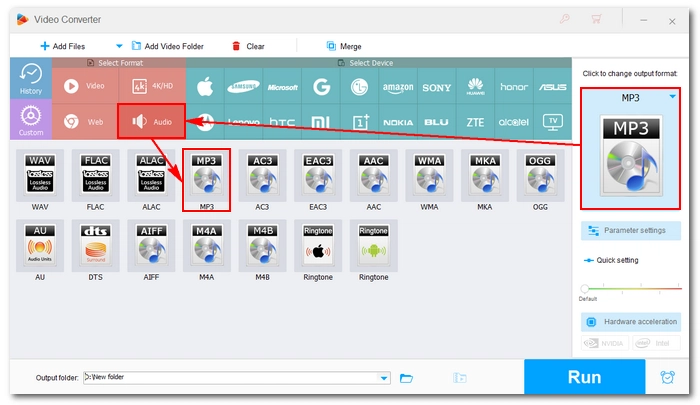
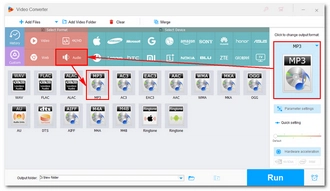
Click the down-arrow button at the bottom and set the output folder. Then click Run to start the conversion process at once.
Note: The free version of the software supports converting files no longer than 5 minutes.
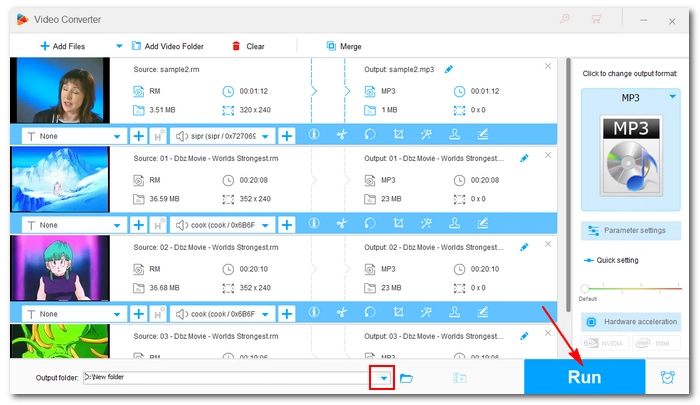
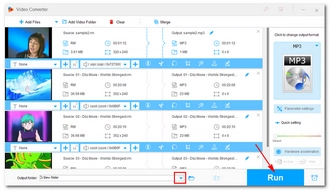
There are also online RM-to-MP3 conversion tools available for free, including Zamzar, Convertio, and AConvert. These sites are compatible with all major browsers and require no additional software installation. To use such a website, just ensure a stable internet connection. However, keep in mind that these online converters are limited by upload size, so if you have large files, they may not be suitable.
Now, let's see how to convert RM to MP3 easily and for free using these 3 best online converters.
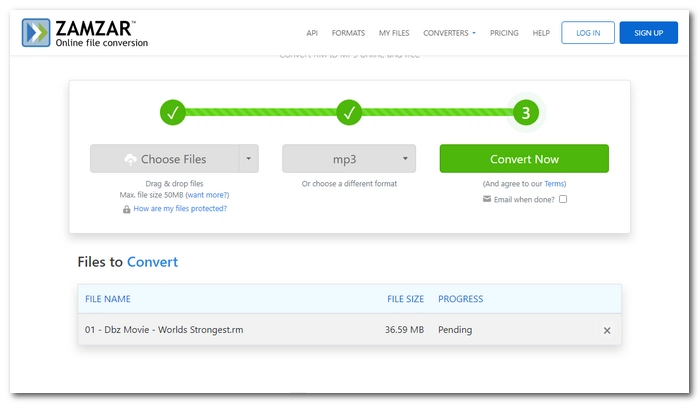
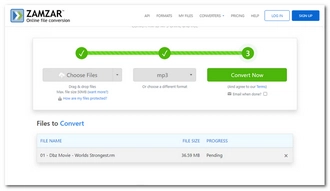
Maximum file size for upload: 50MB
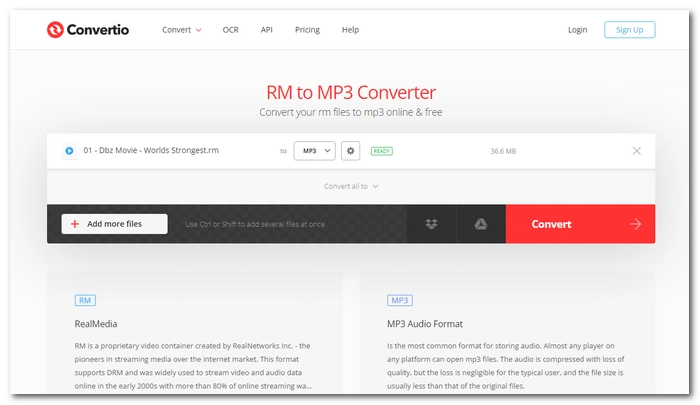
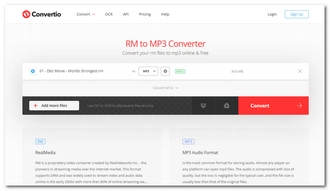
Maximum file size for upload: 100MB
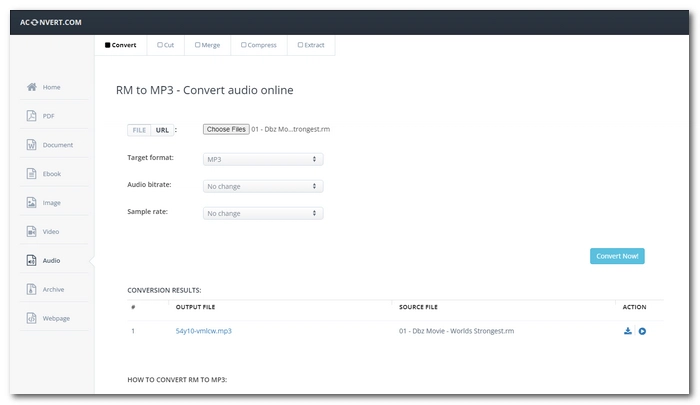
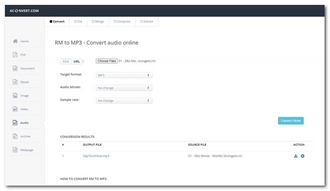
Maximum file size for upload: 200MB
Converting RM to MP3 will become a piece of cake using the offline and online converter tools introduced above. Just choose your desired method and start converting. That’s all I want to share in this post, hope it’s useful to you. Thanks for reading. Have a nice day!
Terms and Conditions | Privacy Policy | License Agreement | Copyright © 2009-2025 WonderFox Soft, Inc.All Rights Reserved