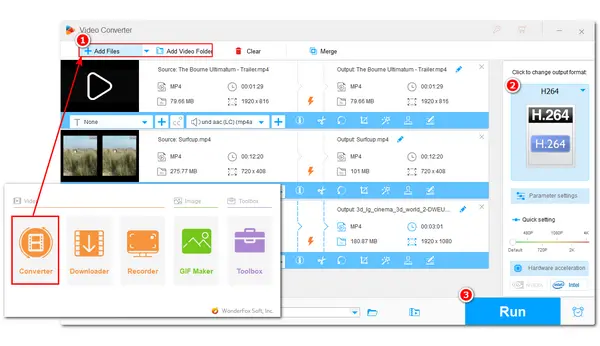
CyberLink PowerDirector is a powerful video editing application that can edit and create video files. However, you may find that sometimes you cannot import MP4 videos into PowerDirector for editing. No worries! The possible causes and available solutions are explained in the following content. Read on to see how to fix the MP4 import issue with PowerDirector.
From the official website of CyberLink PowerDirector, we can see that this software does have native support for MP4 format, but if the MP4 PowerDirector issue occurs, that may be because of the incompatible codecs or your MP4 files are damaged.
You can add unsupported MP4 videos to other video editing programs or players to see if they can be opened or not. If not, your MP4 videos may be damaged and you need to try some video repairing tools to repair your videos.
MP4 is a well-known video container format that is widely supported by most devices and applications. But this video container format can contain various kinds of data encoded with several different codecs. An MP4 video may adopt MPEG-4, H.264, HEVC, GoPro CineForm, or other video codecs for compression while CyberLink PowerDirector only supports common video codecs like MPEG-4, H.264, HEVC, etc. If your MP4 files failed to be imported into PowerDirector, that may be because of the incompatible video codec. And you need to change the video codec for better compatibility.
Actually, the unsupported video codec is the main cause of PowerDirector not reading MP4 files. Therefore, to fix the “Can’t import MP4 to PowerDirector” error, transcoding video files can be a 100% workable solution.
WonderFox HD Video Converter Factory Pro is an efficient and easy-to-use video transcoder that can help you easily convert unsupported MP4 files to be editable in PowerDirector. It supports any MP4 files, no matter what video/audio codecs, and can convert them to MP4 H.264, which is compatible with PowerDirector. Other video and audio format/codec unsupported issues can also be solved within this application.
Download and installDownload and install WonderFox HD Video Converter Factory Pro on your PC and follow the detailed steps below to fix the PowerDirector MP4 not supported issue.
Launch HD Video Converter Factory Pro after the installation and click to enter the “Converter” module. Then press the “+ Add Files” or “Add Video Folder” button to load the MP4 videos that cannot be imported into PowerDirector. Drag-and-drop operation is also supported.
Tips: The batch conversion mode allows you to import multiple videos to the program and start the conversion at a time.
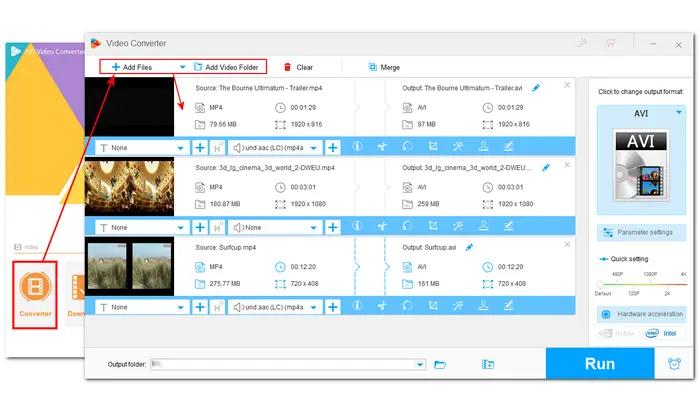
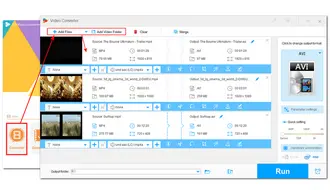
If the displayed format image on the right side isn’t MP4, you need to press it and select “MP4” under the “Video” category. Then go to the “Parameter settings” window to select H.264 or other PowerDirector-supported codecs. Alternatively, you can also choose the “H.264” encoder under the “Video” tab.
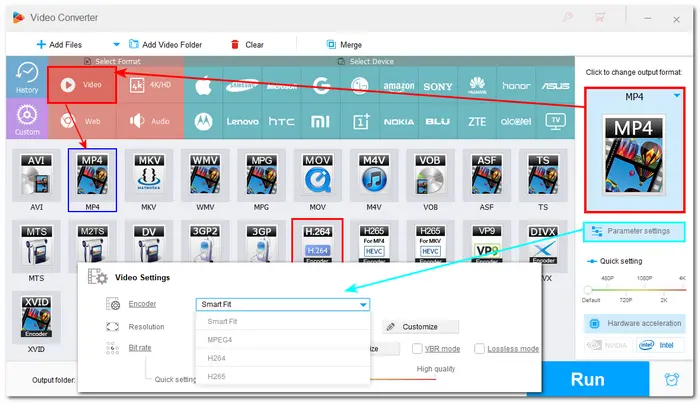
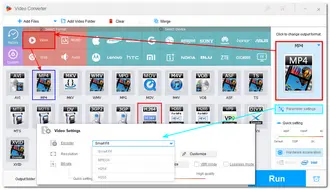
Before starting the conversion, you can hit the inverted triangle button to specify an output path for the converted files or just leave it as default. When everything is set OK, press “Run” to export the converted files.
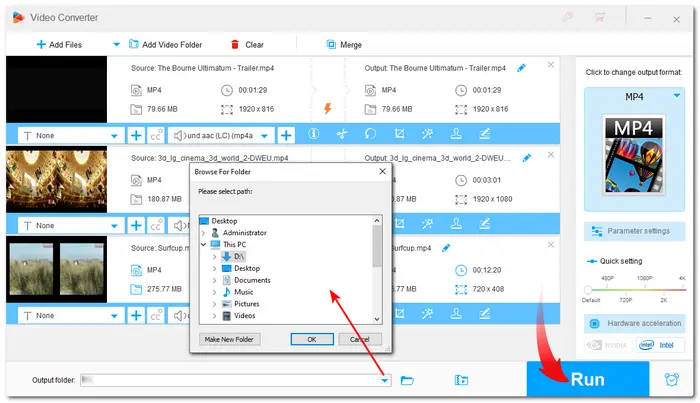
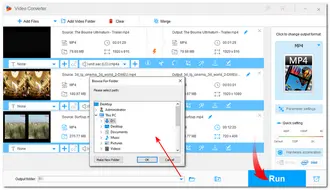
Apart from using HD Video Converter Factory Pro to change the video codec, users can also install the K-Lite Codec Pack to fix the CyberLink PowerDirector MP4 import failure. But this may cause some issues with PowerDirector, like crashes, slowdowns, etc. So it is not recommended to adopt this fix.
Above is all I want to share about the “PowerDirector won’t open MP4” issue. Just follow this post to change the unsupported video codec in your MP4 videos and start editing your videos in CyberLink PowerDirector. Thanks for reading. Have a nice day!
Terms and Conditions | Privacy Policy | License Agreement | Copyright © 2009-2026 WonderFox Soft, Inc.All Rights Reserved