Plex is a server-client based home media program that enables users to stream their personal media collections across multiple devices locally and remotely. Put another way, with a Plex Media Server up and running on your computer, you can freely access your local media files stored on that computer through the Plex app on your client platforms, such as phones, tablets, and, of course, streaming devices like FireStick, Android TV Box, Apple TV, etc. And in this article, we’ll walk you through the process of how to install and use Plex on FireStick in detail. Please keep on reading!
Also Read: Install MX Player on FireStick; Install Kodi on Fire TV Stick; Install Stremio on FireStick
TIPS: To get the best out of Plex on Fire TV, here are some suggestions for you:
You may want to build a library-featured Plex server on your computer first so that you can have your media files ready to be streamed to your FireStick. (Optional but highly recommended)
You also need to make sure that the server device is on and connected to the Internet so that you can access the database remotely.
RELATED POSTS: How to Set Up Plex Media Server, How to Add Library to Plex
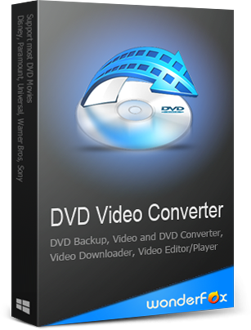
To install the latest official version of Plex on Fire TV is easy and quick since the Plex app is available on the Amazon App store. Here is how to download Plex for FireStick/Fire TV:
>> On the FireStick home screen, select the search option on the top-left corner.
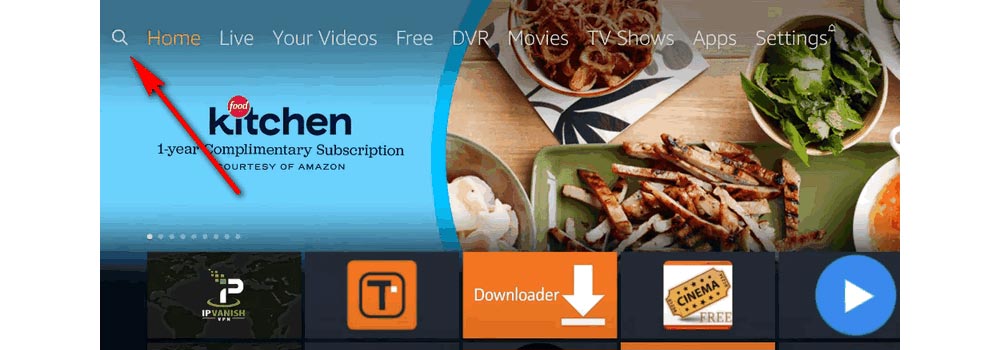
>> Type in Plex and select the matching result.
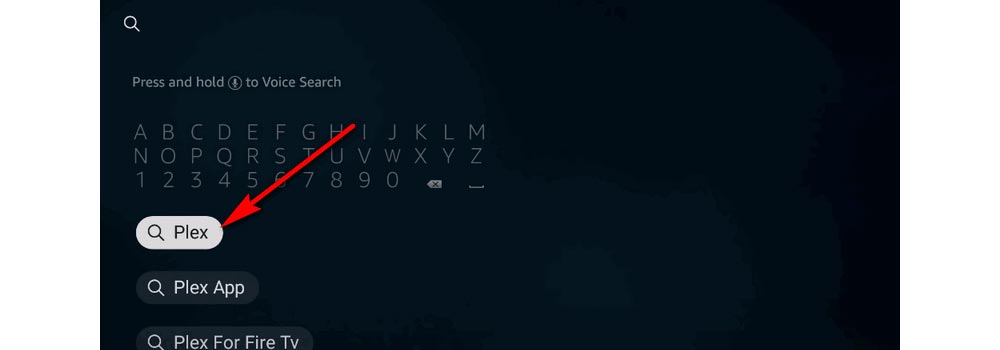
>> Choose the Plex app (it should appear as the first app in the row).
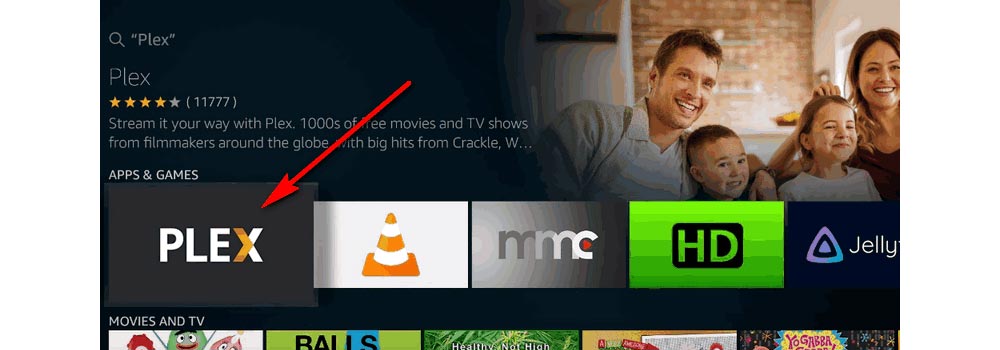
>> Click Download to install Plex for FireStick.
Note: Now the installation of Plex for Amazon Fire TV is completed.
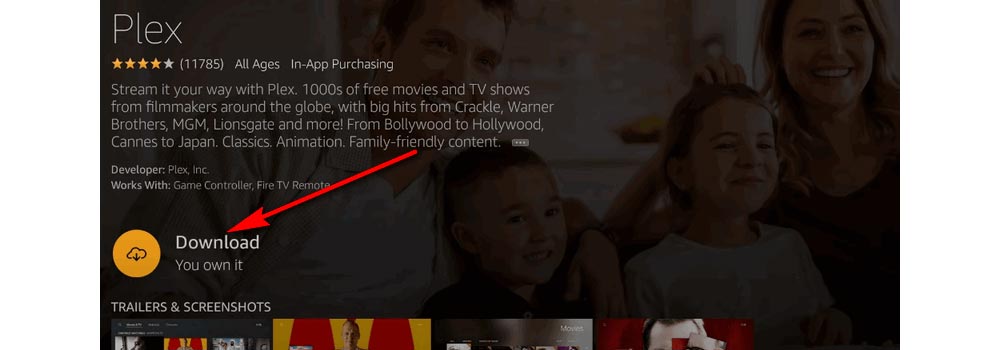
>> Click Open to launch your Plex app.
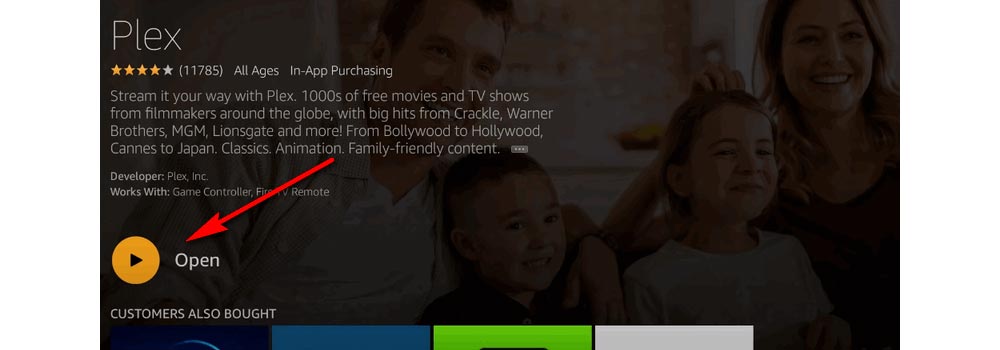
>> Open the left-side menu and select Sign In. Choose Sign Up if you don’t have a Plex account or select Sign In to log into your account.
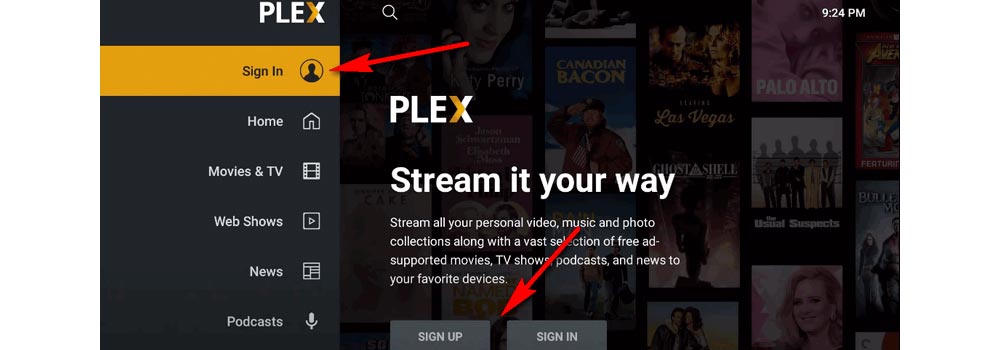
>> On the next screen, visit the Plex site https://plex.tv/link it shows you in your browser or another device, and enter the 4-digit code. Then you should see the Account Linked message appear in your browser.
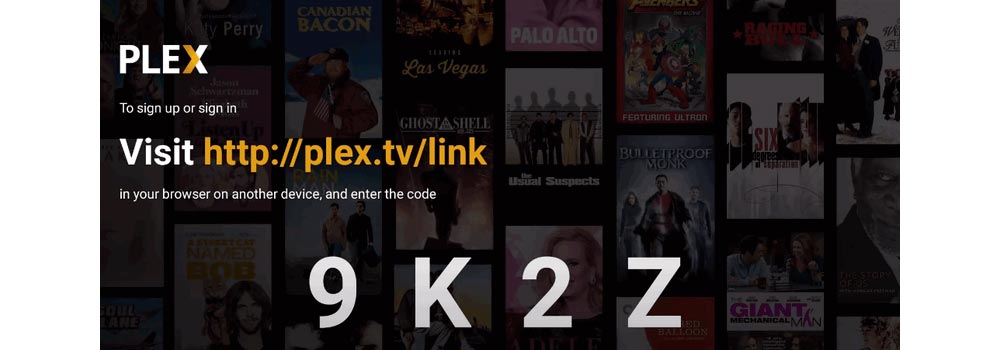
>> Return to FireStick. Click on the link button and you’ll be sent to the next screen where you can customize your navigation. Choose the content you want to be pinned to your sidebar. Then click CONTINUE.
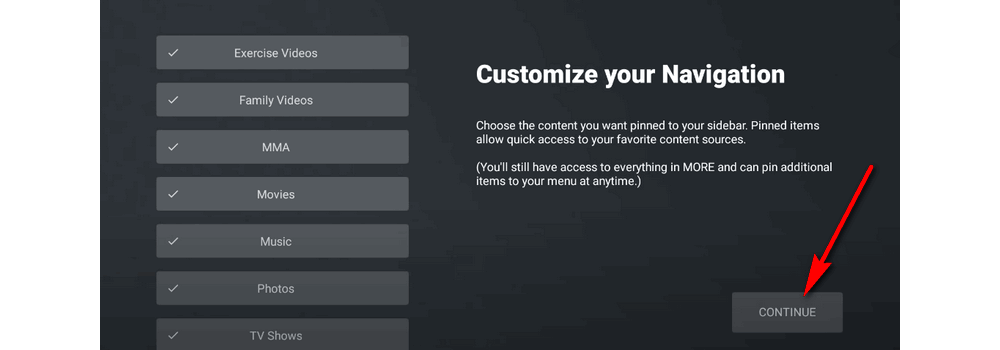
>> Now you can fully enjoy your FireStick Plex now!
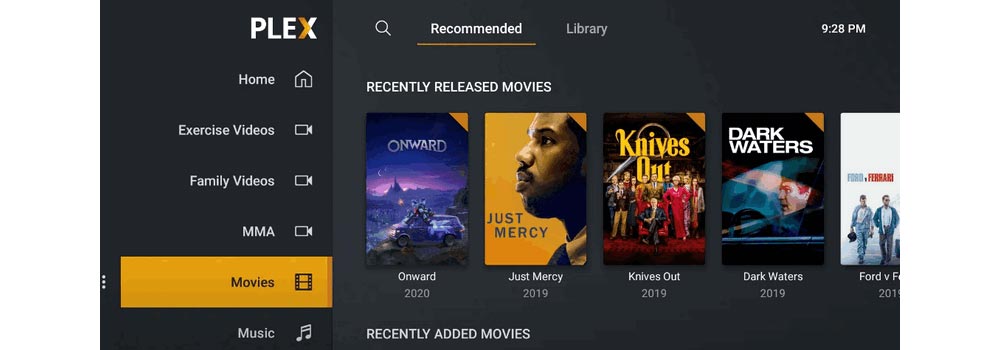
That’s the whole process of how to install and use Plex on Fire TV Stick. If you have any doubts, please feel free to contact me at any time. Thanks for reading!

WonderFox HD Video Converter Factory Pro
1. Convert among 500+ formats and devices.
2. Fast download video/music from 1000+ websites.
3. Support for HD, FHD, 4K, 8K downloads.
4. Batch conversion and downloading.
5. Clean & Fast & Safe!
Privacy Policy | Copyright © 2009-2024 WonderFox Soft, Inc.All Rights Reserved