OGG is a lossy audio format that bears higher quality than MP3 in the same file size. It is favored among audiophiles and they can enjoy the audio on many devices. However, iPhone doesn’t support OGG format. Is there any way to make iPhone play Ogg files? The short answer is YES! And the following article will share two simple ways to play OGG on iPhone. Please read on.
Tips.This audio converter can help you play Ogg files on iPhone without any issues. Download it on your PC and follow the guide below: https://www.videoconverterfactory.com/download/hd-video-converter-pro.exehd-video-converter-pro.exe
Audio formats iPhone can recognize and play:
MP3/MP3 VBR
AAC/AAC Protected
WAV
AIFF
Apple Lossless (M4A, ALAC)
AA (Audible formats 2,3,4)
FLAC (only through Apple’s Files app)
As we can see, iPhone doesn’t support either Ogg Vorbis or Ogg Opus. What should you do if you have the urge to play Ogg files on iPhone? Luckily, a powerful Ogg converter can help you transfer Ogg files to your iPhone for handy playback. Install it on your PC:
Convert Ogg to an iPhone-supported audio format with WonderFox HD Video Converter Factory Pro in simple clicks. Then you can play the converted audio files on iPhone smoothly. Get the software to start your work now!
WonderFox HD Video Converter Factory Pro is a professional audio & video converter for PC Windows. It supports almost all common and rare audio formats, such as Ogg Vorbis, AA, M4B, APE, AC3, DTS, etc. This program offers a wide range of output audio/video formats, codec, and presets for devices or websites, including the audio formats supported by iPhone. For instance, you can convert OGG to MP3, WAV, AAC, AIFF, M4A, or FLAC to listen to music without an additional iPhone Ogg player. Beyond that, it enables you to enhance the audio quality handily and effectively.
Free downloadFree download the audio converter software and follow the simple steps to play Ogg files on iPhone via format conversion.
Run HD Video Converter Factory Pro on your desktop. Then go to the Converter part and click Add Files at the upper left to import Ogg files from your PC. Or you can directly drag and drop the files into the program. Batch mode is supported.
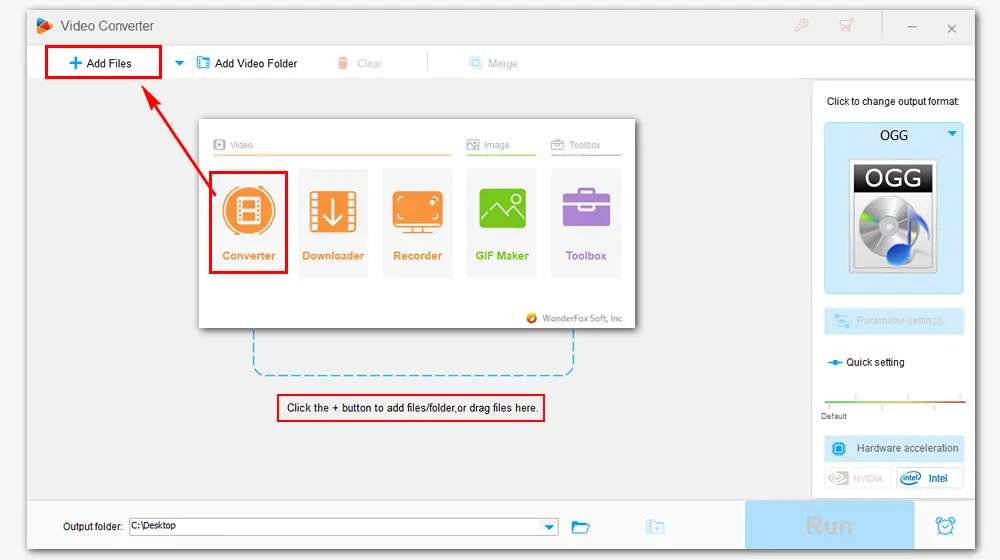
Click the format image on the right side to change the output format. Go to the Audio tab and choose a format supported by iPhone. WAV, MP3, FLAC, ALAC, AIFF, and M4A are available. Besides, you can convert OGG to a ringtone file (M4R) by selecting the Apple Ringtone option.
If you have advanced requirements on the output settings, click the “Parameter settings” button to change the audio bitrate, sample rate, volume, or convert stereo to mono/mono to stereo. Press “OK” to save the changes.
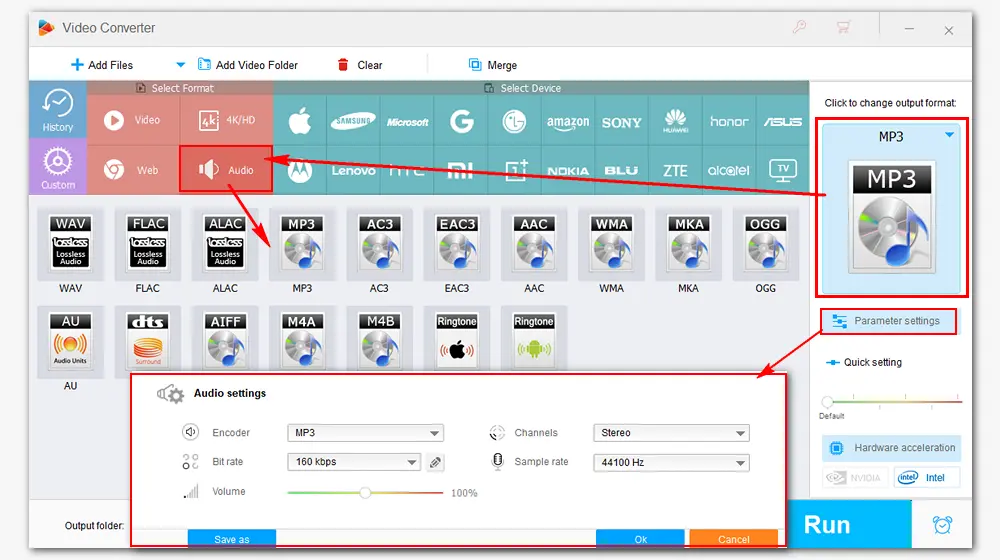
Click the inverted triangle button at the bottom to set an output folder. Then, hit the Run button to convert OGG to iPhone audio format immediately. The process will be completed very soon. After that, transfer the converted audio files to your iPhone and play the music for enjoyment.
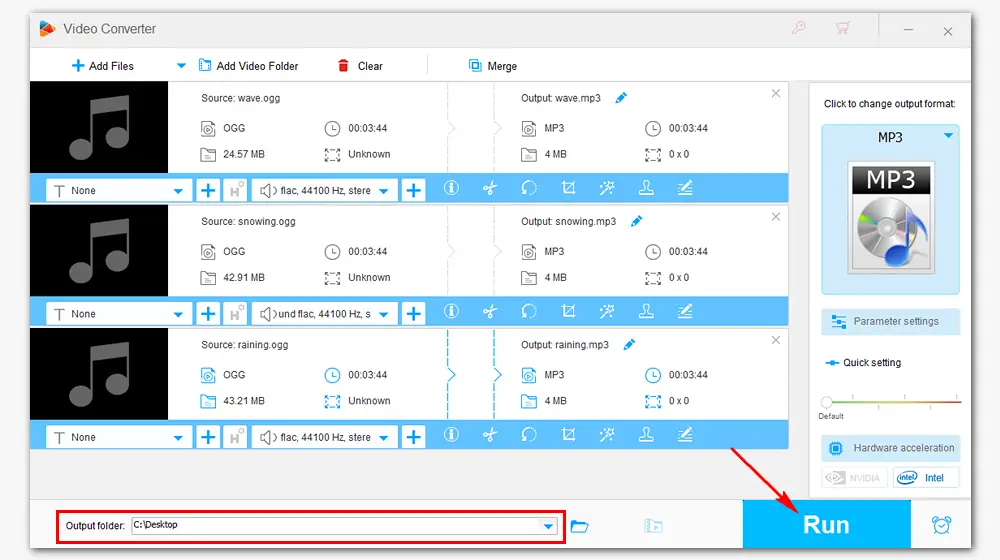
1. Convert audio/video files for smooth playback
2. Download movies, music, and playlists online
3. Record gameplay, shows, and live streams with audio
4. Edit videos for a better visual experience
5. Download to explore amazing features!
If you don’t want to convert the Ogg files, you can install an OGG player on your iPhone to enjoy the music files. It’s pretty simple! Just go to the App Store and download the OPlayer Lit or VLC media player to play Ogg on iPhone. Here is how:
Step 1. Run OPlayer Lit or VLC and open the Files app on your iPhone.
Step 2. Click Browser and select the location where the Ogg file is saved. Then click On My iPhone.
Step 3. Find the OGG file you want to play and click the Select button.
Step 4. Hit the radial button and click Share. Then select Open in VLC to play the audio file.
The other way is through Move > On My iPhone > OPlayer Lite > Move > My Documents in the app > play the OGG file.
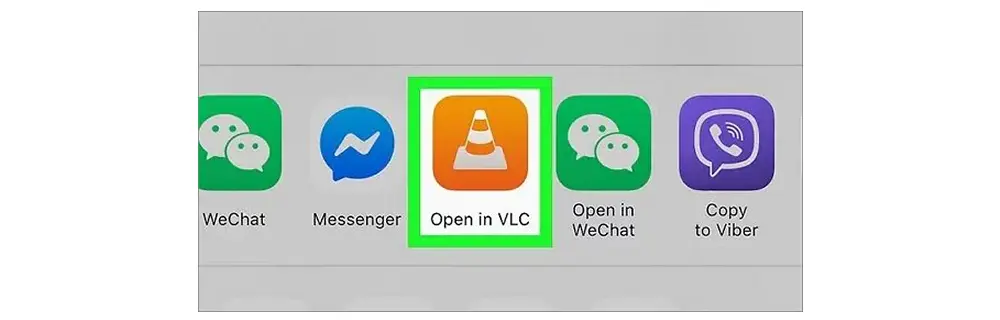
This article tells how to open OGG files on iPhone in two easy ways. 1. Convert OGG to iPhone audio format with a powerful OGG file converter; 2. use a 3rd iPhone OGG player to play the Ogg files. Select your preferred solution to enjoy your music!

WonderFox DVD Ripper Pro
1. Rip DVD to iPhone, iPad, Android, smart TVs, and other popular devices;
2. Fast convert DVDs to MP4, MKV, MP3, WAV, etc.
3. Remove DVD CSS, Region Code, RCE, Cinavia, etc.
4. Copy DVD to ISO/DVD folder with 1:1 content;
5. Rip DVD movies with multiple subtitles and audio tracks.
* Please refer to the DVD copyright laws before you rip a DVD.
Privacy Policy | Copyright © 2009-2025 WonderFox Soft, Inc.All Rights Reserved