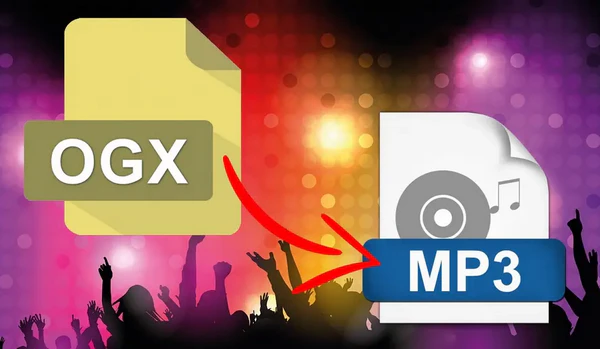
An OGX file encapsulates multiplexed media file in the Ogg Vorbis container format. It can store multiple audio and video tracks compressed with different codecs.
The OGX file can be played if there is a compatible Ogg Vorbis plugin installed on specific devices, otherwise, you may see a playback error message like "unsupported format".
To eliminate such annoying troubles, I will introduce a handy tool to convert OGX files to MP3, ensuring accessibility, manageability, and compatibility.
WonderFox HD Video Converter Factory Pro is not just an ordinary video converter; it's a multi-purpose utility that excels at batch-converting OGX files to MP3. Its clean layout and intuitive graphical user interface (GUI) make it suitable for users of all skill levels. Let's walk through the steps:
💡 You're able to play OGX file by pressing each "Preview" button on the left side.
💡 The software allows for batch audio conversion, saving your time and effort.
💡 If interested, try "Downloader" and "Recorder" to save any songs, albums, mixtapes, and audiobooks.
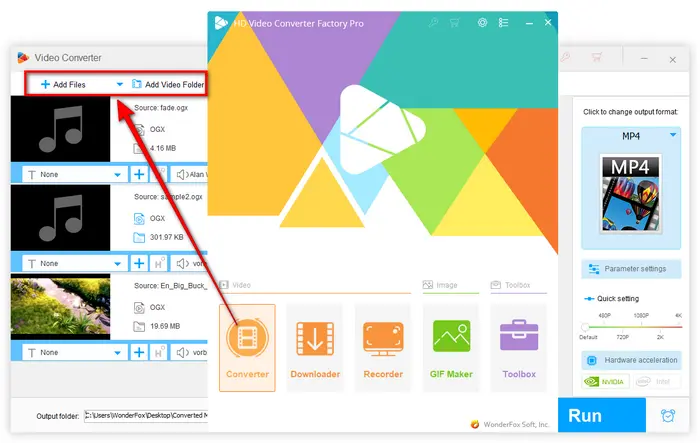
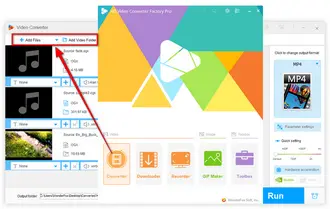
💡 In the same way, you're able to convert OGX files to WAV, FLAC, AIFF, M4A, WMA, OGG, and any common audio format.
💡 If needed, this program also allows you to make a custom Android/iOS ringtone.
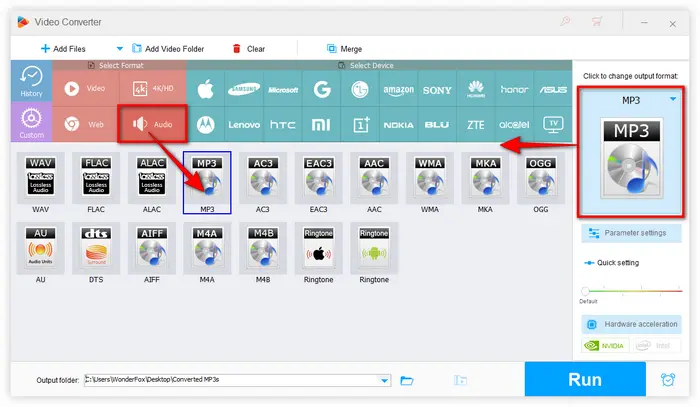
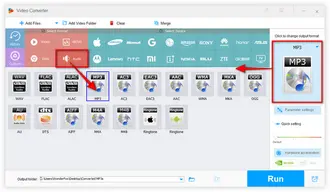
Before the conversion, experienced users are able to fine-tune the output MP3 files by clicking the "Parameter settings" button.
Once you've made your changes, click "OK" to save them.
🛠️ Better yet, this tool even comes with some basic editing features that enable you to trim or split MP3 files. You're even allowed to combine them together.
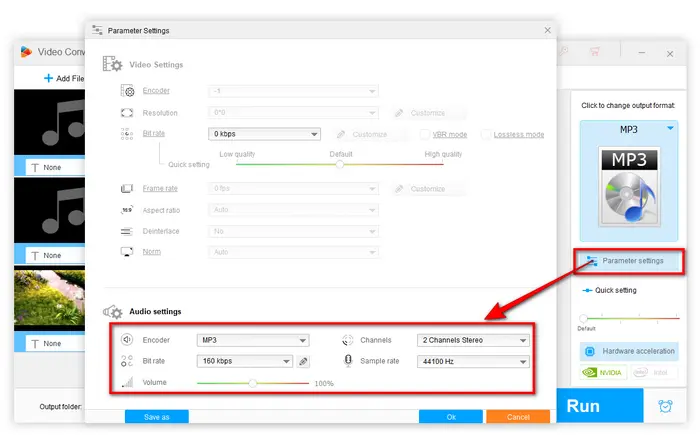
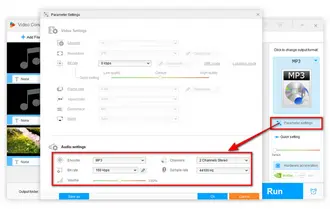
Also Read: Convert Opus to MP3 | SPX to MP3 | CDA to MP3 | OMA to MP3 | MOGG to MP3
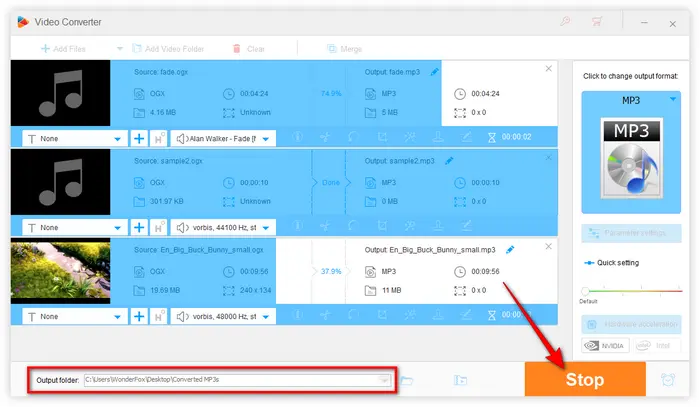
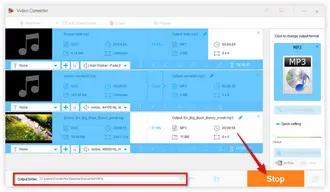
For a visual demonstration of the OGX-to-MP3 conversion process, you may find the following video helpful:
There are alternative methods available, including free online converters and other software options. Here are some popular choices for your reference:
That's the full workflow on how to convert OGX to MP3. With this straightforward and user-friendly program, you can implement the conversion process efficiently without a connection to the Internet.
DownloadDownload the recommended tool for batch processing. If you're pleased with the results, don't forget to share this tutorial via social media. Thanks for reading!
A: Yes, converting from OGX to MP3 can affect audio quality because MP3 is a lossy format, which means some original audio data is lost during compression. The impact on quality depends on the MP3 bitrate chosen; higher bitrates generally preserve more quality.
A: Yes, VLC Media Player and Audacity are two popular free, open-source software that can convert OGX files to MP3. Additionally, there are several free online services that can perform the conversion without requiring software installation.
A: Yes, the conversion will only extract the audio part of the file. The video content will not be included in the MP3 file. BTW, if the OGX is a video file, you can convert OGX to MP4.
Terms and Conditions | Privacy Policy | License Agreement | Copyright © 2009-2025 WonderFox Soft, Inc. All Rights Reserved