![]() by Rocabella
by Rocabella
Updated on May 7, 2025
What does CDA really mean? This article will give you a comprehensive understanding of CDA file. For the solution to "convert CDA to MP3", we would like to provide two different ways for you to choose, just keep reading. Besides, here is a recommended audio converter you may need:
Recently, a user sent us a 44-bytes .cda file that could not be played, and sought help with CDA to MP3 conversion. In fact, CDA stands for Compact Disc Audio track that is not an audio format. It is a file extension for a CD Audio shortcut file format, which doesn't include any audio data, but instead tells where each track on a disc starts and stops. So regardless of the length of the music CD, we always see that "Track##.cda" files are 44 bytes. These CDA files cannot be played on a computer without the CD. Hence, it is impossible to convert CDA to MP3 online. That's the reason why I say that so-called CDA to MP3 online converter is a falsehood.
Of course, if you want to smoothly play CD audio files, it is a wise idea to "convert CDA to MP3" (rip CD to MP3). How can we do that? This article will offer you two methods to "convert CDA file to MP3" (turn CD tracks into MP3 files) or other popular audio formats.
Hot Posts: How to Normalize Audio | The Best Audio Compressor | Best Audio Converter
Disclaimer: WonderFox does not advocate any illegal duplication and distribution and all information provided in this article is presented for general informational purposes and personal fair use only. Please refer to the CD copyright laws in your country before you rip any CD. Ripped content CANNOT be used for unauthorized reproduction, distribution or any commercial use.
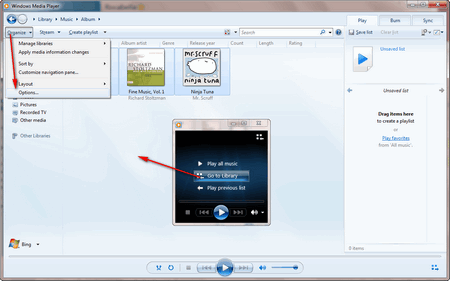 Read Music CD Information
Read Music CD InformationSince converting CDA to MP3 online is not feasible, the first way to convert CDA is to use Windows Media Player. Open Windows Media Player and switch to the Library Mode. Library mode is better in the sense that you can choose exactly which tracks you want to rip instead of ripping the entire CD.
Hit "Organize" and then select "Options" from the Tool menu. And then you will see "Rip Music" and "Rip settings".
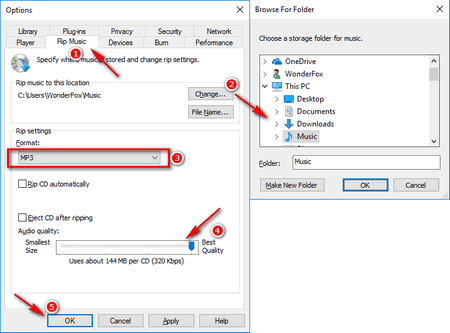 Set Related Information
Set Related InformationClick the "Rip Music" tab from the pop-up Options window. From the column of "Rip settings", choose "MP3" from the "Format" list and make sure "Rip CD automatically" is unchecked. Select Audio quality by adjusting the slider, and click "OK".
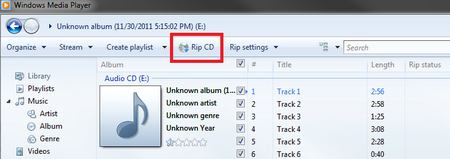 Rip CD to Start Conversion
Rip CD to Start ConversionInsert the audio CD into the computer's DVD/CD drive, and a CD track listing will appear automatically. Check out the tracks you need to convert, and click "Rip CD" on the toolbar to start to "convert CDA to MP3".
That's the simple guide on how to "convert CDA to MP3" with Windows Media Player, therefore Windows Media Player can be considered a useful CDA to MP3 converter.
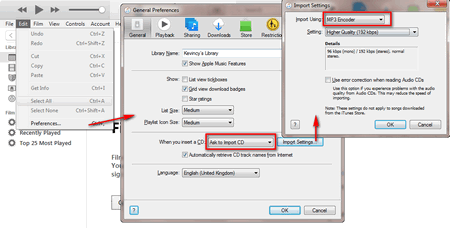 Convert CDA Files to MP3 in iTunes
Convert CDA Files to MP3 in iTunesStep 1: Open iTunes, click Edit on the menu bar, and select Preferences, then select Ask to Import CD beside when you insert a CD.
Step 2: Click the Import Settings button, select the MP3 Encoder as well as the quality level in the drop-down list of Import Using. Click OK to return to the main interface.
Step 3: Insert an audio CD into your computer's ROM and import CD tracks.
Step 4: Select the CDA file that needs to be converted, right-click to select Create MP3 Version, and start converting CDA to MP3.
That's a quick guide on using iTunes as a CDA converter.