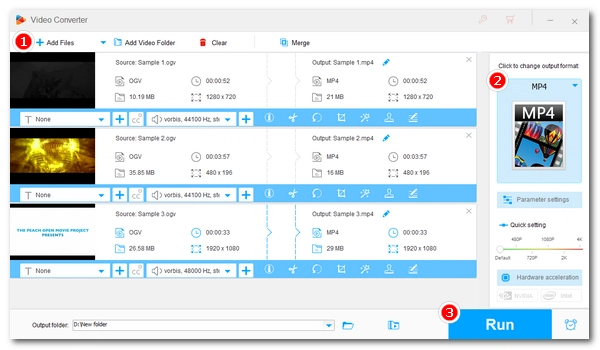
OGV is developed by Xiph.org as a web video format for streaming videos on web pages. You may have downloaded some OGV files but failed to play them on your device. This post can help you fix the issue by converting OGV to MP4, the most popular format with great compatibility.
Read on to learn a simple, quick way to change the OGV file format to MP4 on Windows.
WonderFox HD Video Converter Factory Pro is a professional video and audio conversion program, which offers an efficient way to convert OGV to MP4 on Windows.
It supports almost all video formats, so you can easily convert OGV to MP4 and similar formats. Moreover, it can automatically batch convert files if there are multiple files imported, saving you a lot of time.
The program has customizable settings, you can freely change codec, bitrate, resolution, etc. to control output quality and size. It also lets you use H264 and H265/HEVC encoding to optimize your video for specific needs. And, with hardware acceleration enabled, it can speed up the conversion 30x faster.
The process only takes a few clicks. Next, let’s free download free download this OGV video converter to start the OGV to MP4 conversion.
Open WonderFox HD Video Converter Factory Pro on your Windows desktop and enter the "Converter" module.
Next, drag your .ogv files into the workspace, or you can use the add buttons to import the source videos.
Then, click the ▼ button to specify an output path in advance at the bottom of the program interface.
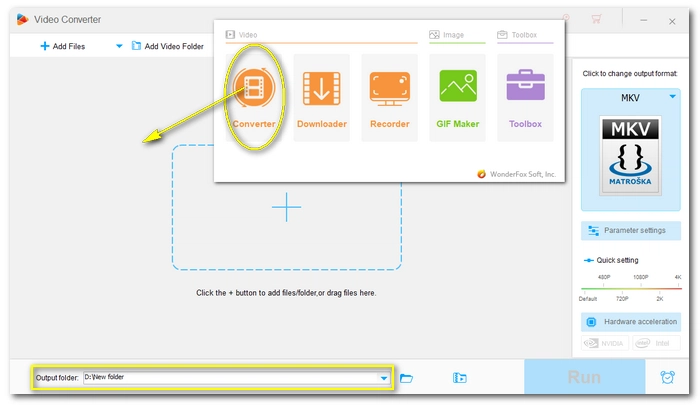
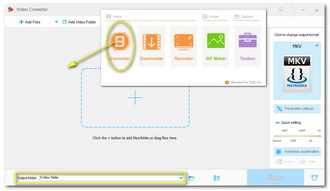
On the right side of the converter, click to open the "Output Format" section. Navigate to the "Video" category and select "MP4" as the output format.
💡 You can also choose "H264" for enhanced MP4 compatibility, or "H265 for MP4" to reduce MP4 file size while maintaining quality. Alternatively, you can go to the "Parameter settings" and edit the video codec, resolution, bitrate, frame rate, and more as you see fit.
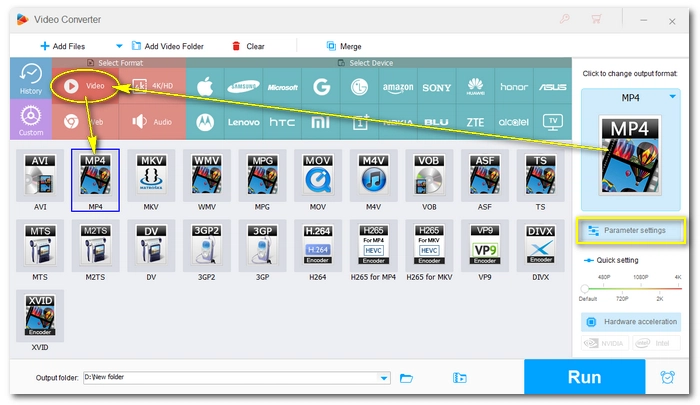
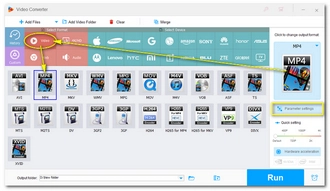
Finally, click "Run" to start converting OGV files to MP4.
🔔 To make the best of hardware efficiency and system stability, it only processes 2 videos for H.264 encoding and 1 video for H265 encoding.
🔔 If your computer comes with the latest version of Intel QSV or Nvidia NVENC graphics card, you can utilize GPU acceleration to boost the conversion speed up to 30x faster.
🔔 Learn more here: QSV Encoder| NVENC Encoder
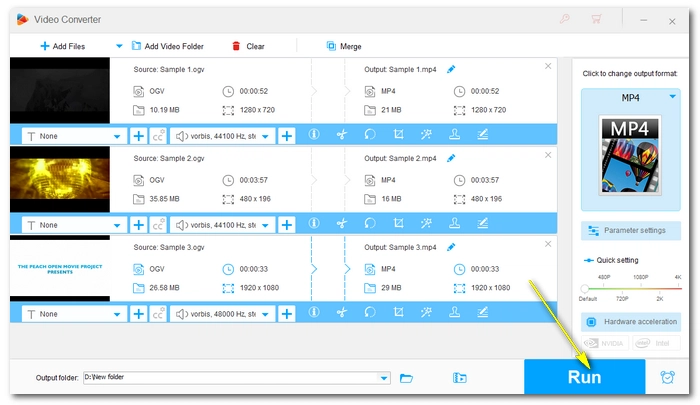
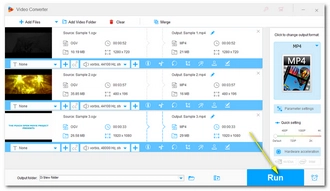
Besides using the OGV file converter software to change OGV to MP4 format, you can try converting OGV to MP4 online. This is useful because you can access the tool from anywhere you have an internet connection, and there's no software to install.
Convertio is one of the leading online video converters that can easily handle the OGV MP4 conversion. All you need is to upload an .ogv file (smaller than 100 MB) > choose MP4 > hit Convert > download the converted file within 24 hours.
It has a faster conversion speed compared with similar online tools, and it has great output quality. By the way, Convertio is accessible on all browsers, and you don’t need to register to use the service. However, keep in mind that you can only convert 10 files per day for free using the service.
Besides being a media player, VLC can also help you convert OGV files to MP4 quickly. Here's how to convert OGV to MP4 with VLC.
Step 1. Open VLC, click Media > Convert/Save.
Step 2. Click +Add to add your OGV video. Then click Convert/Save.
Step 3. Expand the Profile drop-down box and select Video - H.264 + MP3 (MP4).
Step 4. Click Browse to choose an output folder and rename your file.
Step 5. Click Start to begin the conversion.
Check out How to Convert Videos with VLC for more information.
Nevertheless, if all you want is to play OGV files, you don’t need to convert the file. Instead, you can use VLC to directly playing OGV videos.
| OGV | MP4 | |
|---|---|---|
| File type | Video container format | Video container format |
| File extension | .ogv | .mp4 |
| Developed by | Xiph.Org | Moving Picture Experts Group |
| Quality | Usually lower quality than MP4 | Usually better quality than OGV |
| File size | Larger | Smaller due to the support of efficient codecs like H264 and H265 |
| Compatibility | Compatible with most modern browsers | Compatible with almost all devices and platforms |
| Use cases | Streaming videos over the internet | Storing, sharing, and streaming videos |
Converting OGV to MP4 is easy with a suitable OGV format converter today. Now I have just shared with you the best and simplest method to deal with the OGV MP4 conversion. Follow the steps and you should be able to finish the conversion without issues. By the way, with the same program, you can also handle other video or audio conversions you meet in your daily life. The program can also edit and compress videos, download online movies, record computer screen, and do more. You’re recommended to download the program and explore more features:
That’s all I want to share. Thanks for reading. Have a nice day!
Terms and Conditions | Privacy Policy | License Agreement | Copyright © 2009-2026 WonderFox Soft, Inc.All Rights Reserved