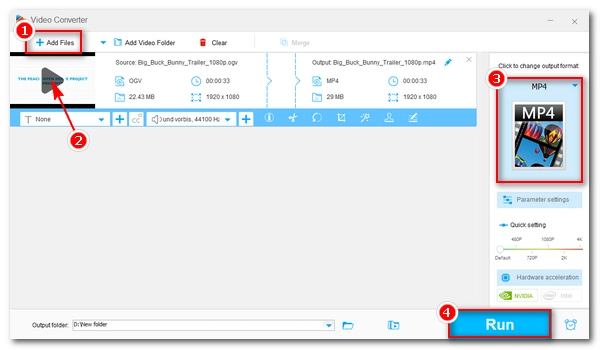
Haven’t heard of OGV before and don’t know how to open an .ogv file? Don’t worry. This article will tell you everything you need to know about the OGV file. Plus, you will learn 4 different ways to open and play OGV files on Windows for free. Please read on.
OGV is a free and open source video container format developed by Xiph.Org Foundation. It is related to Ogg as the Ogg video comes with the .ogv extension. OGV can contain video streams encoded with lossy compression Theora but can also include other codecs like Daala and Dirac. Note that OGV may or may not contain audio data.
The use of OGV is often found in website videos employing the HTML5 < video > tag. Since OGV is a web-based video format, it is less common to see OGV offline. If you have downloaded an .ogv file, learning how to open it is important. In the next part, we will teach you four free methods to open and play OGV videos on Windows. Just read and follow!
Unfortunately, the default Media Player on Windows does not have native support for OGV files because it lacks the OGV codec. But by downloading the OGV Windows Media Player codec, you can play OGV in Windows Media Player fluently. You can get the required OGV codecs from the free K-Lite Codec Pack, which contains nearly all codecs for common video and audio playback. With the steps below, you can learn how to download and install the OGV codec for Windows Media Player.
Step 1. Open the K-Lite Codec Pack download page at https://codecguide.com/download_kl.htm.
Step 2. Download the Standard version of the K-Lite Codec Pack.
Step 3. Click the downloaded EXE file to run the installer.
Step 4. Select the Normal installation mode and follow the onscreen instructions to finish the setup.
Step 5. Open Windows Media Player and play your OGV file.
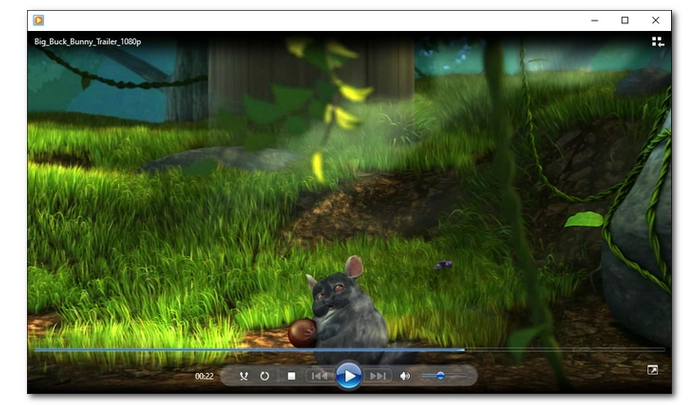
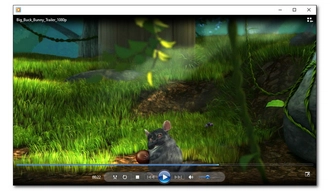
If you find installing the OGV Windows Media Player codec too much of a hassle, you can turn to an OGV player. An OGV player will play OGV out of the box. And you don’t need to install additional codecs. Here are the two most popular OGV players for Windows.
VLC Media Player is a free, open media player that plays a large number of videos and audio. It supports the most common formats to the rarest ones. And it is error-free to play OGV in VLC. Simply drag your OGV file into the VLC interface, and you can get it to play without any delay.
VLC can also play other web media formats, such as OGM, Ogg, Oga, WebM, and FLV. In addition, VLC allows you to stream online URLs like YouTube videos effortlessly.
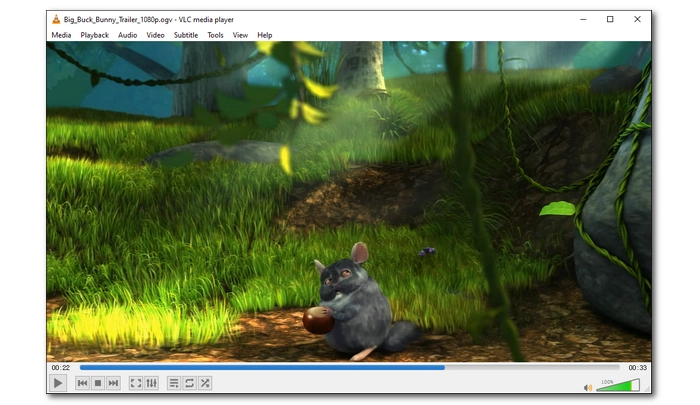
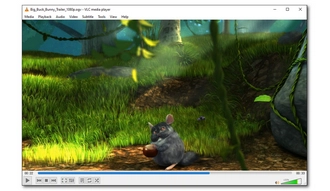
MPC-HC is also free and open source. This universal video player supports a wide range of formats and can play OGV files hassle-free. Like VLC, it can play back other web-based media formats efficiently. It also provides many settings to let you adjust the playback performance. But note that MPC-HC has not been under development since 2017. But it is a mature program and remains a decent OGV player for Windows.
You can drag the video into the player window or use File > Open to play OGV in MPC-HC.
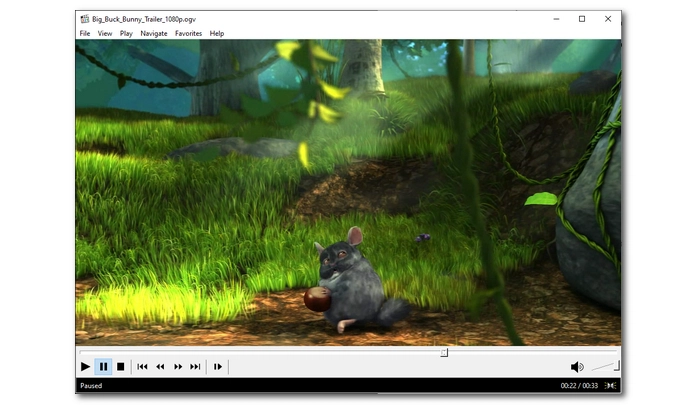
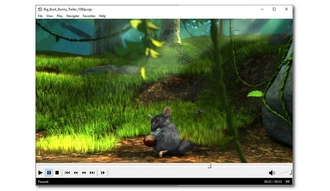
Converting OGV to MP4 is another good way to get the video to play on Windows effectively. It is also the once-for-all solution if you want to watch OGV videos on other platforms and devices, such as Mac, iPhone, Android, smart TVs, gaming consoles, etc.
It’ll be easy and quick to perform OGV to MP4 conversion if we have an OGV converter. Luckily, a free video converter named WonderFox Free HD Video Converter Factory can work as a dedicated OGV converter to encode OGV into MP4 format through easy clicks. Here are the steps to convert OGV to MP4 format with this software. Free download Free download the converter tool to get started:
Step 1. Launch WonderFox Free HD Video Converter Factory on your Windows desktop and select Converter on the home interface.
Step 2. In the Converter, click Add Files to import your OGV video(s) into the conversion list. You can also drag and drop files here.
Step 3. Press the format image to open the output format list. Then, head to the Video format section and choose MP4 as the output format.
Note: By default, the MP4 format is preset with H264 video encoder and AAC audio encoder, which is the universal profile supported by the majority of software and devices. However, you can modify the encoding settings according to your preference in the Parameter settings.
Step 4. Set an output folder at the bottom and click Run to convert OGV to MP4 at once.
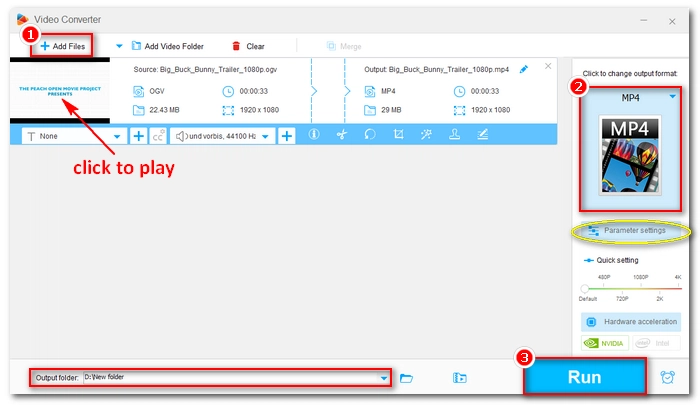
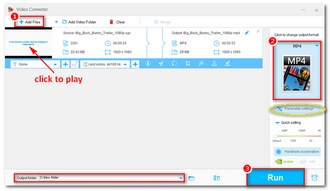
As mentioned, OGV is a streaming video format, and it is supported by various browsers such as Chrome, Safari, Firefox, Internet Explorer, Opera, and Edge. You can directly play an OGV file in Google Chrome. Simply open the Chrome browser and drag your OGV video into it, a new tab will open to start playing the OGV file right away.
You can perform similar steps on other browsers to view OGV files directly.
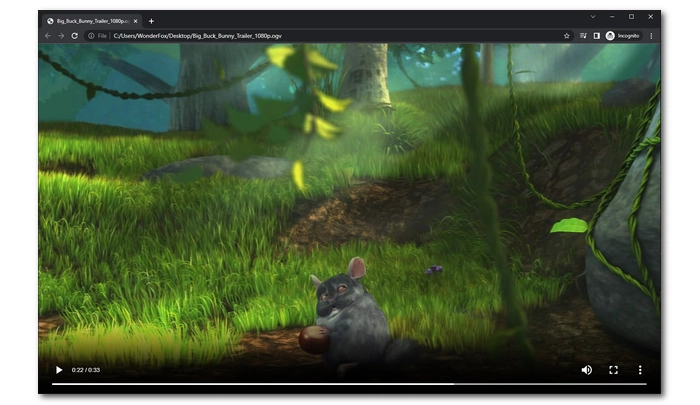
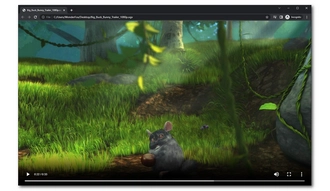
OGV is a popular video format for online streaming. But it is pretty easy to open OGV files on your PC. You can download the OGV Windows Media Player codec to play OGV in WMP smoothly or you can try a 3rd party OGV player. Moreover, if you wish to make OGV playable on all platforms, you can convert OGV to MP4 to achieve that. This useful Free HD Video Converter Factory Free HD Video Converter Factory (click to download) can help you convert OGV to various other formats like MOV, AVI, MP3, WAV, etc. for free. Lastly, you are recommended to open OGV files in browsers like Chrome and Edge if all you need is to watch the video content quickly.
That’s all we want to share about the OGV format and how to play OGV file. We hope this article can be of some help to you. Thanks for reading. Have a nice day!
No, Windows Media Player can’t play OGV because of the missing OGV codec. But you can make WMP play OGV files by installing the OGV Windows Media Player codec.
No, Ogg and OGV are different, though they are close-related. Ogg is a container format that can multiplex various streams of video, audio, and subtitles. However, in most cases, Ogg refers to the Ogg Vorbis audio while the Ogg video is often referred to as OGV.
In terms of purpose, OGV and MP4 are the same. They are both container formats to store video, audio, and text data. But the codecs used to encode OGV and MP4 files are different, making OGV and MP4 files different as well. Additionally, OGV is less popular than MP4 and it may not be supported by players that play MP4 files.
Terms and Conditions | Privacy Policy | License Agreement | Copyright © 2009-2025 WonderFox Soft, Inc.All Rights Reserved