Many people want to convert M4V to MOV for smooth playback on a wide range of players and devices. So this article is going to introduce two methods to convert MOV from M4V videos with online and offline tools. For faster and more effective conversions, get this desktop video converter to start conversion! https://www.videoconverterfactory.com/download/hd-video-converter-pro.exe https://www.videoconverterfactory.com/download/hd-video-converter-pro.exe
Both developed by Apple, M4V and MOV are two different video container formats. In most cases, M4V files are only recognized and opened by devices with iTunes, such as iPad, iPhone, iPod and other Apple devices. By contrast, MOV is more applicable because it’s not only intended for the QuickTime framework of Mac but also supported on the Windows platform. Besides, MOV is quite popular for distributing videos through the Internet. Therefore, you can try to convert M4V to MOV, if you want to open M4V files but have no Apple devices.
Note: Some M4V files are DRM protected. So, before converting M4V, you must verify whether the M4V video is DRM-protected or not. Only the DRM-free M4V video files can be converted to MOV or other formats. Circumventing the protected M4V files is illegal according to DMCA.
Wonderfox HD Video Converter Factory Pro supports all major video and audio formats, and you can convert MOV to MP4, WebM to MOV, M4A to MP3, etc. easily and fast. Besides, it offers an opportunity to convert multiple audio or video files simultaneously.
WonderFox HD Video Converter Factory Pro is an expert conversion tool for Windows. It can convert M4V files not only to MOV but also to MKV, AVI, MP4, WMV, WebM... You’re able to convert videos easily and with high quality. Before starting the conversion, you can also trim, split, merge, crop your videos, and more. It can also adjust the video resolution, bitrate, and other settings. In addition, the conversion between M4V and MOV can turn on the lightning mode, which can save you a lot of time and energy.
Free downloadFree download this wonderful HD converter to have a try.
Launch HD Video Converter Factory Pro and open "Converter". Drag and drop your M4V file to the blank directly. You can also click “Add Files” to upload the video from your computer.
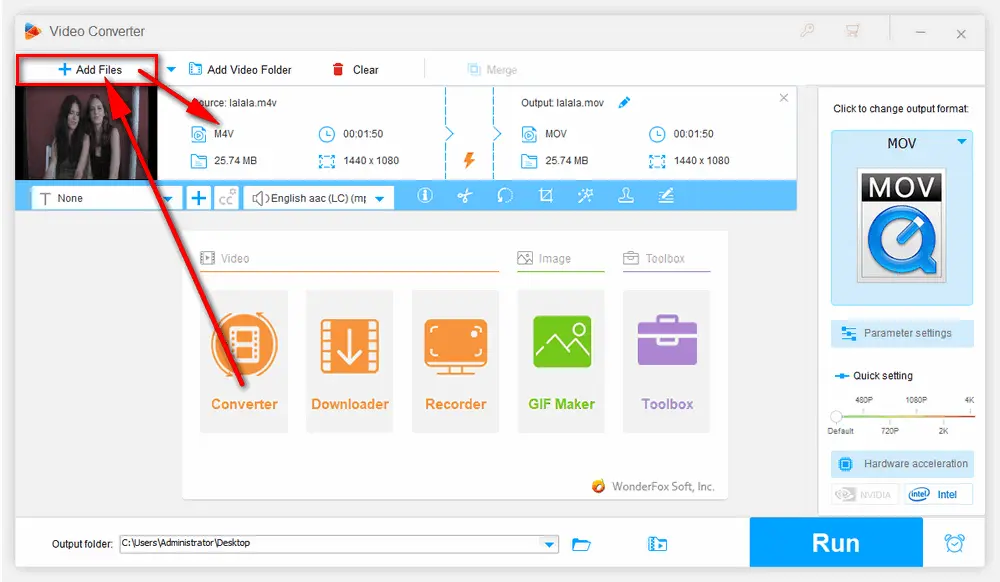
Open the output format list on the right side, and you will see there are plenty of output formats supplied. Then, go to the “Video” module, and select MOV as your target format. Also, this converter offers various devices so that you can choose one as the output device.
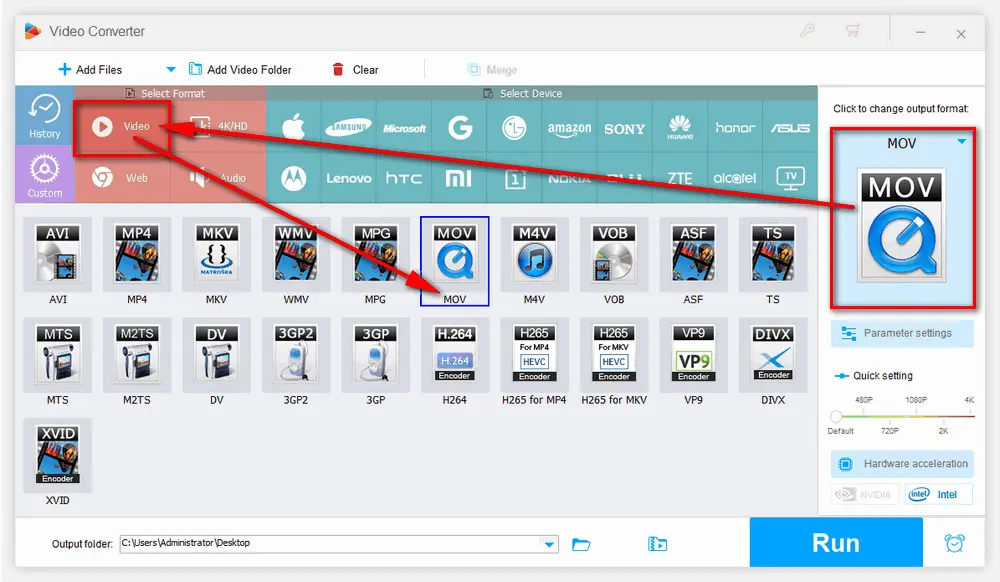
Tips: If needed, you can click the editing tools provided on the toolbar to trim, crop, rotate videos, and more. You can also open the Parameter settings to personalize video and audio parameters according to your need, such as changing bitrate, resolution, and aspect ratio, altering audio channels, increasing volume, etc.
When all the settings are done, it's time to start the converting process. Click the triangle button at the bottom to set an output folder, or just leave it default. Then press the “Run” button and start to convert M4V to MOV at once.
Hot search: M4V to WebM 丨 How to Convert M4V to WMV 丨 M4V to WAV Free
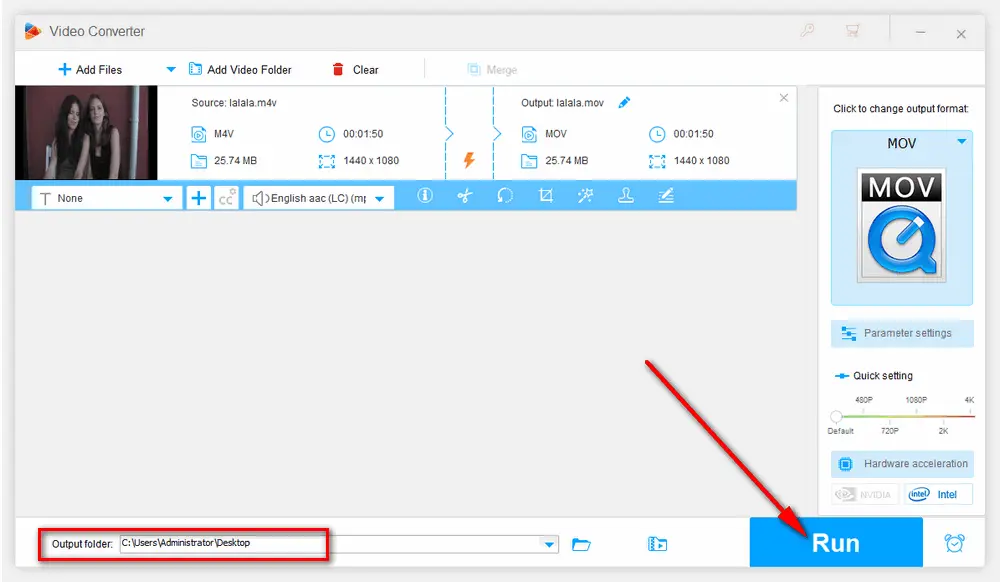
If you don’t want to install any software on your PC, an M4V to MOV converter online is available. You can find several online converters on Google. Take CloudConvert as an example, and the following is the steps:
Step 1. Open this site: https://cloudconvert.com/m4v-to-mov
Step 2. Click "Select File" to add an M4V file from your computer.
Step 3. Choose MOV as the output format. You can set some parameters, too.
Step 4. Press "Convert" to upload the video and start the M4V to MOV conversion.
Step 5. Download the converted video file to your hard drive.
However, CloudConvert only offers 25 conversions per day for free. If you have multiple videos to convert, the desktop video converter is recommended.
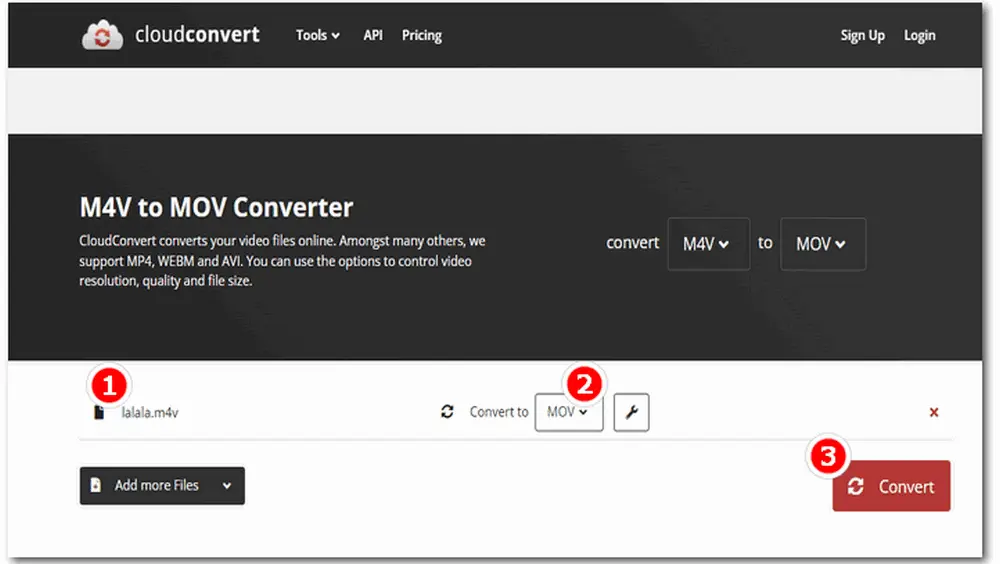
A converter online is as convenient as this desktop software, but I believe HD Video Converter Factory Pro is a better choice, for its high quality, speed and security. You can download the software to give it a try.That’s all for how to convert M4V to MOV on Windows. Hope you’ll find this post helpful. Thanks for reading!
No. Though M4V and MOV are both developed by Apple, they are designed for different purposes and devices. Moreover, MOV shares better compatibility with various devices and platforms than M4V. Most M4V files are used for iTunes, while you can find many MOV videos from QuickTime, iOS recordings, etc.
You can change M4V to MP4 by changing the file extension or applying a video conversion. MP4 and M4V can hold the exact same video encoder, so you can quickly change the .m4v file extension to .mp4. If you want to change multiple M4V files to MP4, using a batch video converter is more efficient.
Yes. QuickTime is the default media player for Apple devices and M4V is a video format designed by Apple. In this case, you can easily open M4V videos in QuickTime media player.

Wonderfox HD Video Converter Factory Pro
1. Convert video/ audio to 600+ presets.
2. Download videos/ music from 1000+ pop sites.
3. Compress videos/ audio files in batch mode
4. Capture screen, live streams, gameplay.
5. Make GIF, ringtone; add subtitle, watermark.
Privacy Policy | Copyright © 2009-2025 WonderFox Soft, Inc.All Rights Reserved