It is a commonplace that everything is on the opposite side after you shoot or record a video and upload to YouTube. In most cases, it's completely innocuous. But in some certain circumstances, it does matter to the lefties and righties so much. Well in this article, I'll introduce 4 efficient methods to mirror YouTube videos.
BTW, if needed, try this feature-rich toolkit for YouTube video downloading, recording, editing and conversion: https://www.videoconverterfactory.com/download/hd-video-converter-pro.exehttps://www.videoconverterfactory.com/download/hd-video-converter-pro.exe
When you follow a set of video tutorials to learn choreography or dance moves, you'll be confused that the whole demonstration is mirrored (left-to-right) from beginning to end, and everything is on the opposite side. That is, all the moves in the video are reflected and reversed, which are not conducive to the step-by-step learning. If you are suffering from this trouble, this post is totally a good remedy for the confusion. I've covered four simple yet efficient tricks to mirror YouTube video below. Now let's cut to the chase.
You can hardly imagine that a simple bookmarklet can help you mirror YouTube video like a dream. With just a single click, the thorny problem will be settled.
Also Read: How to Mirror Videos | Rotate YouTube Videos | Fix Sideways Video
Copy the JavaScript commands below:
javascript:(function()%7Bdocument.body.appendChild(document.createElement(%27script%27)).src%3D%27https%3A%2F%2Frawgit.com%2Famacfie%2FMirrorYouTubeVideos%2Fmaster%2FMirror_HTML5_Video.js%27%3B%7D)()%3B
Open a HTML5 enabled browser, right click on the "Bookmarks Toolbar" and select "Add New Bookmark" or "Add page" option. Give a name to the bookmarklet, then paste the JavaScript commands above to the "Location" or "URL". Save the bookmarklet.
Play the YouTube video you want to mirror. Hit the bookmarklet and you'll see the magical moment - it will flip YouTube video horizontally. Click again to restore.
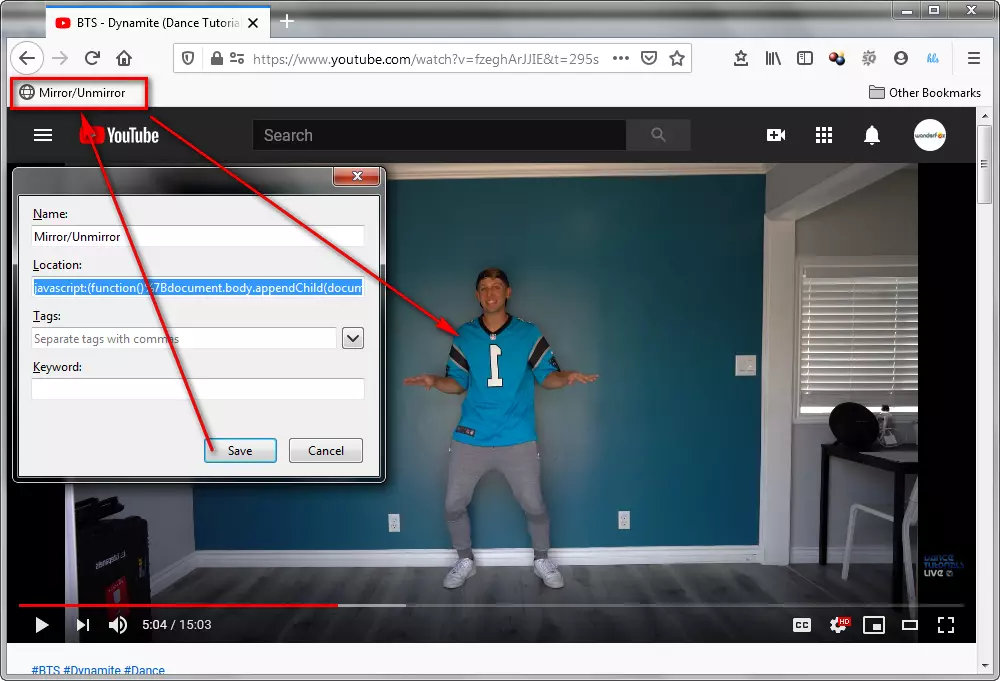
Thanks to Tom Dalling, who develops a free tool that allows you to mirror YouTube video directly online. This simple trick is very accessible to everyone.
Open your preferred dance tutorial, navigate to the video URL, the link should begin with "https://www.youtube.com/watch?v=XXXXXXX", e.g. https://www.youtube.com/watch?v=fzeghArJJIE.
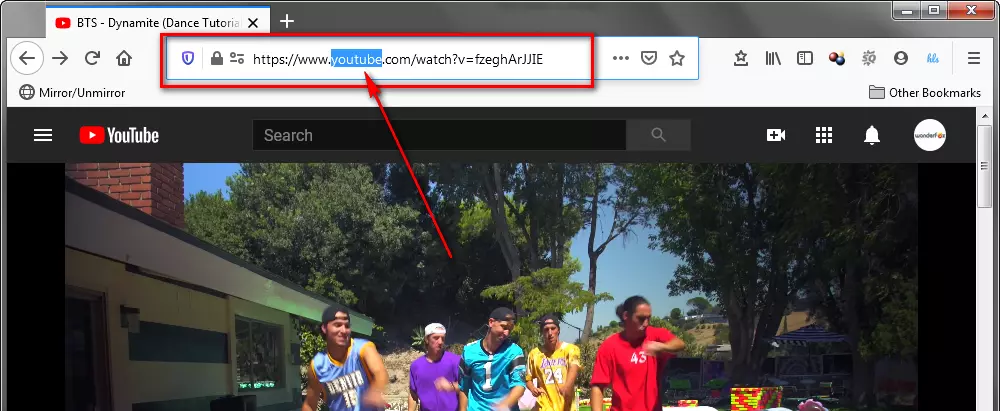
Replace "youtube" with "mirrorthevideo", and the final link will be "https://www.mirrorthevideo.com/watch?v=fzeghArJJIE". Visit this link and see what happened. Amazing! Not only will the video be mirrored, but also the video title, watch later, share and playback bar get reversed as well.
However, it will get back to normal when you play the video in fullscreen. If you're not pleased with layout, just keep reading.
UPDATE: Now the problem has been fixed, only the video image is mirrored, the others keep normal.
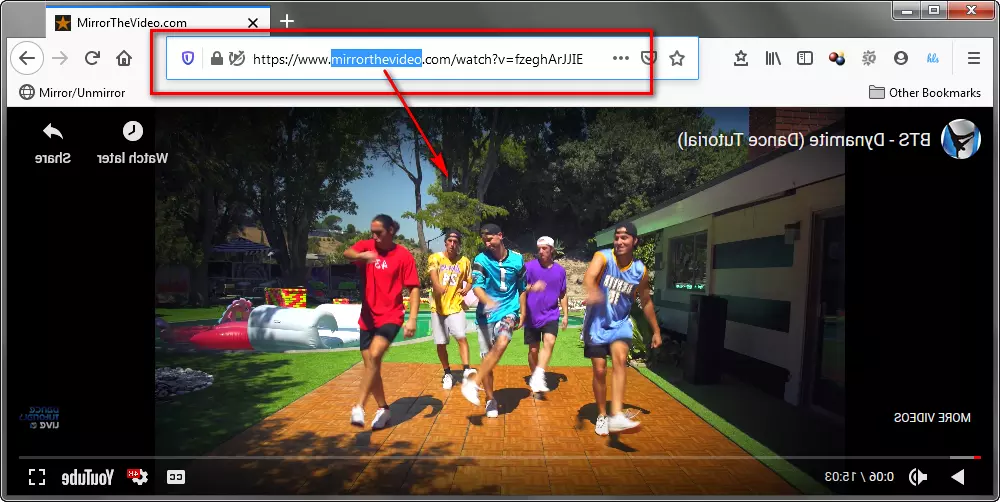
In addition to the methods above, some Chrome extensions also work perfectly to help you mirror YouTube video at will. However, "MirrorTube" is the one that I would highly recommend to you guys, which can not only flip YouTube video horizontally, but also control YouTube playback speed, and even set up repeating timestamps to loop part of a YouTube video. Yeah, I bet no one would like to rewind the video back and forth, and this YouTube mirror extension covers all useful features to help you learn the dance moves. Simply install MirrorTube via: https://chromewebstore.google.com/detail/mirrortube/pdebhiihcebhmcpmdncgfodomdnhbehj
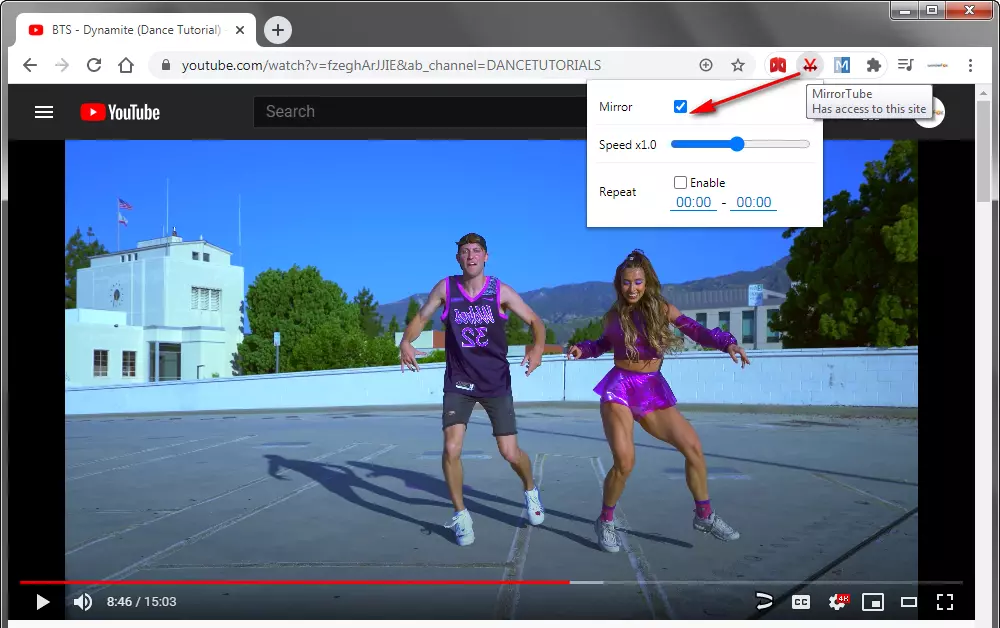
In case MirrorTube will temporarily malfunction, here are some alternatives below for your choice.
YouTube Video Flipper: (Not Working)
Mirror Videos: (Not Working)
VideoMirror: https://chromewebstore.google.com/detail/videomirror/lgknkdljklhkafjfekjjbldfcdnmdpkh
The aforementioned methods require that you should be in a good network connection, otherwise, you have to suffer from YouTube video buffering when you rewind the video. HD Video Converter Factory Pro, an awesome all-in-one video & audio processor, comes with a Downloader module that enables you to download and mirror YouTube video so that you can smoothly follow the dance tutorial on your desktop.
Free downloadFree download this program and follow the instructions below.

Copy the YouTube video URL you want to download from the browser address bar. Launch HD Video Converter Factory Pro and open "Downloader". Click on "New Download" button to create your first download task.
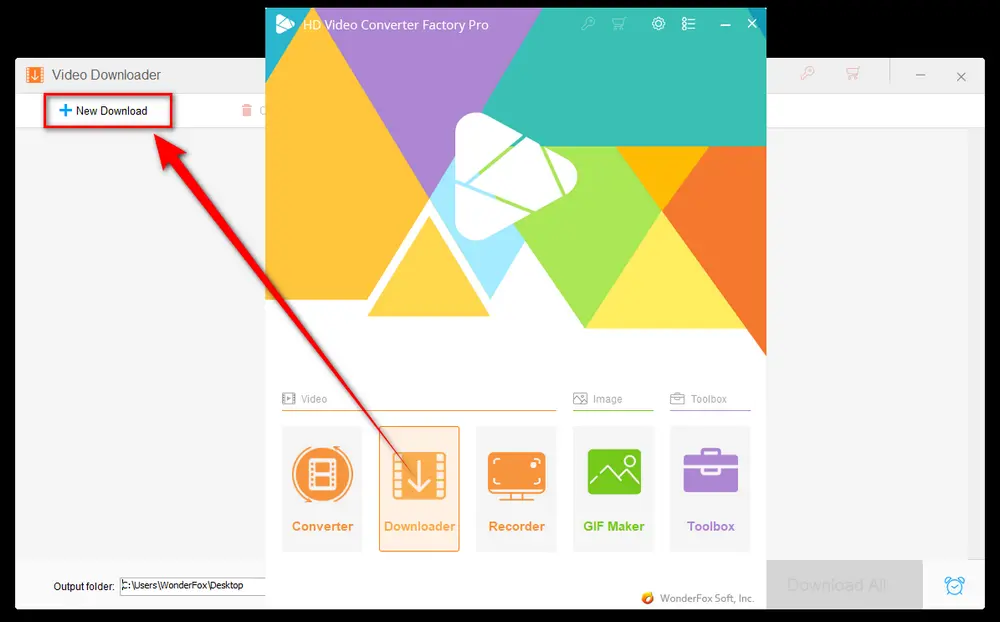
Press "Paste and Analyze" button to parse the URL. And it will display all available videos in different resolutions, formats and sizes. Select one option and click OK to add it to the download list. BTW, you can add multiple YouTube videos for batch downloading.
Allocate an output directory to save the downloaded videos. Lastly, hit "Download All" button.
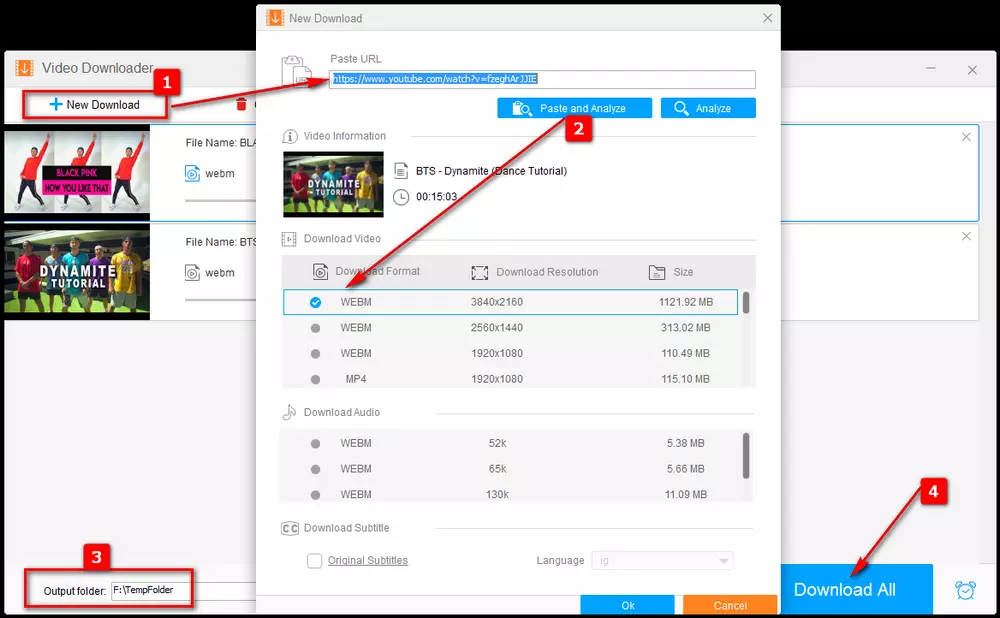
When the downloading is finished, close the "Downloader" and open "Converter". Drag and drop the downloaded videos into the converter interface. Click the circle-shaped "Rotate" icon on the toolbar to open a new window where you can flip video horizontally. Click "OK" to save the change. Select a desired preset on the right side and specify an output folder on the bottom. Finally, hit "Run" button to mirror YouTube video.
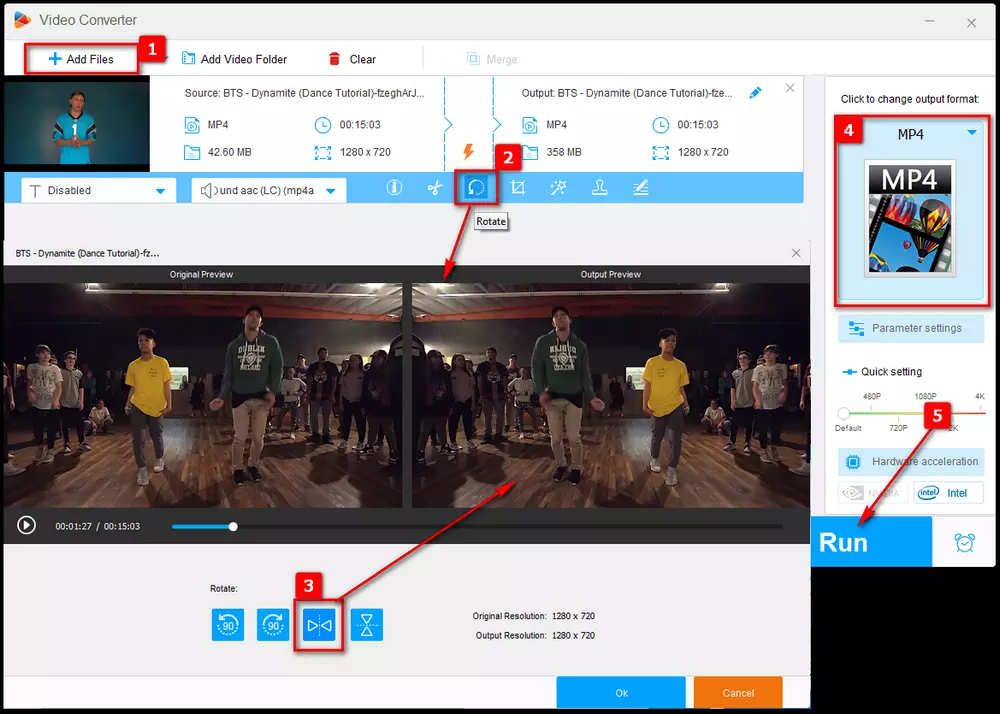
Disclaimer: WonderFox doesn't advocate downloading copyrighted videos for any commercial purpose. This guide below is demonstrated for personal fair use ONLY. Figure out if it's legal to download YouTube videos before going any further.
Privacy Policy | Copyright © 2009-2025 WonderFox Soft, Inc. All Rights Reserved