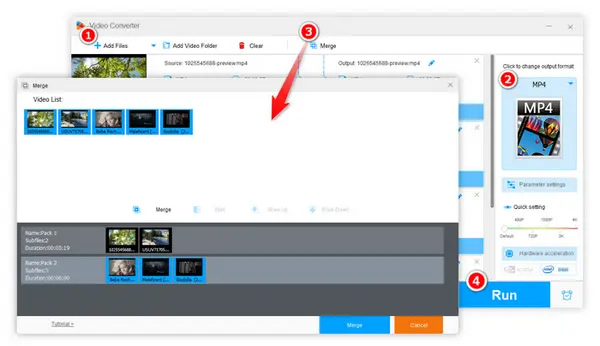
* What is the easiest way to join two MP4 videos together on a Windows 10 PC?
Video is now an important part of our daily lives. And the requirement of editing videos like merging MP4 is on the rise g. If you want to find an easy-to-use program to combine multiple MP4 files into one on Windows 10/11, you may find the perfect solution here. This post will tell you two efficient ways to merge MP4 files in Windows 10.
To efficiently merge MP4 files on a Windows 10 PC, I recommend using WonderFox Free HD Video Factory. It's totally free and easy to use. With it, you can combine two or more MP4 files on Windows 10/11 with just a few clicks. It supports H264, HEVC, MPEG4, and more MP4 videos and can export the combined video in MP4 or other formats. It can also process 4K/8K videos for free if you don't change the output resolution. Moreover, it also provides you with a handy video editing toolkit so that you can trim/crop/rotate the MP4 videos for better playback. You can also use it to compress the MP4 videos with high quality preserved after merging. Just downloaddownload it and join MP4 files on Windows now!
Open HD Free Video Converter Factory on your Windows PC. Enter the Converter module and drag your video files into the workplace. Alternatively, you can also click the + Add Files button or center + button buttons to import the source files.
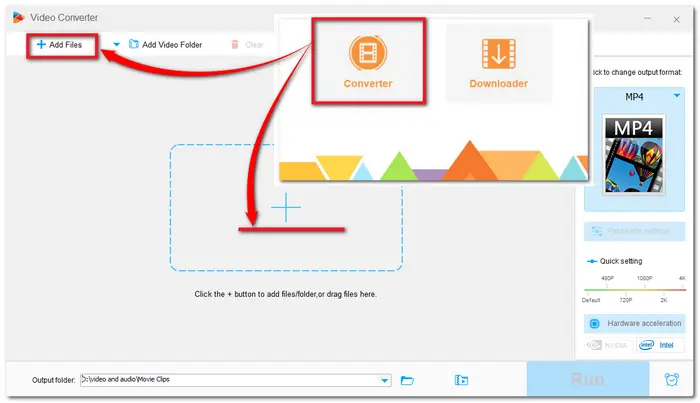

If the format icon on the right side of the interface isn’t your desired format, click it to open the output format list and select your wanted file format. You can go to the Video category and choose MP4 or other formats.
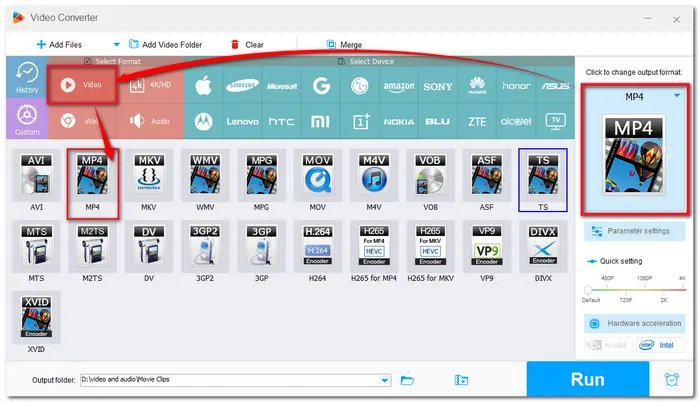
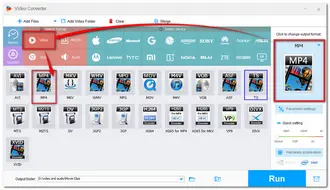
Go to the Merge button on the top menu bar and bring up the Merge window. Select the MP4 videos you want to merge in one file and click the Merge button below the Video List. Then the new merged video will be displayed in the lower section as Pack 1. Repeat the steps and you can create more video packs. You can also select and drag the videos in the pack to adjust the video order. Finally, press the Merge button at the bottom of the Merge window to save the changes and return to the main interface.
Tips: You can customize aspect ratio, boost video volume, etc. in the Parameter settings window!
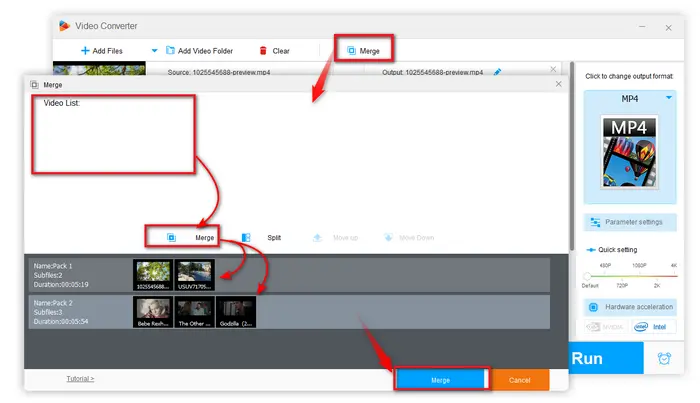
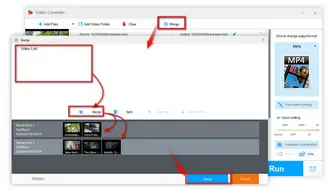
Before exporting the video files, you can rename the merged video by clicking the pencil icon. Then press the inverted triangle button to set an output folder for saving the new videos. After that, hit the Run button to start the exporting process.
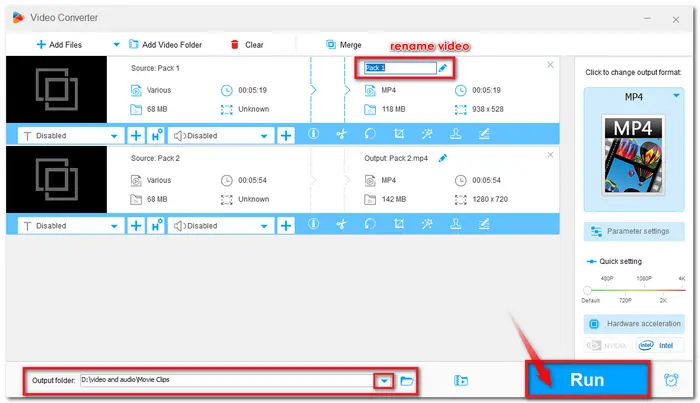
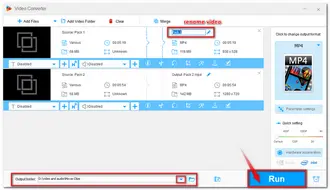
Many people may just use Windows PC built-in media manager—Microsoft Photo app for checking photos, but it is also a handy video editor for Windows. If you don’t want to download any external MP4 joiner for Windows 10, you can try the Photo app to combine MP4 files in Windows 10. Just follow the tutorial below to see how to merge MP4 files with Windows Photo App.
Note: If you have updated the Photos app to the new version, then it will no longer offer the built-in video editor function. It will recommend Clipchamp as the video editor to merge and edit videos on Windows 10/11. If you haven't updated the Photos app, go and see the simple guide in the following.
Step 1: Run your Photos app from the Windows Start menu. Click the New video button at the right of the top menu bar. Choose New video project and name your video.
Step 2: Click + Add button and select one video source under the Project library to load the MP4 videos.
Step 3: Select the whole videos and click Place in storyboard. Then you can trim the mp4 videos to delete unwanted parts, add a title or caption, add video effects or filters, etc. with the provided video editing tools.
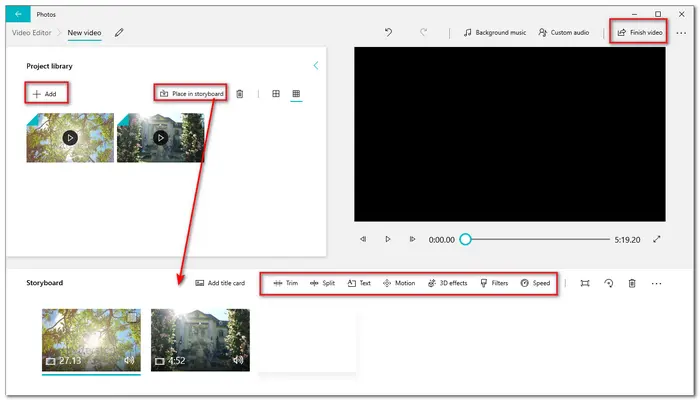
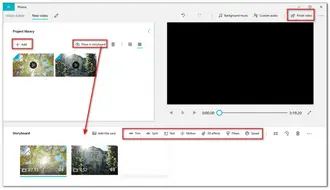
Step 4: Click Finish video to export the merged MP4 video.
Step 5: Choose an output resolution, click the Export button, specify a destination folder and finally start the process.
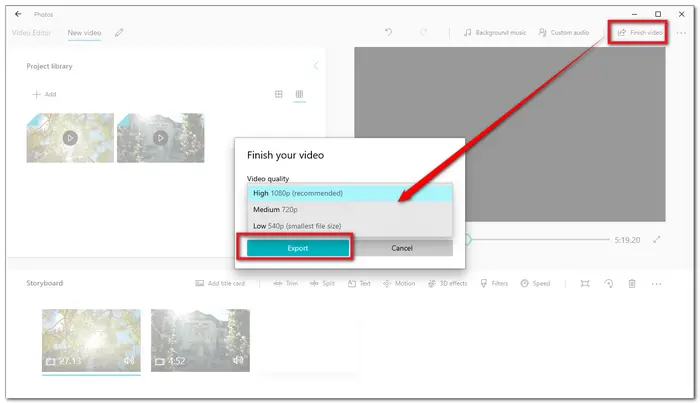
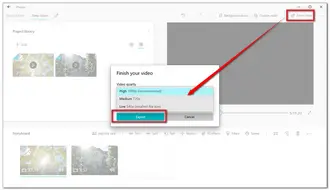
Even though Windows has an in-built video editing app, the Microsoft Photos app also has many limitations. There are only a few video formats it supports. Moreover, the Photos need a long time to export the video and even don’t respond when processing large video files. Considering such issues, Photos is more suitable for processing small video files. If you want more video editing features and to merge large videos fast and smoothly for free, you can give HD Free Video Converter Factory a try.
Terms and Conditions | Privacy Policy | License Agreement | Copyright © 2009-2025 WonderFox Soft, Inc.All Rights Reserved