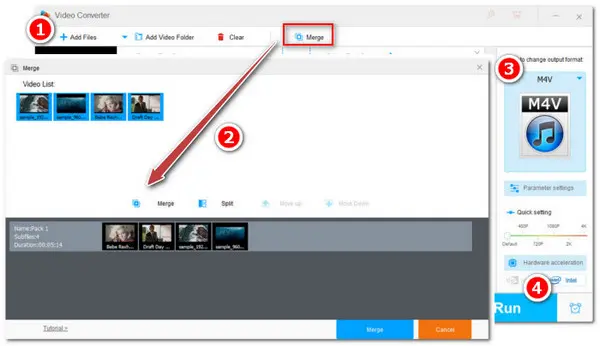
Have a large number of short .m4v videos on your PC and want to merge them together before sharing or editing? If you fail to merge your M4V videos with the current video editor or want to find an M4V joiner tool that can combine your M4V videos easily even without losing quality, this post is for you.
In this post, you will learn two ways to merge M4V videos on the desktop and online. Just keep reading to learn the benefits and drawbacks of the two ways and choose a suitable way to merge your videos.
Note: Some M4V files saved from iTunes may be DRM-protected to prevent unauthorized use. The methods below can only deal with non-DRM M4V files.
WonderFox HD Video Converter Factory Pro is a top-rated video processing tool that can combine M4V files efficiently in a few clicks.
With it, you can import 2 or more M4V videos and merge them into a single file. It can also combine the same type of videos without re-encoding. You can even use it to combine multiple videos into several different clips.
Besides merging, it can also help you convert, compress, and do other edits while keeping a decent quality.
Its user-friendly interface and intuitive workflow make it easy to handle, even for beginners.
Free downloadFree download and install this M4V joiner on your PC, and continue reading to see how to combine M4V files into one.
* By downloading the software, you’re downloading a free copy of it, which has a 5-minute length limit output for each file.
Run HD Video Converter Factory Pro after installing it on your PC. Then choose the Converter module to enter the process window. Click the +Add Files button to load the M4V files into the program. You can also drag and drop the source videos into the converter.
💡 Tips: Fail to import your M4R files? Check the possible reasons and fixes.
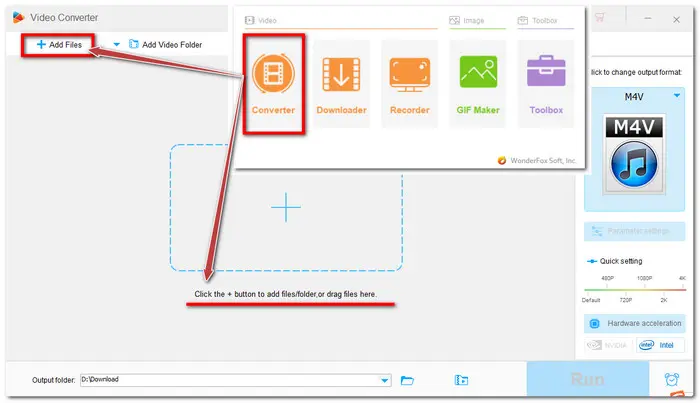
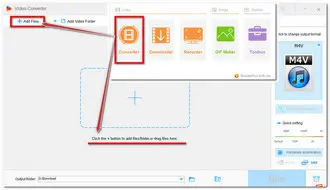
💡 Tips: You can create multiple packs at the same time to rearrange and merge different kinds of M4V files at will, which is an efficient feature that most other applications don't have.
🎯 Note that if you want to merge M4V files without re-encoding, the source M4V files should have the same resolution, codec, and frame rate. You can click the "I" icon under each file to check the file information.
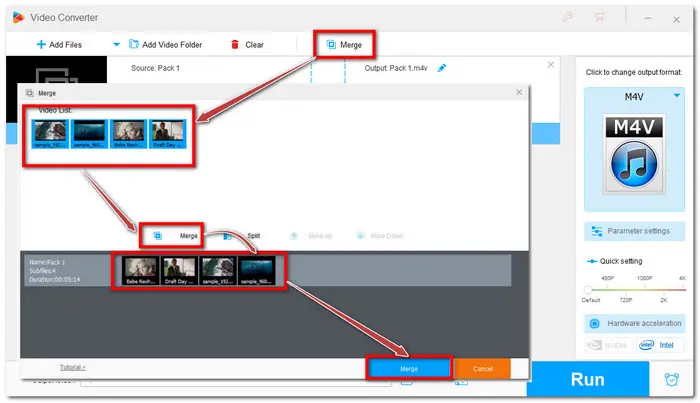
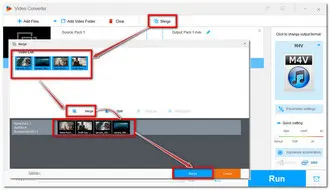
Also Read: Merge DVD Files | Join 4K Videos | Merge WAV Files | Combine Zoom Recordings
Press the big format image on the right of the interface to open the complete output format list. Navigate to the Video category and choose the “M4V” profile. You can also choose other formats or devices among the 600+ presets to convert M4V to MP4, MKV, etc.
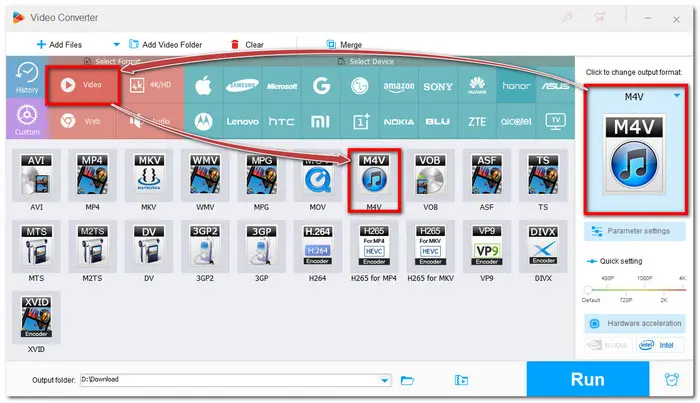
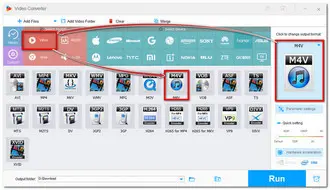
You can rename the output file by clicking the small pencil icon. Then press the inverted triangle button to specify a destination folder. Finally, hit the Run button to start the M4V merging process.
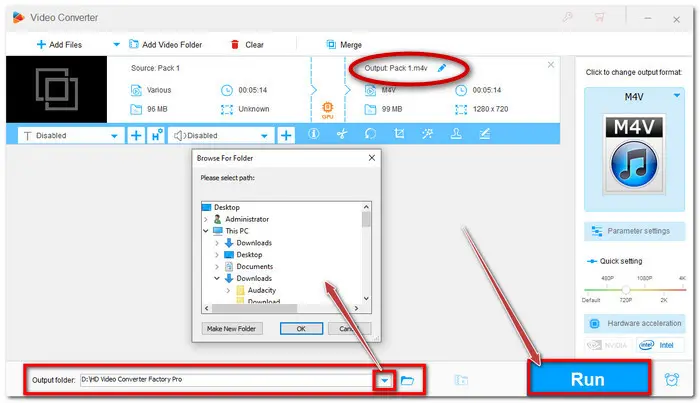
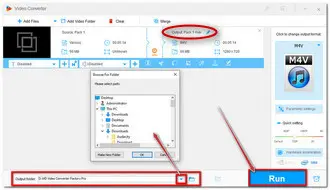
Once the conversion is finished, a window will pop up to show you the folder you set for the exported files. You can then view or share the converted files.
Want to directly merge M4V videos online without installing any software? You have a wealth of options. ASPOSE Online Video Merger is such a great tool that can merge your M4V videos on Windows, Mac, and even your mobile device. It is free, clean, and easy to get started.
However, note that this online tool only supports file sizes less than 150 MB for free and cannot export the video in the original M4V format.
If you don't care about these, follow the instructions below to merge your M4V videos.
Step 1. Visit https://products.aspose.app/video/merger/m4v to open the online M4V merger.
Step 2. Click "upload your file" to select the M4V files you want to merge.
Step 3. Choose an output format from the "Save as" drop-down list and click "MERGE" to start combining.
Step 4. Once finished, download the combined video to your device.
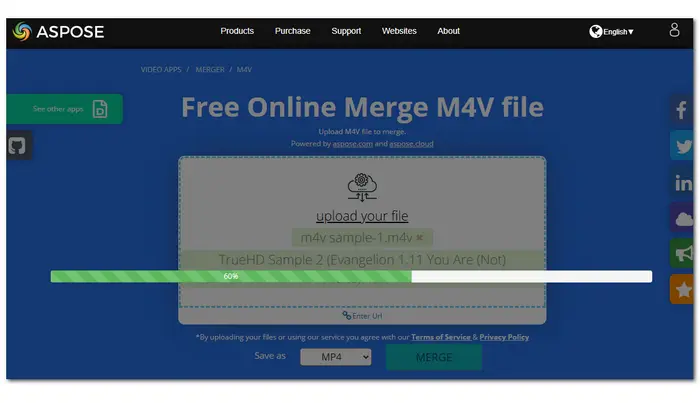
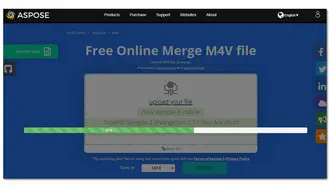
That’s all I want to share with you about merging M4V files on the desktop and online.
The online tool is more direct to use. However, it limits the input file size and output file formats. Moreover, online tools require a stable internet connection to process your files and may take a long time if your files are large.
The desktop video merger software may be more suitable as it can perform better to process large files while keeping faster speed and higher quality. You can download it here to have a free try!
No. Though HandBrake allows you to import multiple videos to the "Add to Queue", it can only transcode the videos one by one. If you want to merge your M4V files on the PC, feel free to try WonderFox HD Video Converter Factory Pro.
Yes. To merge M4V files into MP4, you can try a video converter like WonderFox HD Video Converter Factory Pro.
1. DownloadDownload and install WonderFox HD Video Converter Factory Pro;
2. Launch the program and open the Converter;
3. Click Add Files to import your M4V files;
4. Press Merge to merge M4V files into a single file;
5. Open the output format library to select MP4 under the Video tab.
6. Click Run to export the combined MP4 file.
To merge videos without losing quality, you should make sure the input and output parameters (codec, resolution, frame rate, bitrate, etc.) are the same.
Terms and Conditions | Privacy Policy | License Agreement | Copyright © 2009-2025 WonderFox Soft, Inc.All Rights Reserved