![]() by Sue
by Sue
Updated on Jan 3, 2025
Merging audio files is useful if you don’t want to play all your favorite audio clips one by one. This how-to article will teach you how to combine WAV files into one with ease on Windows, Mac, and online. Please read on.
Tip: Download the best free WAV merger for PC to merge WAV files into a single file at once:
Q: I have several .wav files that I need to join into one longer file. I'm not very tech-savvy so please advise a simpler instruction to make it work.
A: Well, don’t worry. It is not complicated to combine WAV files at all. A modern WAV combiner should simplify the process for you, and all you need to do is to click a few buttons. In the following guide, I will share four practical WAV mergers and show you how to merge WAV files with ease.
The best way to combine WAV files into one on Windows is to use an effective WAV merger tool - WonderFox Free HD Video Converter Factory.
This free software is capable of performing a variety of audio and video tasks. Equipped with the audio merger feature, it can help you combine multiple WAV files into one easily and quickly. And whether you want to merge two WAV files or dozens of WAV files, the whole process only takes a few mouse clicks. In addition, it also allows you to convert audio formats and freely change audio parameters to control the output audio length and quality.
Now, free downloadfree download this WAV files joiner here and follow the guide to concatenate your WAV files below.
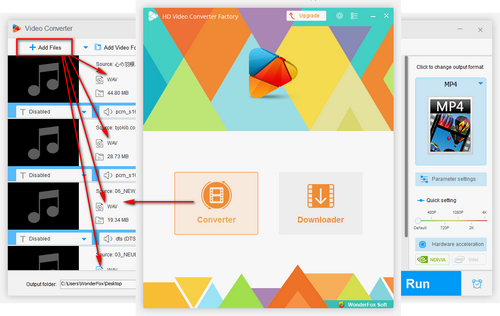
Run the program and open Converter. Hit the "Add Files" button to import your WAV files or directly drag and drop the files into the interface. Besides WAV files, you can add other audio files for merging purpose.
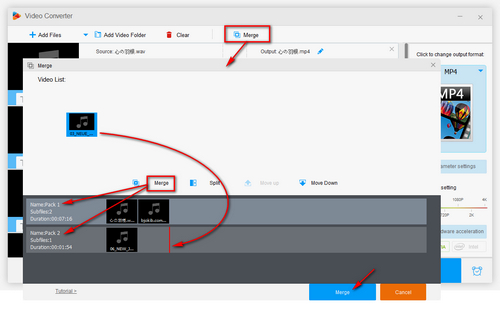
Now, click the Merge button on the top of the program to open the merger tool. Then you can press the middle "Merge" button to create Pack 1. Drag the WAV files you want to combine together to Pack 1 and change the order as you need. You can also create Pack 2, Pack 3 and more packs. Just drag the WAV files into the corresponding packs. And make sure that at least two WAV files exist in the same pack. After that, hit the bottom "Merge" button.
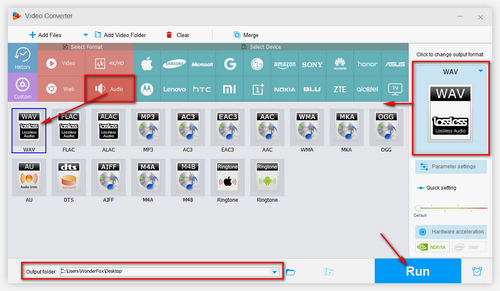
Before pressing the "Run" button, click the right-side format icon to select an output format under the "Audio" tab. You can select the original WAV format or losslessly convert your WAV files to FLAC or ALAC. Other lossy formats like MP3 and WMA formats are also supported. When you picked the format, press the "Run" button to finish the process.
Tip: This merger also allows you to merge video files . For examples, you can join MP4, AVI files and so forth with easy steps. And before clicking the "Run" button, you can normalize audio volume and mute the sound on Parameter settings interface.
Hot search: Merge MP3 | Audio Merger | 5 Best Free Music Mergers | Combine Songs into One Track
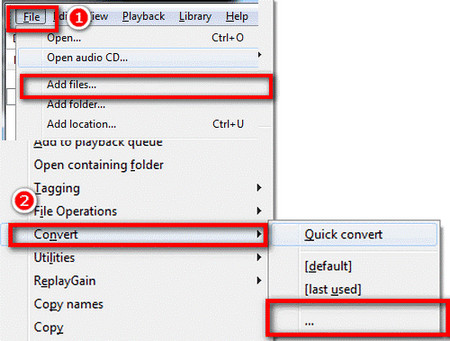 Footbar2000
Footbar2000If you want to combine WAV files on Mac, let me introduce Foobar2000. This is primarily an audio player available across multiple platforms, but it can also be used as an audio converter to convert and merge WAV files efficiently. The process is relatively easy and you can download the latest foobar2000 via this link (https://www.foobar2000.org/) and follow the instructions below:
Step 1: Open the software and click “Add Files…” under the File button to add the files you want to combine into the WAV merger. After adding all the files into the merger, click on each file and drag it up and down to determine the merging order.
Step 2: Then, use the keyboard shortcuts “Ctrl +A” to select all your files and right click on them. Select Convert >….
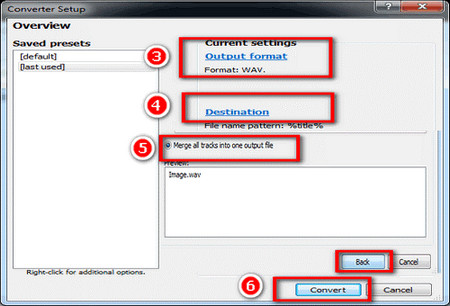 Combine your .wav files
Combine your .wav filesStep 3: When you go to then new interface, click “Output format” to choose WAV as your objective format.
Step 4: Then, click “Destination” to specify output folder.
Step 5: Select “Merge all tracks into one output file” and then click “Back” button.
Step 6: At last, click “Convert” to start the files merging process.
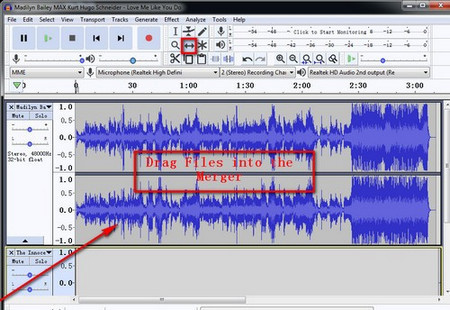 Drag files into the merger
Drag files into the mergerThe well-known audio recorder and editor Audacity can also be a free WAV joiner to help you join WAV files into a single track. Follow the steps carefully to learn how to do that exactly.
Download and install Audacity on your computer at the official site: https://www.audacityteam.org/
Step 1: Open it and drag the WAV audio files you want to merge into Audacity. After that, you can find multiple music tracks are listed on the interface.
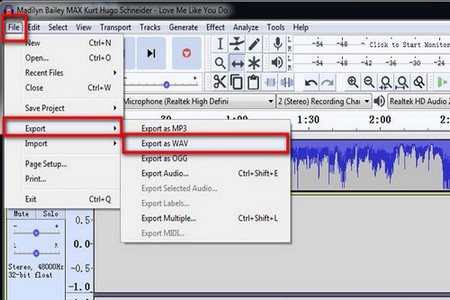 Merging WAV files
Merging WAV filesStep 2: Click the “Time Shift Tool” icon (↔) or click the keyboard shortcut F5. Then, drag the second track to the end of the first one. The same goes for the third, fourth and more audio tracks you want to merge. In a word, just drag the track and drop it at the end of the previous one.
Step 3: After moving the tracks end to end, press “File” on the top left corner of the interface. Then, select Export > Export as WAV to start the WAV joining process.
After done, you can find the files merged in your specified output folder.
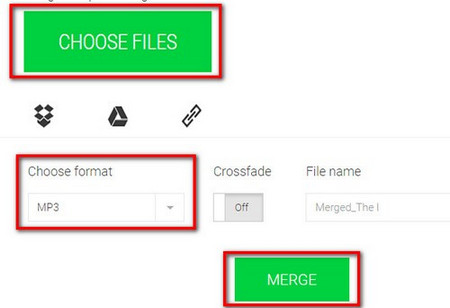 Merge .wav files online
Merge .wav files onlineIf you don’t want to install any software, then, solution 4 is especially designed for you. You can complete the WAV merging process with online WAV mergers.
Here are 2 free online mergers recommended to you.
1. https://clideo.com/merge-wav
2. https://audio-joiner.com/
Step 1: Click the green “CHOOSE FILES” tab to add the WAV files into the online merger. You can add several WAV files into the merger at the same time.
Step 2: After the files are uploaded, choose output format as WAV. Then, press the “MERGE” to start the WAV combining.
Notice: 1) The uploading and downloading speed of online WAV files merger is restricted by local and server networks, so wait patiently.
Notice: 2) During the combining process, do not shut down the web page.
Notice: 3) Mind the misleading ads.
At Last…
All the four solutions offered in this guide can help you merge WAV files with ease. Based on your actual needs, you can choose any of them to combine WAV files. However, you are most recommended to use solution 1 for it delivers the best performance. Download the free software here to merge WAV files now:
How to Extract WAV Files from Your DVDs

WonderFox DVD Ripper Pro
This is the leading DVD ripper that can convert your DVDs to 600+ digitals formats and gadgets for convenient playback. At the same time, you can extract WAV audio files from the DVD with a few clicks only. Besides, you can convert DVD videos like MVs, concerts, operas, etc. to your portable devices for playback everywhere. Free download it here and convert your DVDs to digital videos now!