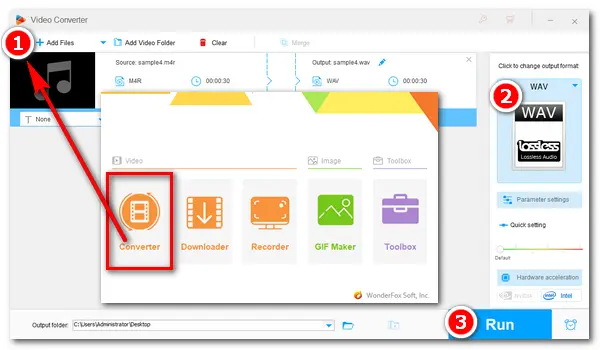
Generally, M4R files are created by iTunes and used as iPhone ringtones. They are supported by only a few players. To play this kind of files on other applications or devices without hassles, the best way is to convert these ringtone files to other common audio formats. For example, you can convert M4R to WAV, a lossless audio format with higher compatibility.
Must Read: Some M4R files are protected by Digital Rights Management (DRM). And this article is focused on DRM-free M4R files. Read on to learn how to do the conversion with two useful converters.
Many desktop converters can do the conversion between M4R and WAV. But for high-quality WAV outputs, I recommend you use WonderFox HD Video Converter Factory Pro. It’s a professional audio converter that supports almost all types of audio files and converts them to other formats easily and fast. With the help of this software, you can effortlessly convert M4R files to WAV, MP3, M4A, FLAC, and so forth. Meanwhile, you’re allowed to import multiple M4R files for batch conversion.
Now, free download free download the converter and follow the simple steps below.
Run HD Video Converter Factory Pro on your PC. Open the Converter among the five modules on the home interface. Click + Add Files to add your M4R audio files to the converter. Alternatively, you can drag and drop them into the program.
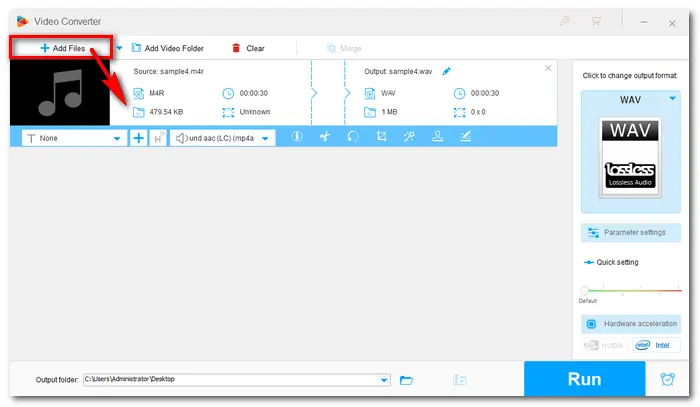
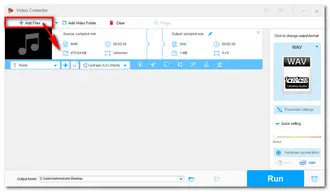
Click the format image on the right side of the program to unfold the presets list. Then head over to Audio and hit the WAV icon to set WAV as the target format. If you have different ideas, you can choose other audio formats.
Also Read: Convert M4R to M4A 丨 Convert M4R to MP3
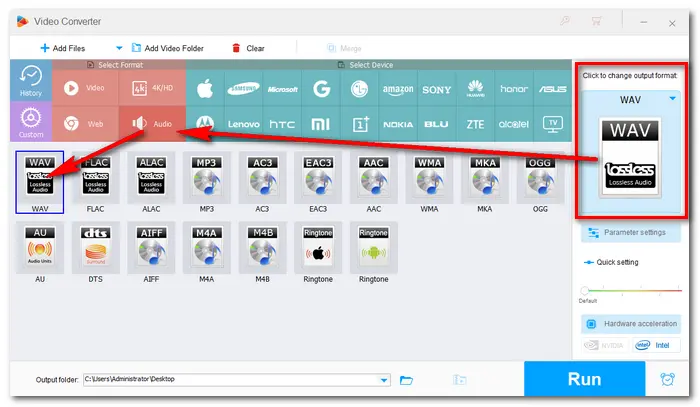
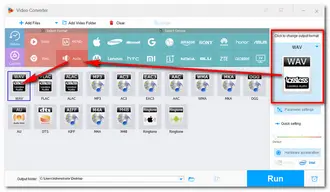
After choosing the output format, you can change audio parameter settings for the output WAV files. For instance, customize bitrate, alter channels, modify sample rate, and adjust volume.
Then hit the triangle button to set an output folder. Press Run at the bottom right corner to start converting M4R files to WAV format.
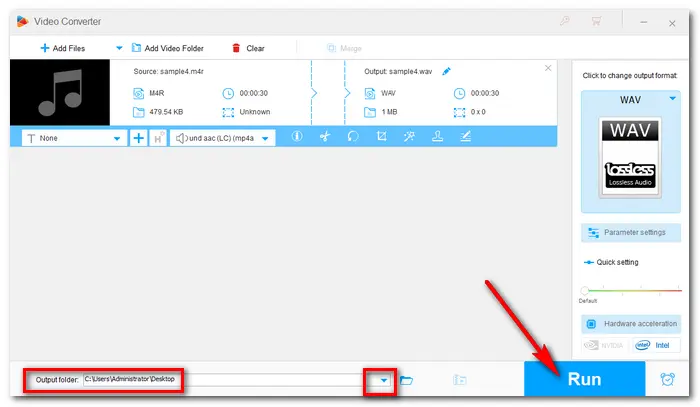
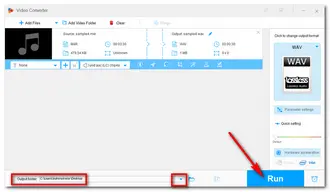
Online tools provide a convenient way to convert small audio files. You can find many websites that can change M4R audio to WAV format on your search engine. They often do conversions with similar steps. Here I take Convertio as an example.
Step 1. Open “Convertio” with the URL https://convertio.co/m4r-wav/.
Step 2. Click Choose Files to upload your M4R files to the program.
Step 3. Click Convert to start the conversion process.
Step 4. Download the converted WAV files to your PC.
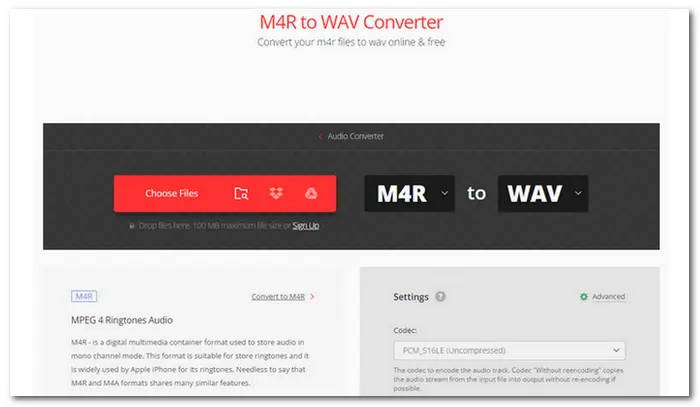
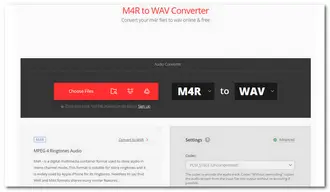
Compared with online converters, HD Video Converter Factory Pro is a better choice to convert audio & video files. It has no ads, no restriction on file size, length, and quantity, and no requirement for a stable internet connection. It also offers more practical tools which can help you get good outputs as you desired. Get it now:
https://www.videoconverterfactory.com/download/hd-video-converter-pro.exehttps://www.videoconverterfactory.com/download/hd-video-converter-pro.exe
That’s all about how to convert M4R to WAV effortlessly. Hopefully, you’ll find this article helpful. Thanks for reading!
Terms and Conditions | Privacy Policy | License Agreement | Copyright © 2009-2025 WonderFox Soft, Inc.All Rights Reserved