![]() by Oswald
by Oswald
Updated on May 7, 2025
How to shorten a YouTube video? Sometimes you'd like to trim the unwanted part of a YouTube video to make them more consice. To acquire satisfying online/offline playback, there are three certain scenarios where you can shorten a video: before the upload, after uploading and when you're downloading one. Now I'll show you how to cut YouTube video to make your video shorter with an amazing video length editor that requires little effort. Free download the essential YouTube Video Shortener in advance to get started.
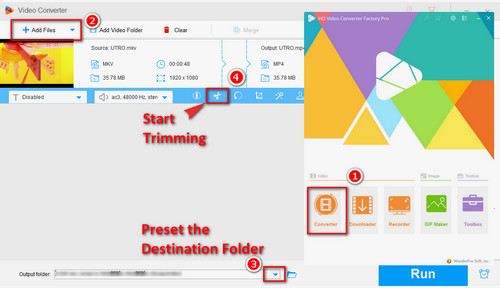
Before start, please free downloadfree download the software.
Install and launch WonderFox HD Video Converter Factory Pro. Open the Converter interface and click the "Add Files" button to add videos from your local drive. Or directly drag the videos you want to shorten to the program. Next, specify a destination folder by clicking the inverted triangle at the bottom. Then click on the scissors icon at the video attributes area to enter the video trimming workplace.
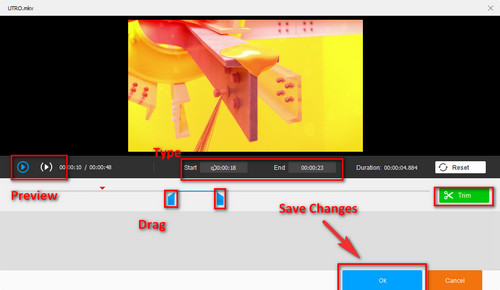
Trim your videos by dragging the two blue handles from the timeline or input the exact Start & End time to be more precise. Click the green "Trim" button to save the current clip. Repeat the operations to cut multiple clips from the same video. Click the "Reset" button to start all over and the (▶) button to preview the cutted part. When you are finished with splitting the video, click "OK" to get back to the main interface.
Press the format image on the right side to select an output format and then choose the video and audio parameters supported by YouTube in the "Parameter settings" window. Click the "Run" button to shorten a video.
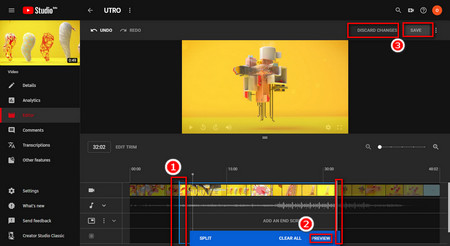 How to Cut Videos on YouTube
How to Cut Videos on YouTube* Note that the method only applies to your own uploaded videos.
If you haven't known of the built-in YouTube video editor within YouTube Studio, that job could be pretty bothersome as you must download YouTube Videos > Edit > Re-upload videos to YouTube. Now, let's take a look at how to cut videos on YouTube.
Step 1. Navigate to YouTube.com and login to your own channel. Then go to YouTube Studio.
Step 2. Select your video from the "Videos" category.
Step 3. Click "Editor" on the left side.
Step 4. Click the "Trim" button and drag the two ends of the handles to shorten a video. Then click "Preview" to make sure it's good.
Step 5. Click "Save" on the upper-right side of the page to save the changes and let YouTube process your video, check back later! Or click "Discard Changes" to start over.
How to cut YouTube videos of someone else's then? You might have to download the videos to begin with. Now, I'll show you how to download part of a YouTube video with the recommended YouTube shortener: WonderFox HD Video Converter Factory Pro, an easy and practical URL to video downloader likewise.
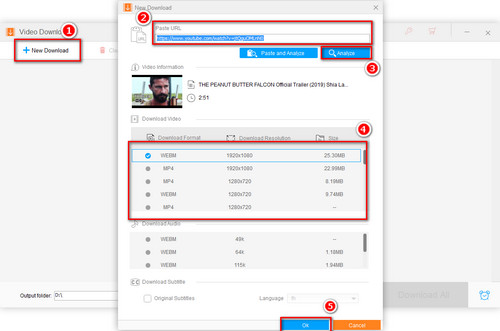
Before start, please free downloadfree download the software.
Copy the URL of the video you want to download.
Install and launch WonderFox HD Video Converter Factory Pro. Select the "Downloader" icon to enter the download section. Click the inverted triangle at the bottom to preset the destination folder.
Click on the "New Download" icon and paste the URL you just copied into the "Paste URL" box in the pop-up dialog. Then click on "Analyze" and choose a resolution you prefer and click the "OK" button. Then click the "Download All" button.
Load the downloaded video into the Converter interface, then edit the video length by trimming the video.
At last...
I hope you've got what you came for and have learned to clip YouTube videos properly. By the way, HD Video Converter Factory Pro doesn't just make YouTube video shorter, it can also improve video quality and reduce video size for speedy uploads simultaneously. Can it be any better? It's totally tailor-made for YouTube users.
Enjoy your short version of YouTube videos!
Make Video Clips from DVD for Awesome Online Sharing

WonderFox DVD Ripper Pro
As a video creator & uploader, have you made full use of your DVD collection as materials? Some scenes in DVD films are so interesting that it would be a shame if you just put them aside. WonderFox DVD Ripper Pro is a powerful DVD ripping tool that can easily decrypt almost any DVD protection and cut video clips for further creation. Have a try!
* Please DO NOT use it to rip any copy-protected DVDs for commercial purposes.