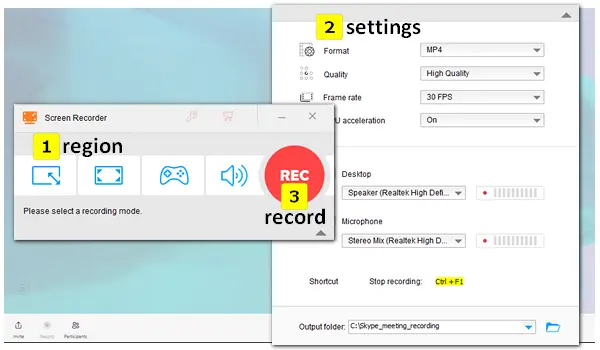
“Yesterday, I recorded a meeting in Skype. But when the recording starts, everyone on the call received a notification. How to record Skype meeting without the party knowing? Can you record a Skype meeting if you are not the organizer? Any help would be appreciated.”
Skype is a VoIP communication app for messaging, file transfer, and voice or video calls. When you are having a meeting on Skype, it allows you to record the call (up to 24h). Yet, this service will notify the other person in the meeting. To get rid of that, a third-party meeting recorder is essential.
Among various video meeting recorders, I’d recommend WonderFox HD Video Converter Factory Pro. It is a powerful screen recorder for Windows PCs, capable of recording everything on your screen with sound & without notifications. Whether you attend a Skype meeting online or in the desktop app, it can help you get the meeting recorded without effort. Meanwhile, you are able to capture any part of your screen and customize the related settings, including the output format, quality, frame rate, and audio. The user interface is simple; even beginners can handle the software without hassles.
Now, free download and installfree download and install the recording software on your PC. Follow the easy guide to start the Skype meeting recording.
Before recording, open Skype on the web or your desktop and be prepared to join the meeting you want to record.
Run HD Video Converter Factory Pro after you install it on your desktop. Click Recorder to open the Screen Recorder. Then, you can see four recording modes at the top of the interface. Select the first “custom” mode to record a specific part of your screen, or choose the second “full-screen” mode to capture the whole screen. You can drag the cursor to adjust the recording area. Click OK to confirm the region.

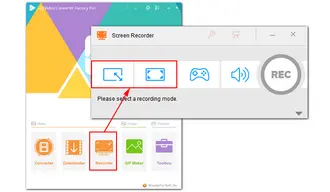
Click the gray triangle button to show the related settings if you can’t see them on the interface. Then, specify a recording format, quality, frame rate, audio source, and output folder.
Recommended settings: MP4 + High Quality + 30 FPS + Desktop or Microphone, or both
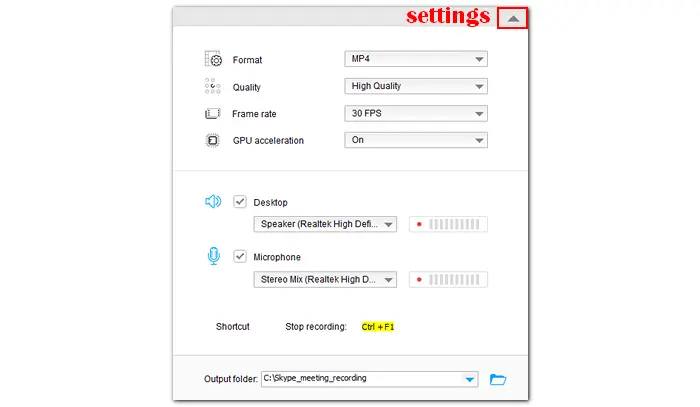
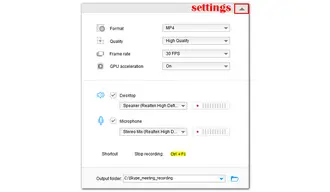
All settings are done. The last step is to press the red REC button to start recording the Skype meeting five seconds later. Make sure you are in the meeting when the countdown ends. The software will minimize to a frame around your recording region. Click the square icon or press hotkeys Ctrl and F1 to finish the recording.
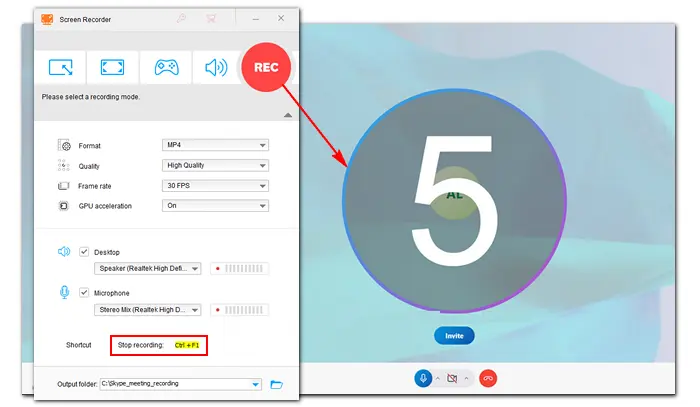
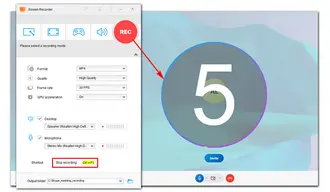
Also Read: Record Zoom Meeting without Permission | Record Tango Video Calls | Record Webex Meeting as Participant
① Open Skype on your Windows PC and log into your account.
② Create a video call or join one with its link.
③ Click the Record button in the bottom left corner.
④ The recording will start, and you can see how long you have recorded at the upper left of your video or voice meeting.
⑤ Press the round red icon to stop recording.
⑥ Hang up the call, and it will send the recorded file to others on the call.
⑦ Click the vertical dots. Then you can save the recording to your computer locally.
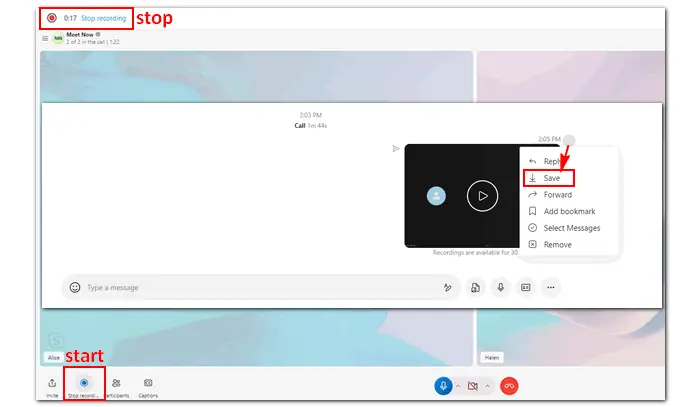
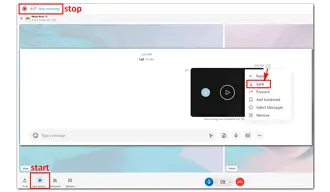
The Skype meeting recorder will record the meeting only, not including other parts of your screen, such as any other apps or browser tab. The recorded file will save to an MP4 video with a 1920x1080 resolution yet a low frame rate and video/audio bitrate, which results in poor video quality. If you want high-definition recording, I recommend you use HD Video Converter Factory Pro to record the Skype meeting directly or improve the video quality after recording.
Related Posts: How to Record MP4 on Windows?
How to Make Your Screen Recording Quality Better?
The above article illustrates how to record Skype meetings in two handy ways. Skype offers a native recorder to record Skype meetings for up to 24 hours. If you don’t mind the shortcomings of this tool, it can be the easiest way to make a screen capture on Skype. Otherwise, you can choose HD Video Converter Factory Pro for more settings options and higher video quality.
That’s all for now. I hope this article could be helpful to you. Thanks for reading!
Terms and Conditions | Privacy Policy | License Agreement | Copyright © 2009-2025 WonderFox Soft, Inc.All Rights Reserved