“How can I record audio without a microphone for high quality?”
We can easily record audio on the computer with a microphone but the noises coming from the mic may affect the sound quality. In order not to capture the noise of the external environment, you can record audio without using the microphone. The following article introduces 3 simple methods. Quick download the recommended recording tool: https://www.videoconverterfactory.com/download/hd-video-converter-pro.exehd-video-converter-pro.exe
How to Record Audio from PC without Microphone?
If the PC microphone is not working, how to record voice without microphone on computer is a problem for many people. Actually, what we can hear and record from the computer is the PC’s sound card, not the microphone. That means you can still record audio from the computer’s speaker with other voice recorders as long as the sound card supports it. A common way to record audio without microphone is using the Windows Stereo Mix feature, which allows you to record the output audio of your computer, such as system sound, gaming sound, etc.
To make Stereo Mix record the sound from your computer’s speakers or headphones, you should initially enable this feature. Now, I will show you how to record audio on computer without a microphone via Stereo Mix. Follow the steps:
Step 1. Go to the bottom right corner of your computer. Right-click on the sound icon and select "Audio Devices".
Step 2. Right-click in the "Recording" tab and check both "Show Disabled Devices" and "Show Disconnected Devices".
Step 3. Right-click on "Stereo Mix" and select the "Enable" option.
Step 4. You can set Stereo Mix as the default device and disable other options to avoid noise for audio recording.
Step 5. Find and open the "Voice Recorder" app on your PC to start recording audio without microphone.
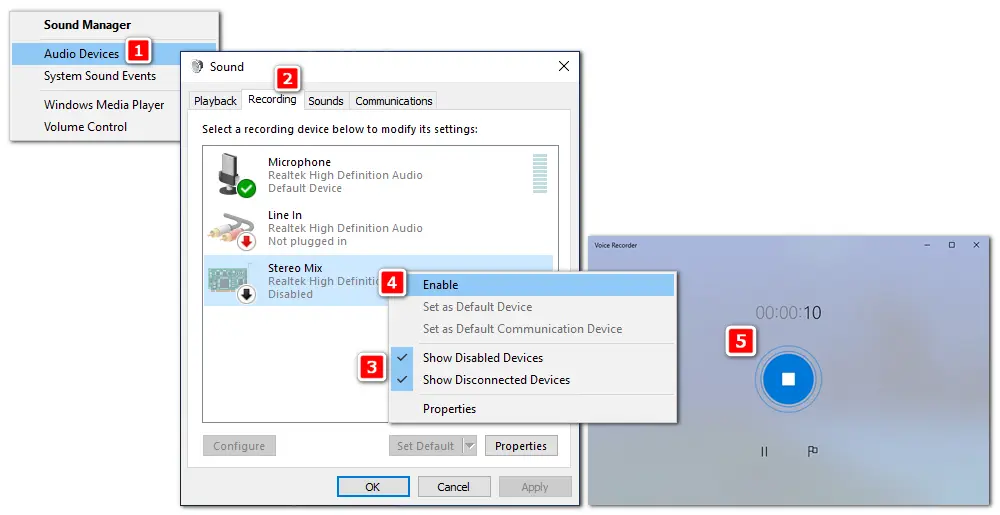
That is how to record voice without microphone on computer via Stereo Mix. Note that the Windows Voice Recorder app supports recording audio in M4A format only. You can use a converter to change it to other audio formats, such as WonderFox HD Video Converter Factory Pro or Audacity. (The two apps can also record sound without microphone and edit audio files/recordings.)
It is an easy and practical screen recorder for Windows, allowing you to capture audio from the desktop, microphone, or both simultaneously and save recordings in MP3 & other popular formats. No limit or lag. Try it now!
In addition to the built-in Voice Recorder and Stereo Mix feature, you can use a third-party voice recorder to record audio from PC without microphone. WonderFox HD Video Converter Factory Pro is one of the top-rated audio recorders for PC Windows. It offers a straightforward way to capture audio from different sources, including the PC speaker, stereo mix, microphone, and others. You can easily activate your desired audio source by checking the corresponding recording device. Below is how to record sound on PC without microphone using HD Video Converter Factory Pro. Free downloadFree download the software, and let’s get started.
• Run WonderFox HD Video Converter Factory Pro and open the Recorder.
• Click the sound icon in the Screen Recorder window to select the audio-only recording mode.
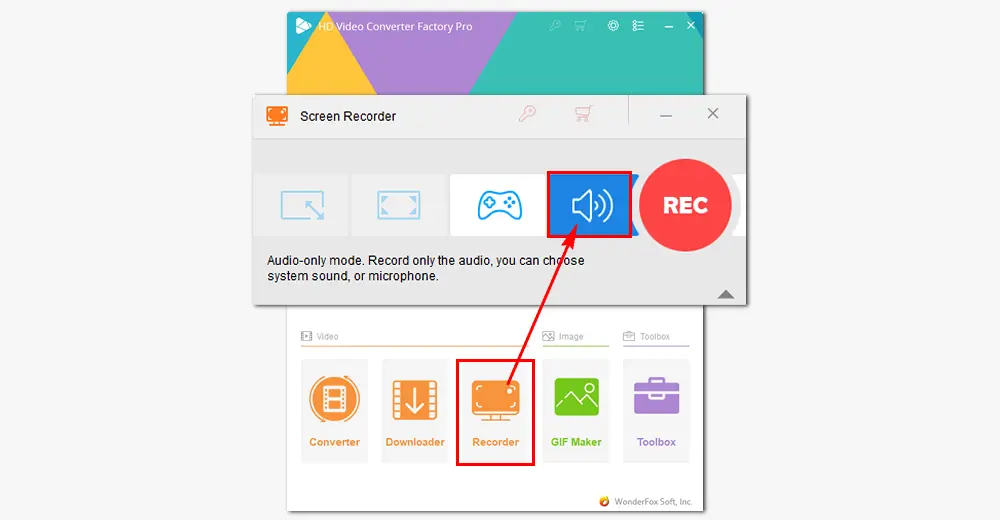
• Choose MP3, AAC, AC3, or WAV from the drop-down list of the Format. Generally, MP3 is supported by more applications and devices, and WAV can achieve higher audio quality.
• To record audio from PC without microphone, check the Desktop option and select the speaker device based on your actual condition. (If the Desktop cannot work, try Stereo Mix in the "Microphone".)
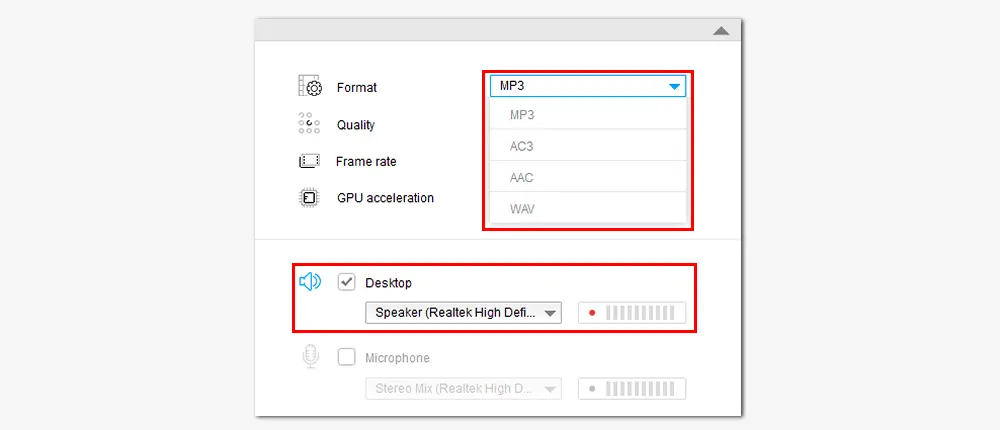
• Click the ▼ button at the bottom to set an output folder.
• Tap the red REC button to start recording audio from your computer. The recording will begin five seconds later, during which you should get ready to play the audio you are about to capture.
• When you finish, press hotkeys Ctrl + F1 to end the recording.
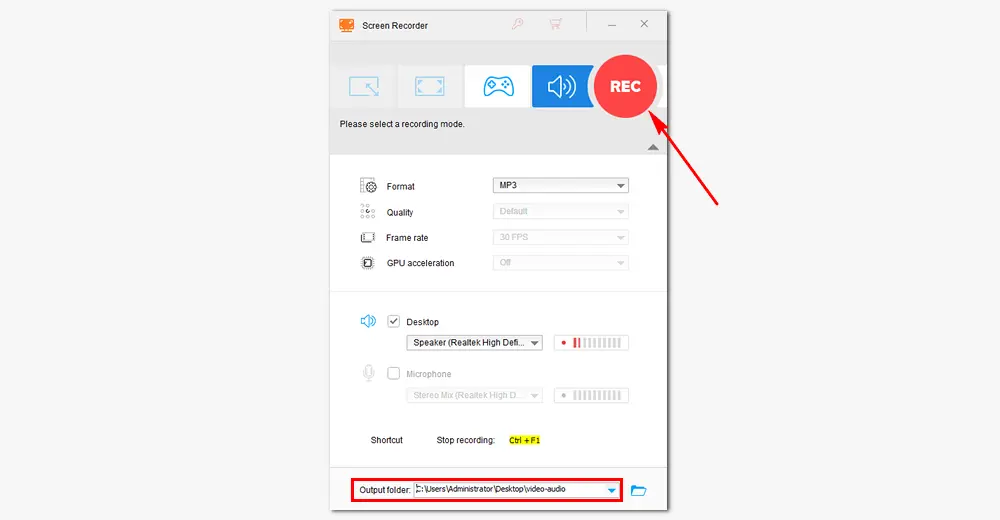
1. Screen record with audio on Windows;
2. Convert audio/video to 500+ presets in bulk;
3. Download music and movies from websites;
4. Cut, split, merge, compress, change bitrate, etc.
If you have installed Audacity on your computer, you can use this powerful audio software to record the PC’s internal sound. It’s able to capture audio at sample rates up to 192,000Hz and export audio to MP3, OGG, and WAV. Audacity takes advantage of the Windows Audio Session API (WASAPI) feature added by Microsoft in Windows Vista. This feature is also available in other operating systems like Windows 7 and above. Let’s see how to record audio on PC without microphone via Audacity WASAPI.
Step 1. Start Audacity. If you haven't installed the software, download it from its official website: https://www.audacityteam.org/
Step 2. Click the Audio Host on the upper left side of the main interface. Select "Windows WASAPI".
Step 3. Click the Audio Input box and select "Speakers" to make Audacity capture the computer's internal audio without recording external voices.
Step 4. Hit the red "Record" button to start recording the PC's on-screen sound. Once done, click the stop button at the top of the interface.
Step 5. Go to the Audio Host and pick "MME". Then click "File" and "Export" as MP3, WAV, or OGG to your computer.
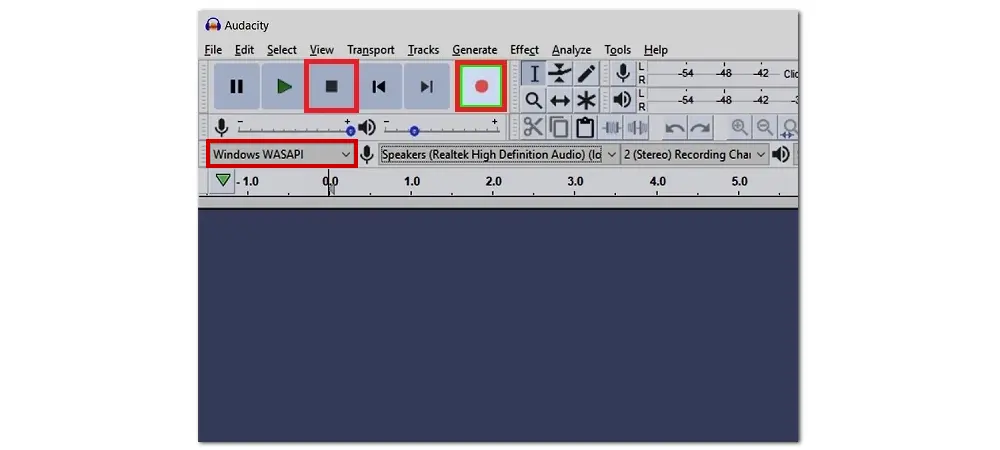
That’s all about the top three ways on how to record audio on PC without microphone. As a fact of some people don’t have the Stereo Mix option on their Windows computers, Audacity’s WASAPI feature can be a good solution to recording audio without the microphone. The handy audio recorder in HD Video Converter Factory Pro also provides an effective way to record audio with/without microphone.
Hopefully, this article could be helpful to you. Thanks for reading!

WonderFox DVD Ripper Pro
Do you want to digitize your DVD collections for easy playback on various devices? This DVD ripping software can help you convert DVDs to MP4, MKV, MP3, WAV, Apple TV, iPhone, Android, and 300+ popular presets. It also allows for 1:1 DVD to ISO image or DVD folder backup. Free download the software and build your personal digital library now!
* Do not use it to rip any copy-protected DVD for commercial purposes.
Privacy Policy | Copyright © 2009-2025 WonderFox Soft, Inc.All Rights Reserved