Soft subtitles, also known as softsubs or closed subtitles, are text tracks that can be turned on and off during video playback. Unlike hard subtitles, which are permanently burned into the video frames, softsubs exist as separate files within the video format.
However, it is important to note that not all video formats support soft subtitles. Common video formats used to store soft subs are MKV, MP4, and MOV. Other formats, such as AVI, WMV, and MPG, do not accept soft subtitles.
To view or hide soft subtitles, you'll need a media player with subtitle support, like VLC, Windows Media Player, MX Player, or KMPlayer.
Soft subtitles are particularly helpful for watching foreign films or learning new languages, though they can sometimes be a distraction. If you need to add soft subtitles to MP4/MKV/MOV or remove soft subtitles, the following sections will guide you through the process easily and quickly.
To add softsubs to your videos, you'll need a reliable program. We recommend WonderFox HD Video Converter Factory Pro. This powerful yet easy-to-use tool is designed primarily for video conversion but also excels at handling subtitles. It enables you to soft code subtitles to MP4, MKV, or MOV files without re-encoding, hence keeping the original video and audio quality.
Now, I will demonstrate how to add soft subtitles to MP4 using this software. Before start, please free download the software and install it on your PC.
Launch HD Video Converter Factory Pro and open Converter. Click + Add Files to load your video into the program or drag and drop the file directly.
Tip: If you have multiple videos, you can add them all for batch processing.
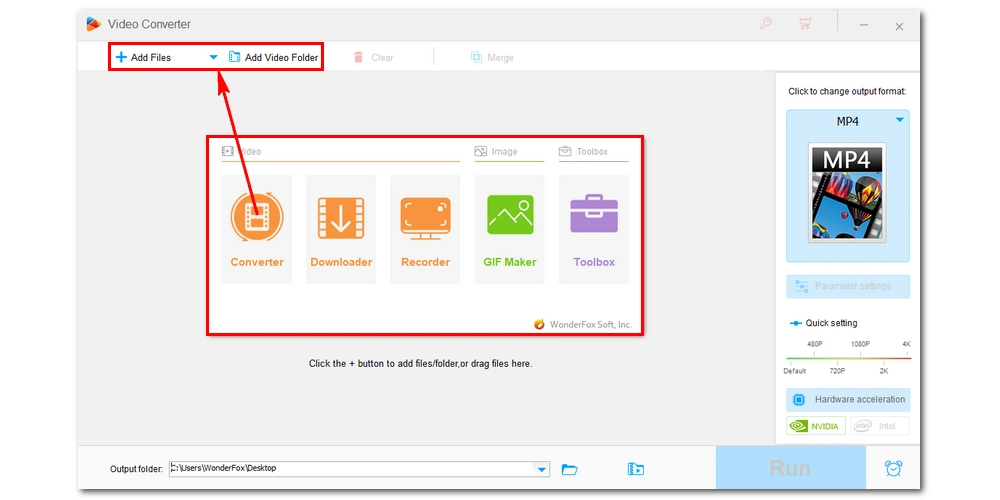
Click the format image on the right to open the output format library. Under the Video tab, select MP4, MKV, or MOV (these formats support soft subtitles).
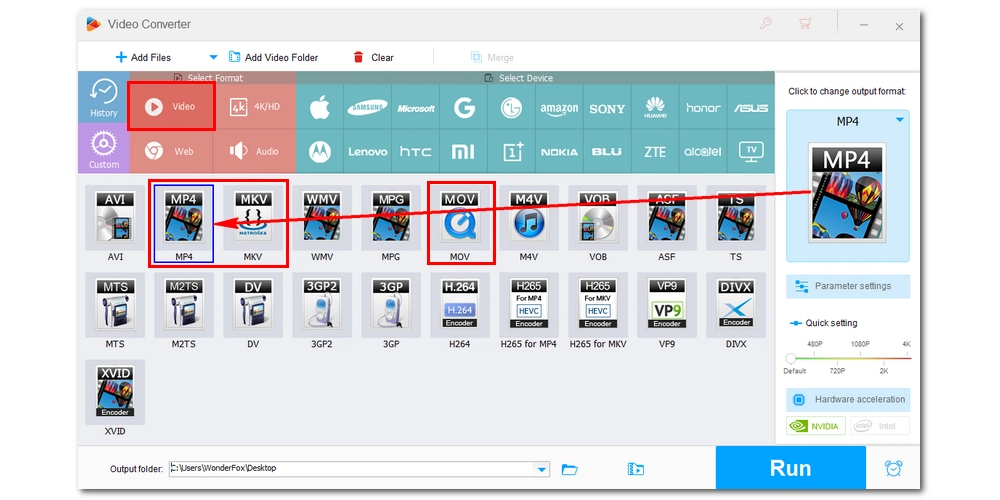
In the main workspace, click the "+" button next to the "T" option to add your subtitle file. You can add multiple subtitle tracks if needed. Next, select the H option and change the subtitle type to CC (Closed Captions). Repeat this step for each video if you're processing multiple files.
Note: If you have added multiple subtitles, ensure all the desired tracks are selected under the "T" option after switching to the CC type.
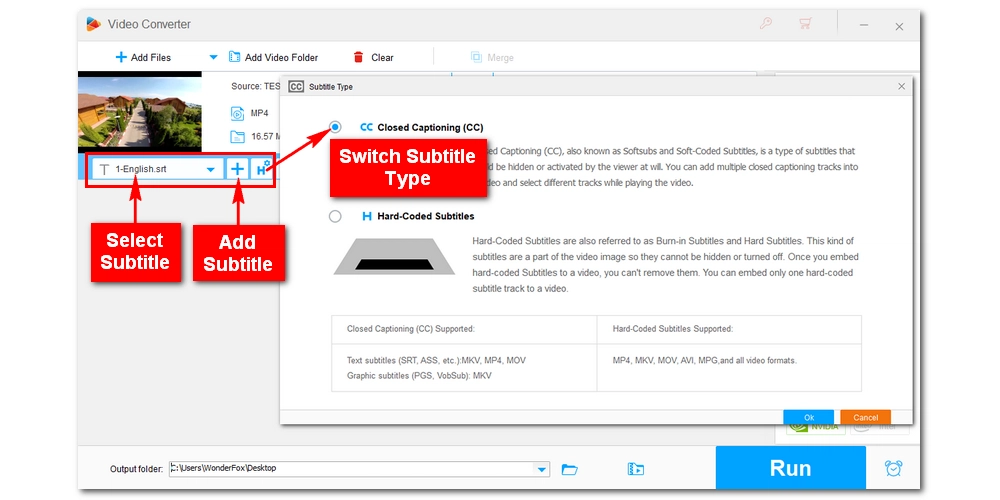
Click the ▼ button at the bottom to specify an output path or leave it as default. Finally, hit Run to start the process. The software will handle the rest, and your subtitles will be added in no time.
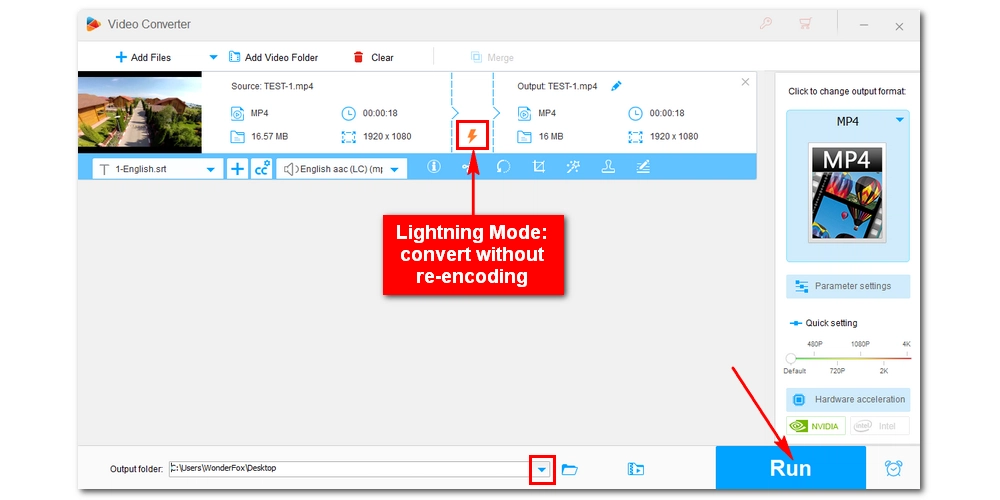
The same software can also help you remove soft subs from your videos efficiently.
Download the software and follow the steps below.
Run the software and open the Converter. Drag your video file(s) directly into the program.
Unfold the output format list on the right and select your desired format under the Video category. Keeping the original format is recommended for faster processing.
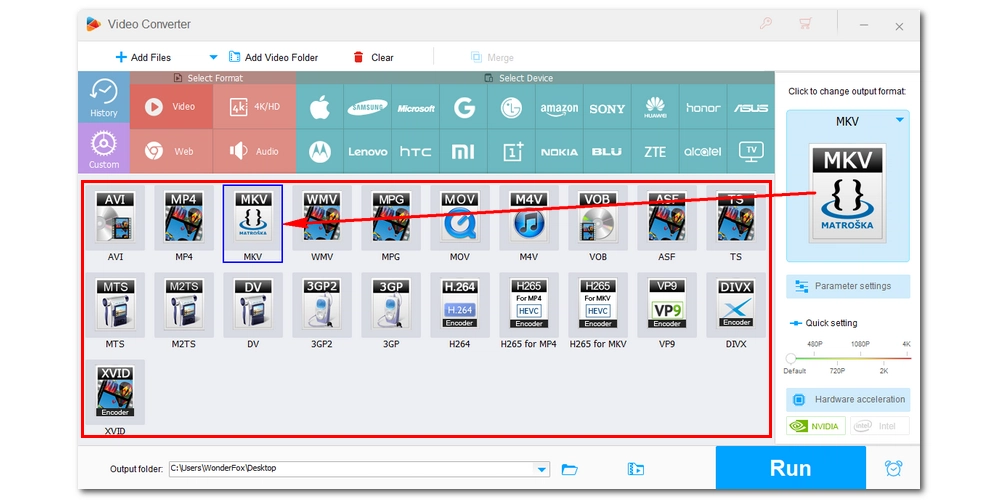
In the video task row, click the "T" option and unselect all subtitles. This will disable the subtitle track.
Click Run to start the conversion process. The subtitles will be removed from your video in just a few moments.
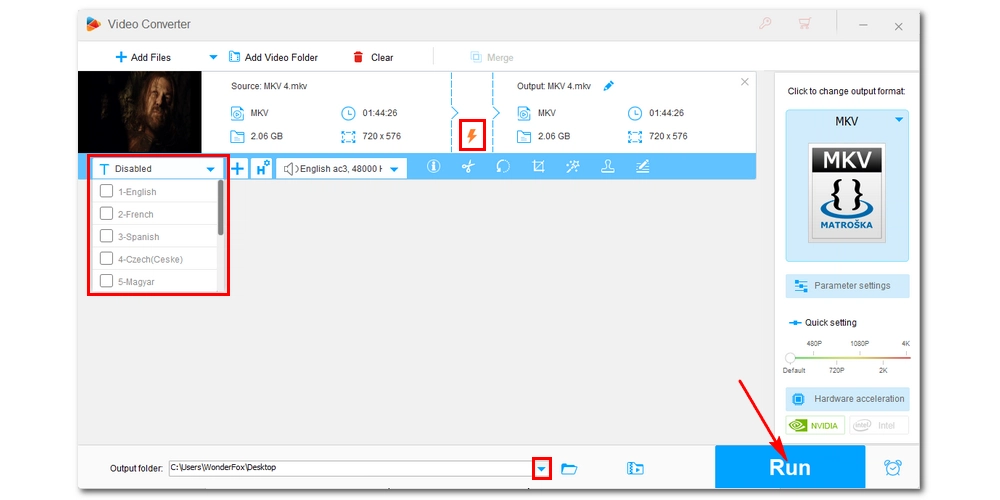
Soft subtitles are highly versatile and user-friendly. Adding soft subtitles to your videos can provide a better viewing experience for international audiences. But if you want to keep things simple, you can also remove soft subtitles. With HD Video Converter Factory Pro, these tasks become a breeze.
That’s all for this guide, hope it was useful to you. Thanks for reading. Have a nice day!
Soft subtitles are text tracks that can be toggled on or off during video playback. They are the opposite of hard subtitles, which are permanently embedded in the video.
Yes. You can add multiple subtitle tracks to a video with the help of HD Video Converter Factory Pro. Follow the steps outlined in #part 2 to achieve this.
If you use a suitable program like HD Video Converter Factory Pro, no. This tool wraps the subtitles in the video container without changing other data, so it won't affect the quality of the video.
MP4, MKV, and MOV are the main video formats that support soft subtitles.

WonderFox DVD Ripper Pro
WonderFox DVD Ripper Pro can fast rip DVDs with softsubs, hardsubs, and forced subtitles with no issue. Meanwhile, it can copy DVD to MP4, MKV, MPG, ISO and other popular formats and devices in high quality. Try it now!
Privacy Policy | Copyright © 2009-2025 WonderFox Soft, Inc.All Rights Reserved