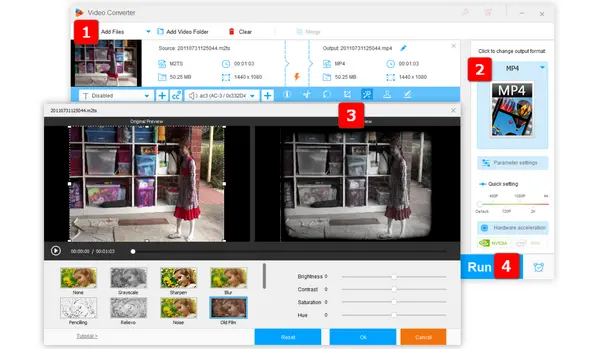
Q: "How do I make a footage look like old film? I don't mean the photography skills, but just make it look vintage on my Windows PC. I know that some post-production work is required, so I wonder whether there is any app can easily get the job done. Thanks."
A: There is a very strange phenomenon that many people nowadays want to make their videos as retro and vintage as they were in the 1980s, 1970s and even earlier. It's no big deal for those who are proficient at video editing and post-production, but meanwhile, quite a lot of people are not tech-savvy enough to know how to do that. They are often at a loss when confronted with the unintelligible layout and intricate operation. No worries, in the next part, I'll show you how to make your videos look like old film with just a few mouse-clicks away.
WonderFox HD Video Converter Factory Pro is a versatile yet easy to use video processor primarily designed for novices and beginners. It features a basic editing toolbar, allowing you to trim, merge, crop, rotate, flip, watermark video at will. Meanwhile, it comes with some effect filters that enable you to one-click to apply retro feel to your video footage. The intuitive and comprehensible interface makes it obstacle-free to handle.
Free downloadFree download this entry-level app, and follow the instructions to learn how to make video look like old film with ease.
Run HD Video Converter Factory Pro and open "Converter" module among five main features. Next, click on "Add Files" button or simply drag and drop a video file into the interface. You can also import multiple files for batch processing.
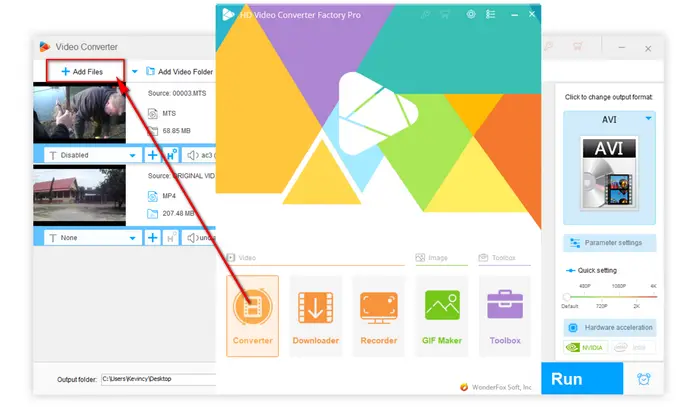
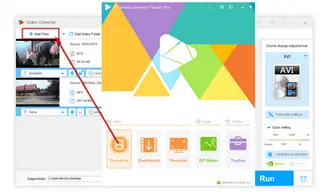
Expand a full list of 500+ configured presets by pressing on the "Format" image on the right side of the program. Choose any one based on your need, but you're recommended to select "MP4" or "MKV" under "Video" category for the best compatibility.
Tips: Press the "Parameter settings" button to personalize your preferences for the output files, such as changing video codec, resolution, aspect ratio, bit rate, frame rate, etc.
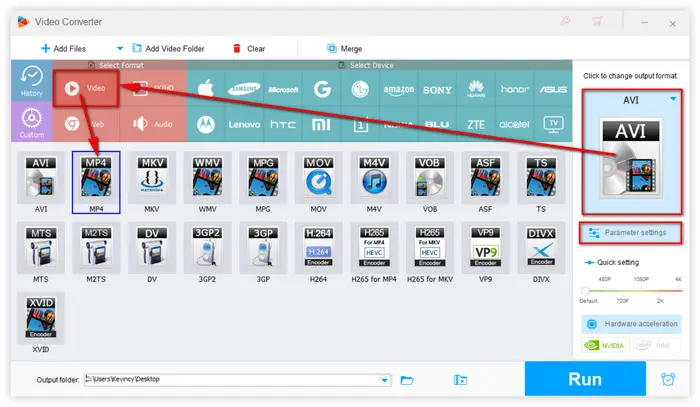
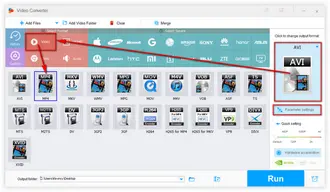
To make a video look like old film, click on the "Magic Wand" icon on the editing toolbar to open a window, where offers 18 various filters on the left side. Choose "Old Film" or "Vintage" option to make a video look retro. You can also adjust "Brightness", "Contrast", "Saturation", and "Hue" to get a pleased result. Click OK to save the changes and go back to main interface.
Tips: If you've imported multiple video files, you can apply the Old Film filter to each video for batch processing. Here you can also sharpen a video, brighten a dark video, blur a video, etc.
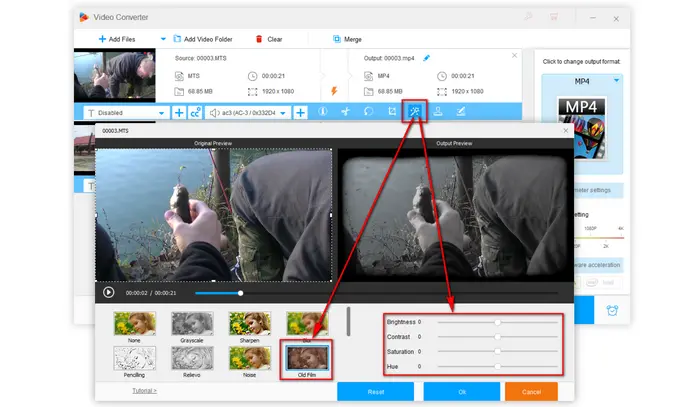
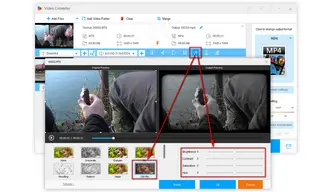
When everything is all set. Specify an output folder on the bottom by clicking on the "inverted triangle" icon. Lastly, hit "Run" button to make your video look like old film. With hardware acceleration enabled, the process will be complete as fast as possible.
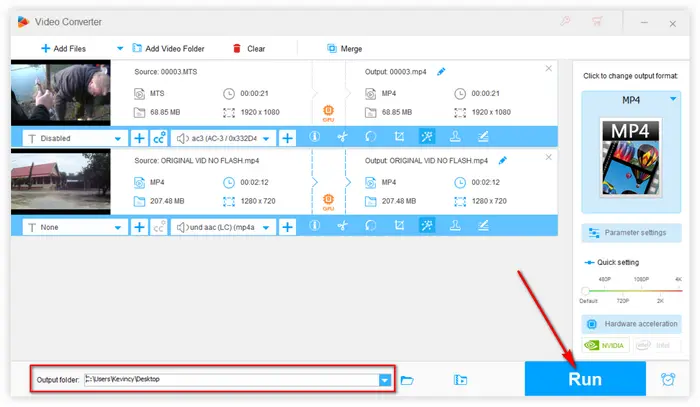
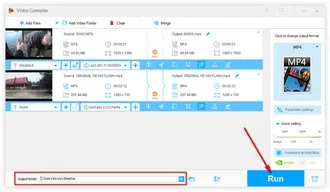
That's the complete workflow about how to make video look like old film on Windows. Actually, you can use the entry-level app to do other basic video editing work, video recording, video downloading, video conversion without any difficulty. Hopefully this article is of great help to you guys. Thanks for reading!
Terms and Conditions | Privacy Policy | License Agreement | Copyright © 2009-2025 WonderFox Soft, Inc. All Rights Reserved