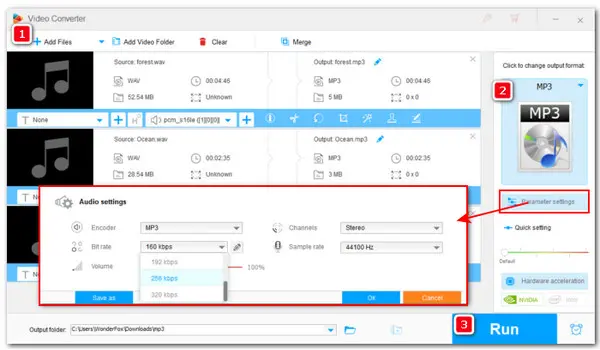
How to Make Audio Files Smaller Easily?
If you are looking for an easy way to reduce the sizes of your local uncompressed audio files such as .wav or .aiff to save storage space, or just wondering how to make an hour-long audio recording file smaller for better sharing, please read on!
In this post, you’ll get excellent video and audio compressor software and learn the simplest way to make an audio file smaller on Windows.
Available for all Windows-based devices, WonderFox HD Video Converter Factory Pro offers different ways to make an audio file smaller. You can choose to re-encode uncompressed audio to a lossy format with a smaller size. And converting to MP3 is a popular option. Also, you can make audio files smaller by trimming the audio length, modifying the audio bitrate, switching the audio channel from stereo to mono, or lowering the audio sample rate.
Better still, a set of additional features for audio editing, audio recording, music downloading, etc., are also included. All features are easy to navigate.
* Free downloadFree download the program and take the steps below to make your audio files smaller with decent quality.
Launch HD Video Converter Factory Pro and open Converter. Click on the + Add Files button to import the audio files that you want to reduce sizes. Also, you can perform a quick drag-and-drop to load them.
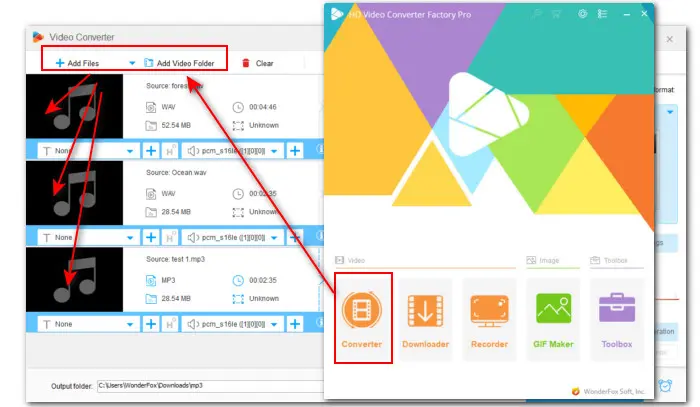
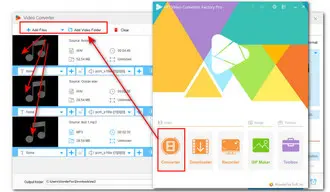
Hit the right-side format image to enter the format library. If your source audio file is lossless, the simplest way is to choose a lossy format such as MP3, AAC, AC3, WMA, or OGG from the Audio category.
While lossy files are smaller in size than lossless ones, the quality is lower too. Therefore, to keep the highest quality possible, you can select lossless audio formats WAV, FLAC, or AIFF for losslessly compressing your audio file. The program will smart fit the best output settings automatically.
Also, you can navigate to Parameter settings to further make the sizes smaller by manually changing codec, channels, bitrate, and sample rate.
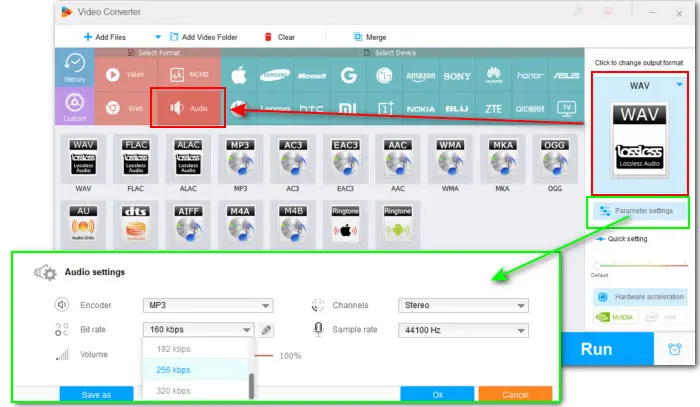
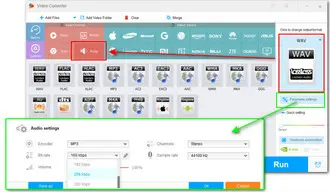
Under the imported audio file, you can click the scissor-shaped icon on the toolbar to open the Trim window. Then, drag both the sliders to select the parts you need and hit Trim to create clips. Alternatively, you can type in the Start and End time. When you are done, click OK to save the changes.
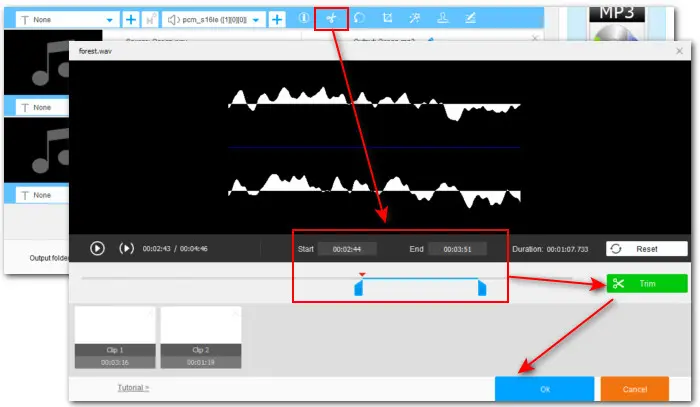
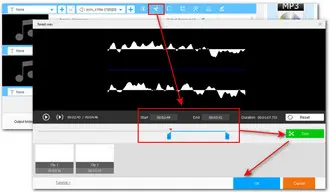
At the bottom, specify a new Output folder by clicking on the triangle button. Then, hit the Run button to initiate the size compressing process at once.
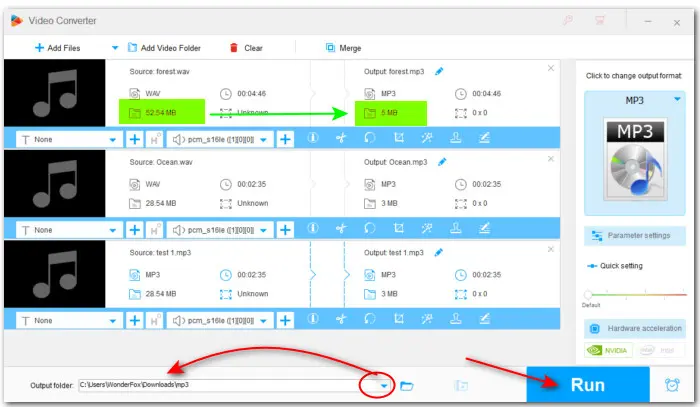
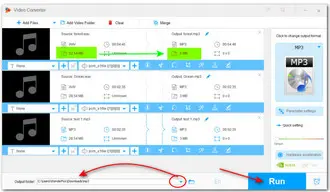
Terms and Conditions | Privacy Policy | License Agreement | Copyright © 2009-2026 WonderFox Soft, Inc.All Rights Reserved