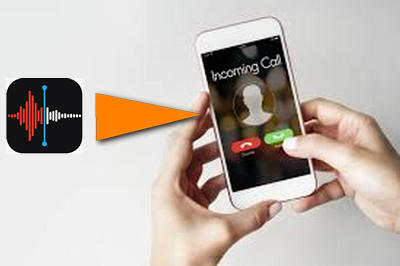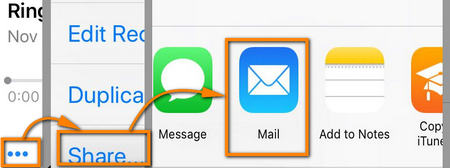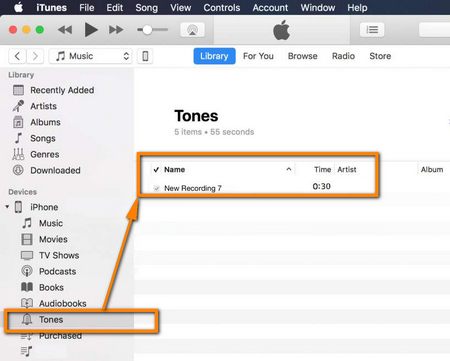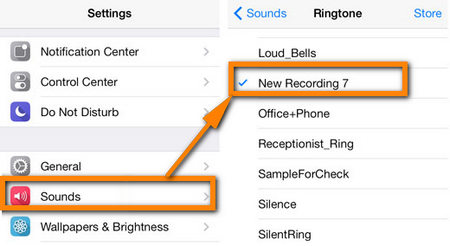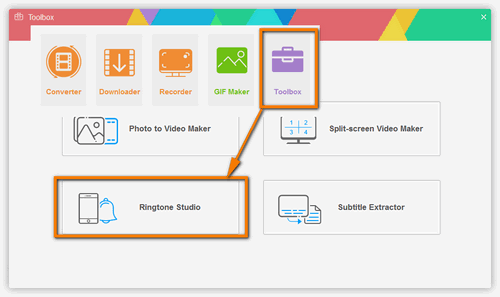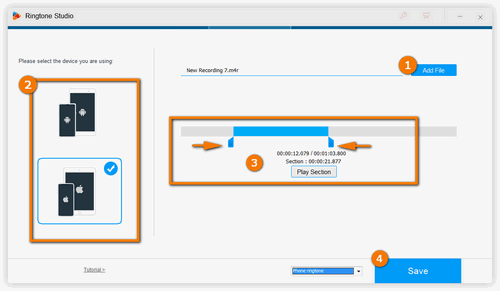Here, I would like to recommend an outstanding ringtone maker – WonderFox HD Video Converter Factory Pro. A third party utility though it is, its built-in ringtone maker is 100% safe and small in size. On top of all that, in addition to voice memo to ringtone conversion, it brings together many other great features. For example, you are able to download audio and video from BBC, Dailymotion, Facebook, and so forth. Besides, it provides you with more than 500 output formats and portable devices so that you can transfer audiobook to your iPhone to read and explore other different functions that will outstrip your imaginations. Try and have some new experiences.


 How to & Tips
How to & Tips Convert Video
Convert Video