In fact, there are a lot of software that can make it easy to transfer MP3 file to iPhone. Here are four ways to show you how to add mp3 to iPhone quickly.
![]() by Hales
by Hales
Updated on July 15, 2022
MP3 is a popular audio format that can be played on almost any device. Many users will download and save a large amount of MP3 music on local devices and want to transfer MP3 to iPhone for playback anytime. This article will give you four easy ways to transfer MP3 to iPhone, which will make it easy to enjoy music.
Tips. You can also use this converter to convert MP3 to iPhone music formats and ringtones:
MP3 is popular with the public because of its small size and good compatibility. How to add MP3 to iPhone for smooth playback? In fact, there are some more feasible and convenient methods. This article will provide four simple methods to add MP3 music to iPhone in detail so that you can enjoy music on your iPhone without a hassle. Read this article and you will get the best answer.
Hot search: Convert Anything to MP3 | How to Convert Vimeo to MP3 | How to Convert YouTube to MP3
In fact, there are a lot of software that can make it easy to transfer MP3 file to iPhone. Here are four ways to show you how to add mp3 to iPhone quickly.
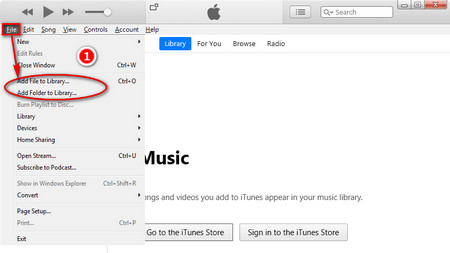 Add MP3 File
Add MP3 FileBefore start, please install and launch iTunes on your computer. Connect your iPhone to the computer via a USB cable and open iTunes.
Step 1. Select your iPhone at the top-left corner of the main iTunes menu to view the iPhone details.
Click the File button on the top-left corner and select Add File to Library/Add Folder to Library in the drop-down list to add MP3 files or folder.
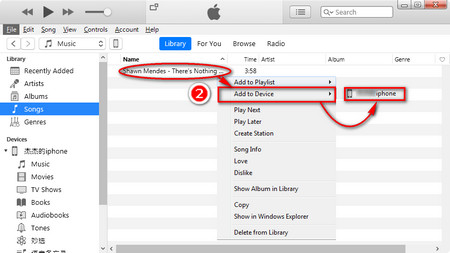 Transfer MP3 File to iPhone by iTunes
Transfer MP3 File to iPhone by iTunesStep 2. The MP3 file you added appears in the Library list, and you can easily add MP3 to iTunes by selecting Add to Device and choosing your device.
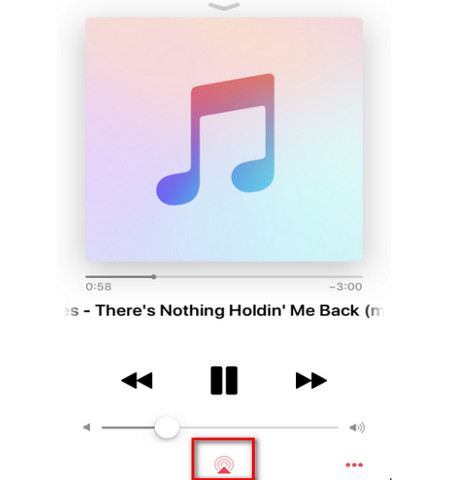 Send MP3 File to iPhone Using Airdrop
Send MP3 File to iPhone Using AirdropTips:
Since this method can only be performed between Apple devices, this method is most suitable for Apple users who want to transfer files from other Apple devices to iPhone.
In order to add MP3 to iPhone, Airdrop, the most convenient way, will be a good choice for you. But you can only transfer one MP3 song using Airdrop at one time.
Step 1. Turn on Airdrop on your two iOS devices. Open and play the MP3 song you want to transfer.
Step 2. In the middle of the playback interface, you can see the Airdrop button and click it.
Step 3. After clicking on the Airdrop button and select the other iPhone. Tap Accept on the other iPhone to start to send mp3 to iPhone quickly.
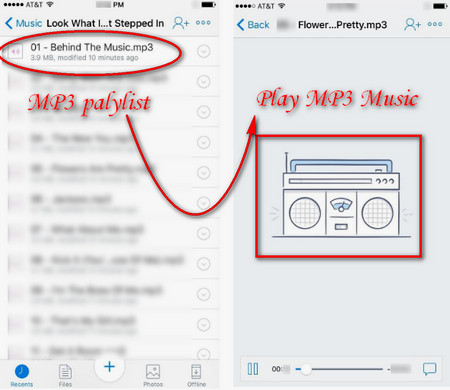 Play MP3 File on iPhone in Dropbox
Play MP3 File on iPhone in DropboxPlease visit: https://www.dropbox.com/ to log in to your account on your computer, which is another nice way to transfer music to iPhone without iTunes.
Step 1. First, you should upload MP3 files to Dropbox on your computer.
Step 2. Second, download Dropbox app from App Store. Sign in to your Dropbox account on iPhone, then you can see your MP3 music in Dropbox.
Step 3. Finally, choose any MP3 music you want to listen to without further installation. Even if you leave the app, the music will still play.
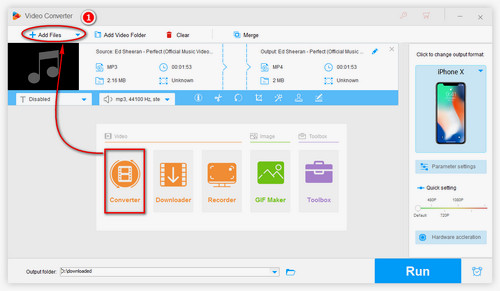
If you encounter that iPhone cannot play MP3 music, you can easily solve this problem by converting MP3 to iPhone supported format. WonderFox HD Video Converter Factory Pro is a multifunctional software that allows you to convert MP3 to iPhone compatible AAC format or convert MP3 to iPhone ringtone. Here is a tutorial on how to convert using this software.
Before start, please free download and install the software on your PC.
Launch WonderFox HD Video Converter Factory Pro and click Converter in the video option, then find +Add Files in the new interface to add MP3 file or drag MP3 file to the interface directly.
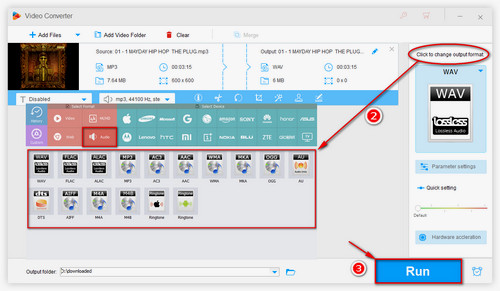
Hit the icon under the “Click to change output format” on the right and select AAC or ALAC format that are compatible with iPhone devices in the Audio drop-down list. Finally, set the output path to save the new file and hit Run button to start the conversion.
Once all is set up, connect the computer to the device and transfer the new file directly to your device to play it on iPhone.
At last
The four methods we provide about how to copy mp3 to iPhone are the most effective ways to easily play your music collection on iPhone. If you want to learn more about MP3 converter, please continue to follow our website for knowing more detailed tutorials.
More Articles: Play WAV Files on iPhone | Play WebM on iPhone | Play FLAC on iPhone
A Professional DVD Ripper to Transfer DVDs to iOS Devices