![]() by Cooper
by Cooper
Updated on July 12, 2022
A unique and beautiful ringtone can make you feel comfortable. Want to make your own ringtone but don't know how to make it? I recommend two online and desktop iPhone ringtone converters in this article, including Ringtonemaker and HD Video Converter Factory Pro:
You can often hear familiar ringtones on the street or on the subway, which may make you mistaken for your own calls or messages. Why not let your ringtones stand out from those unremarkable system ringtones? Hurry up and change your own personalized ringtone, and show your own personality via your gorgeous ringtones!
On an Android device, we can change any piece of audio as a ringtone, no matter what format it is and no matter how long it is. But on Apple devices, this is not that simple. Apple Inc. allows you to pick a ringtone only from its default list. So how do we use the ringtone we like for iPhone? The following 2 online and desktop converters can help you solve this problem, no matter which model of phone you use. Now choose a song you like to customize your own ringtone.
Hot search: M4R to MP3 | AAC to M4R | M4A to MP3
HD Video Converter Factory Pro is your best helper for making iPhone ringtones. Not only can it cut iPhone ringtones for you, but it can also change MP3 bitrate, extract audio from a video, and more. In addition, you can also use this software to download videos and music from Facebook , Dailymotion, Vimeo and YouTube, as well as other 1000+ sites.

Have you chosen your favorite music? It might take some time to pick the music. Free downloadFree download this iPhone ringtone converter first, and then pick your favorite music.
After launching the converter, click Toolbox and then click Ringtone Studio in the new window. Click Add Files in the Ringtone Studio window to import the music you want to make a ringtone out of.
As soon as you import the song, the song will play automatically. You can decide which part you want and drag the front slider to set the start point and drag the rear slider to set the end point.
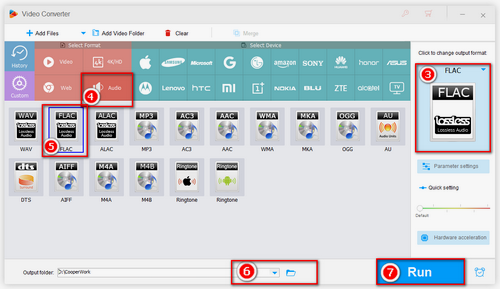
Click iPhone/iPad button on the left side of the window and then click Save. Choose the output path to save the iPhone ringtone. And last import it to your current iPhone.
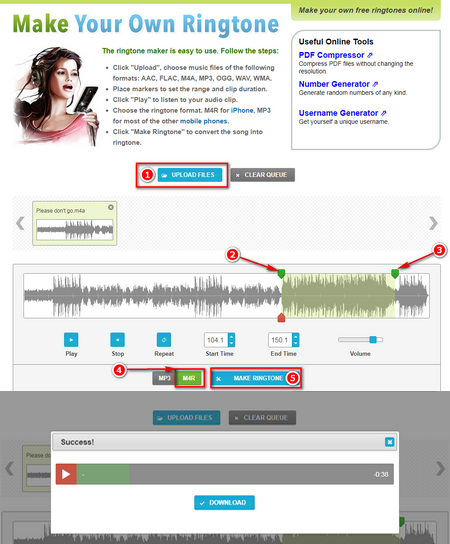
https://ringtonemaker.com/
Ringtonemaker is the most popular online ringtone converter for iPhone and it is easy to use. The formats supported by the online converter includes AAC, FLAC, M4A, MP3, OGG, WAV, WMA. So let’s look at how to convert iPhone ringtone online and follow the below steps:
Step 1: Upload Music to the Online Converter
Open the link listed above, click "Upload", choose music files.
Step 2: Choose the Desired Music Clip
Place markers to set the range and clip duration. Click "Play" to listen to your audio clip.
Step 3: Make Ringtones and Download to iPhone
Choose the ringtone format. M4R for iPhone. Click "Make Ringtone" to convert the song into ringtone. After the conversion finished, you can download it to your current iPhone.
The biggest advantage of converting online is that it is convenient. While comparing to the desktop iPhone ringtone converter, the converting speed of the online one is slow. It may take minutes to convert a ringtone in 40 seconds (Because Apple Inc. limits ringtone files to 40 seconds). But in the best desktop iPhone ringtone converter, it only costs seconds to finish the conversion. Download it now!
At last...
Now, you have mastered two methods to make iPhone ringtones via ringtone converters for iPhone. Make a ringtone list into your iPhone, and change ringtones when you need. Moreover, you can help your friends to make their personalized ringtones for iPhone, and even make ringtones for Android using the similar operation.
Convert DVD Background Music to iPhone Ringtone

WonderFox DVD Ripper Pro
WonderFox DVD Ripper Pro can 1:1 quick copy a DVD video and convert the video into an audio file. And then you can convert a part of music and even a series of line in the converted DVD audio file to your own iPhone ringtone. Download it and try to convert your favorite soundtrack in DVDs.