![]() by Oswald
by Oswald
Updated on Sep 15, 2023
Have you ever tried audio books to read? It’s a new, fashionable and convenient form of reading. Of course, it’s not practical to listen to audio books on your computer, but it’s a terrific idea to transfer audio books to iPhone or other portable devices. But there are some specific formats that iOS device supports, so you may need to convert your audio books’ format.
Here’s a clean, simple and efficient converter for you to download in advance:
For those who enjoy reading, the number of which is constantly increasing nowadays, having a try on listening to audio books and taking advantage of the portable quality of mobile devices can be a brand new experience for your reading.
One of good points of listening to audio books rather than paper books is that you can make full use of your piecemeal time like driving, cooking and taking a subway instead of staring blankly.
In the tutorials below, you’ll learn how to transfer audio books to iPhone, you can do the same to make your own audio books for iPad and iPod touch, their corresponding theories are easy and pretty much the same.
Two steps need to be taken:
1. Convert the original audio books you have to the formats that are supported by iOS device.
2. Transfer the audio books to your iOS device, there is a method below that allows you to manage them without iTunes.
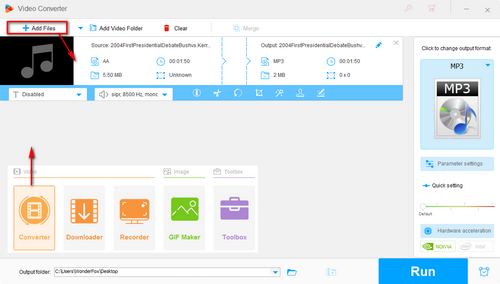
Before start, please free downloadfree download the software.
Launch this program and open the Converter module. Import the source file by clicking on the “Add Files” button on the top bar.
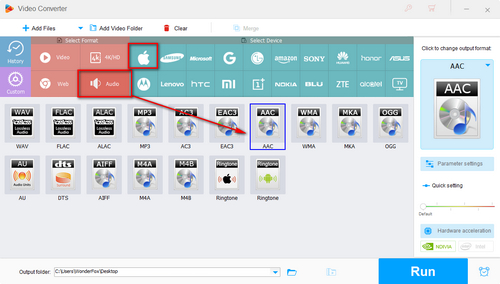
(1) Choose the format that you want by clicking on the “Output Format” section at right side of main interface, then click on the “Apple” icon to choose your device.
(2) *Refer to the tips below if you want to customize the codec and choose it at “Format” - “Audio” section.
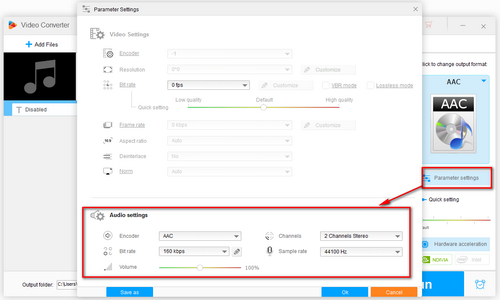
Click on the “Parameters Settings” button to open the setting window.
You can convert stereo to mono, change audio bitrate, convert audio sample rate for better playback and raise audio volume.
Click on the “OK” button when you are done.
Click “Run” button to start the conversion, you’ll get a notification whether to open output folder when it’s done.
Also See: Free Audiobook MP3 Download Sites | Create M4B Audiobook from MP3 | Play M4B on Android
Supported Audio Playback Formats for iOS:
ALAC, WAV, AAC (16 to 320 Kbps), MP3 VBR, MP3 (16 to 320 Kbps), AAC Protected, AIFF, Audible.
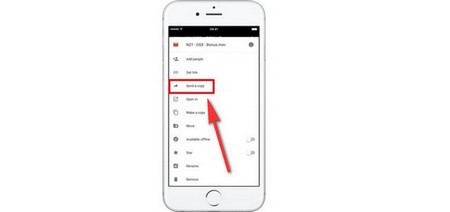 Transfer files with Google Drive
Transfer files with Google Drive Step 1.
Upload the file that you want to transfer to the drive with your account.
Step 2.
Open Google Drive App on your iOS device with the same account.
Step 3.
Download the uploaded files from the drive to your iOS device.
Where to download Free Audiobooks for iPhone:
Loyal Books http://www.loyalbooks.com
LibriVox https://librivox.org
At last...
There is actually more that WonderFox HD Video Converter Factory Pro can do, it can help you download audio books to iPhone, it can also download YouTube audiobooks simply.
Besides, when it comes to compatibility problems, WonderFox HD Video Converter Factory Pro will be your best solution as it supports 500+ output formats and devices.
How Can We Rip Our DVD Collection to iPhone?

WonderFox DVD Ripper Pro
Have you made full use of the high definition and smooth playback features of Apple device?
Decrypt and rip your DVD to watch high-definition films on your iPhone at your spare time. And you can convert HD to UHD for better viewing enjoyment or reduce video size if you don’t have much storage space left on your iOS device.