![]() by Cooper
by Cooper
Updated on Aug 17, 2023
When you want to explain how to use a product or tool, besides using words, the most effective and intuitive way is to make a video tutorial. In this article, I will show you how to make a tutorial video in four ways. If you are a beginner, you can download the beginner-friendly video tutorial marker to get started:
How-to videos are becoming more and more popular these days. Different from traditional texts and PowerPoint presentations, video tutorials are more intuitive and can cover the entire operation process and all details. In daily life, you can see many video tutorials or software operation teaching videos. If you want to make video tutorials by yourself, then you must not miss this article, which introduces in detail how to make an instructional video by screen recording. Continue reading.
As a choice for novice, WonderFox HD Video Converter Factory Pro can help you figure out how to make tutorial videos with ease. It has a simple interface with four recoding modes - Custom, Full-screen, Game, and Audio. To make a tutorial video, you can use the Custom or Full-screen mode, then just make sure the audio source is checked and there you go. After recording, the software allows you to edit the recording as well as convert the recorded video to mainstream formats and platforms for smooth upload. Before start, let’s free downloadfree download the tutorial video maker first.
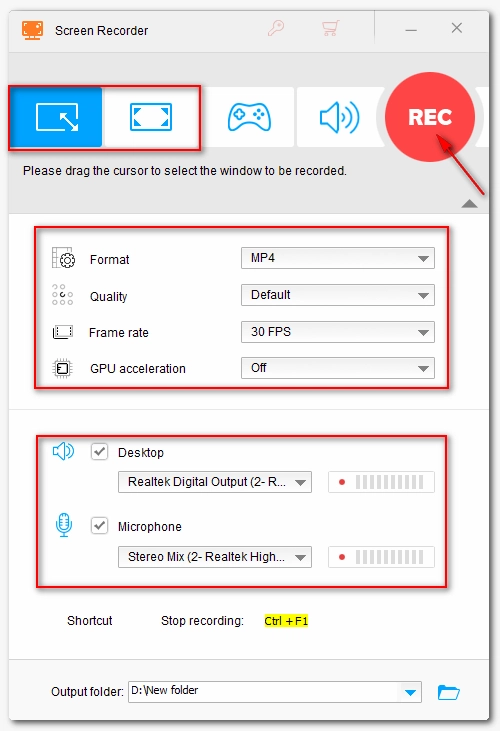
Launch WonderFox HD Video Converter Factory Pro and then click Recorder to open the tutorial video maker.
Click Custom to customize the window you want to record or click Full Screen to record the full screen, click the big OK button.
Next, choose a recording format, quality, frame rate, and GPU acceleration according to your own needs. Then, select the audio source - Dekstop or Microphone or both.
Also, don't forget to specify an output path by clicking the ▼ button in the bottom.
Finally, click the REC button, after 5, 4, 3, 2, 1 countdown, it will automatically start recording. After you have finished the recording, click the Stop button or press the shortcut keys Ctrl + F1. The recorded video will be saved to the output directory you just set.
Close the Recorder window, and click Converter module to enter the editing window. Import the recorded video and then you can see some basic video editing options, which help trim video, add effects, add watermarks and so forth.
If you want higher recording conditions and integrated post-editing needs, you should try the following 3 powerful and highly acclaimed tutorial video makers, which assist you to solve how to make a tutorial video.
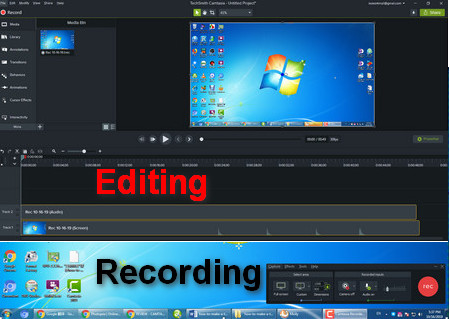
In one hand, Camtasia is a recorder that supports Full screen, Custom, Widescreen, Standard and Lock to application recording modes. It also supports recording from camera, and voice recording in different audio modes. In another hand, Camtasia is a powerful video editing software. It supports multiple media formats and offers a complete effect control over the video you create, while it is also easy to use. Many people purchase it because of its professional features, 4K video support, and excellent tutorial support.
Once you’re finished recording and editing, you can render and share your video files to YouTube, Vimeo, Google Drive, etc. within the program.
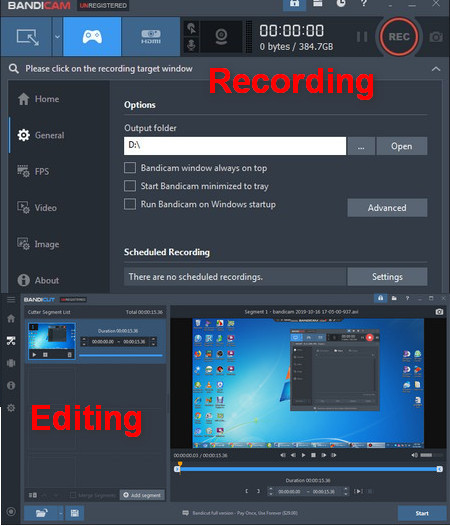
Bandicam is a lightweight desktop screen recorder for Windows that allows you to record your screen activities.For example, you can record everything on your computer screen, record games videos with 4K, record streaming video & music, etc. What's more, when you record screen, you can add mouse effects and animation. Supposed that you want to merge more than 2 videos into one video, this tool can also help you cut the unnecessary parts of videos. And you can also upload the videos to YouTube, Vimeo and Facebook directly.
However, Bandicam does not feature any editing tools, and you need to use a third-party video editor if you want to edit the recordings.
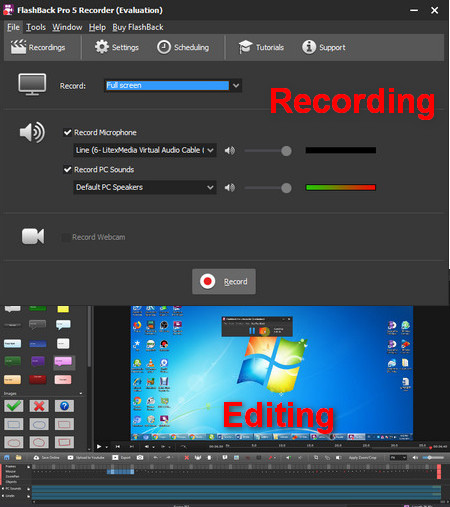
Flashback's recording function allows you to record Full-screen, capture window and customize a certain area and even to record webcam. Before start recording, the tutorial video maker allows you to alter the parameters, set Hotkeys, Performance, File Size Limiting and so forth. Additionally, you can set a scheduled recording. After you record the tutorial video, save it and click Play it to enter the editing window of the software. The most notable feature of this software is that it can split the recorded video into frames so that you can edit each frame directly and individually. In addition, you can add a separate subtitle file and add some transition effects for the tutorial video you recorded.
At last...
Now, you have learned how to make a tutorial video with four powerful video tutorial makers, try the most suitable one according to you own needs now.
Rip Tutorial Video from DVD Discs

WonderFox DVD Ripper Pro
Do you have some DVD tutorial videos and want to rip them into your PC? WonderFox DVD Ripper Pro will be your best assistant to capture these tutorial videos. It supports capturing videos from various copy protected DVD discs and homemade DVD discs. By the way, it also helps you convert the videos to hundreds of formats for convenient playback on various devices.