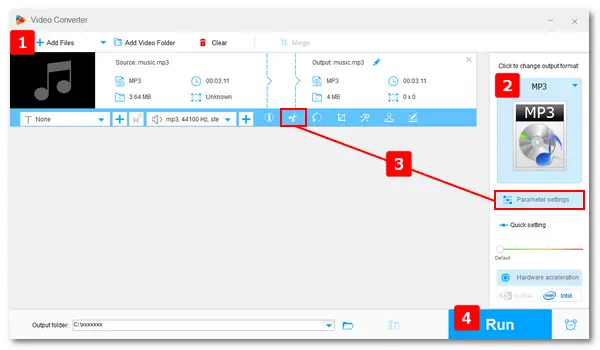
Do you have any similar requests for the following?
“I’m trying to edit audio (.mp3 and .wav files) on my computer, and wondering if anyone could recommend free software for Windows 10?”
“I want to trim a few seconds off an MP3 file. I can do it with Audacity, but it wants to change the audio quality, and I just want to keep the MP3’s quality the exact same as it already is (same bitrate). What’s the easiest software to do this?”
“Does Windows have an audio editor or audio trimmer?”
“What’s the best way to edit audio?”
When it comes to editing audio files on Windows, Audacity is one of the hottest options. But it’s slow and limited compared to other professional audio editing apps like Adobe Audition, yet more complicated than the free audio editor – Free HD Video Converter Factory.
You know little about the free audio editing software? No worries! The following part will explain its main features and how to edit audio files on Windows. Read on for more details, or install the free software for preparation.
Based on my own experience, I’d recommend you use WonderFox Free HD Video Converter Factory, for it’s simple, fast, and beginners can handle it without any hassle. Although it doesn’t support editing soundtracks like Audacity or other audio editors, this software enables you to trim audio files without quality loss by adjusting audio settings to original values. If your sound file is low in bitrate or volume, you can enhance it with the help of the software. In addition to editing audio, Free HD Video Converter Factory allows you to download music from websites and merge the files into one. If this functional audio editor is what you exactly need, free downloadfree download it on your PC and follow how to edit an audio file on Windows below.
Launch HD Video Converter Factory after you install it on your desktop. Then, select Converter and click Add Files to import an audio file from the computer. You can also drag and drop the file into the software.

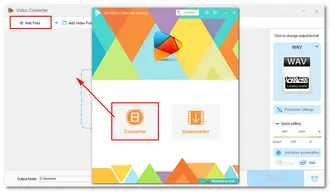
- - Change Audio File Format
Click the format image on the right side of the interface, go to the Audio tab, and pick your wanted format. Here I choose MP3.
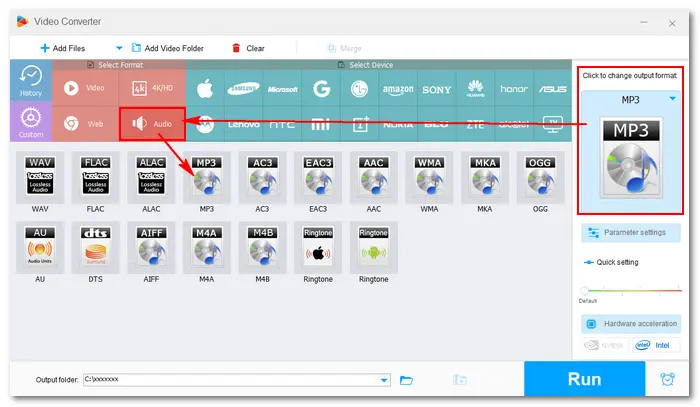
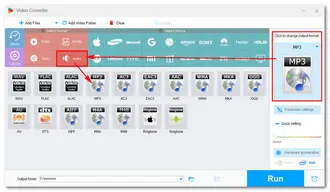
- - Trim Audio
Press the “scissors” icon below the source file to enter the trimming window. Drag the sliders or type accurate “Start” and “End” times to select the part to keep. Preview the audio, and if it’s ok, click the green Trim button to create “Clip 1”. You can repeat this step to create more clips. Once done, press the OK button to save your change.
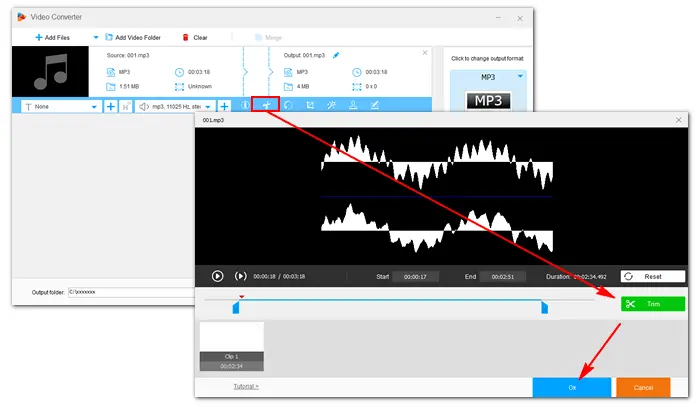
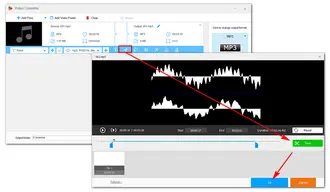
- - Adjust Audio Settings
Open the Parameter settings window, and you can adjust the audio settings, like bitrate, sample rate, channel, and increase/decrease volume. Then, click OK to save the change.
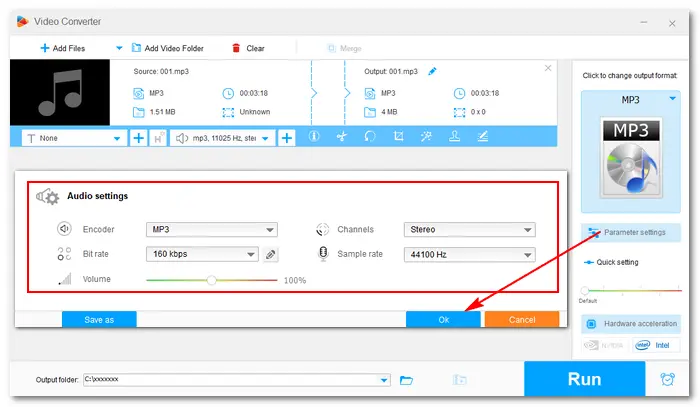
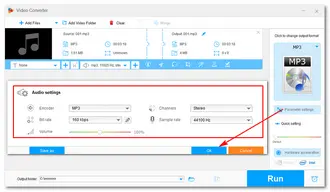
- - Merge Music Files
If you have multiple audio files and want to listen to music without being interrupted, you can merge them into a single file. Add two or more music files into the software and click the Merge buttons to wrap them into one pack. Press Run to export the final music file, and then you can enjoy it at ease. Learn the best way to merge MP3 files in Windows>
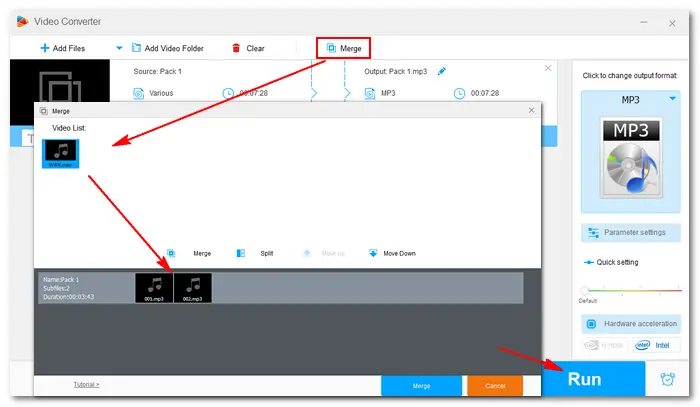
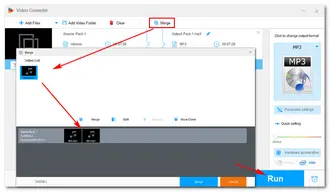
- - Edit Audio Metadata
Click the last small icon (Metadata) below the source file to edit the title, artist, genre, and comment. Then, click the OK button.
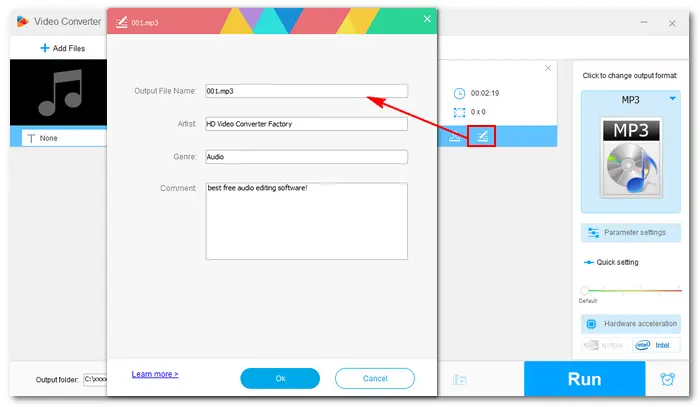
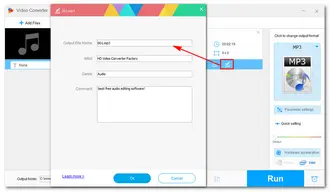
After editing your audio file, click the inverted triangle button at the bottom to specify an output path. Finally, press the Run button to start the conversion. Once done, a window will pop up to prompt you to check the resulting sound file.

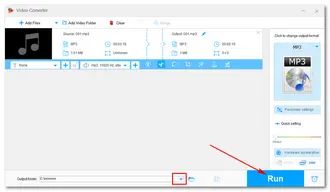
That is how to edit audio files on Windows 11, 10, 8.1, 8, 7, and lower PCs.
Above, we have learned how to edit an audio file on Windows in the easiest way. Next, I will share some well-received audio editing software for Windows to help with your editing tasks. Hope you’ll like it.
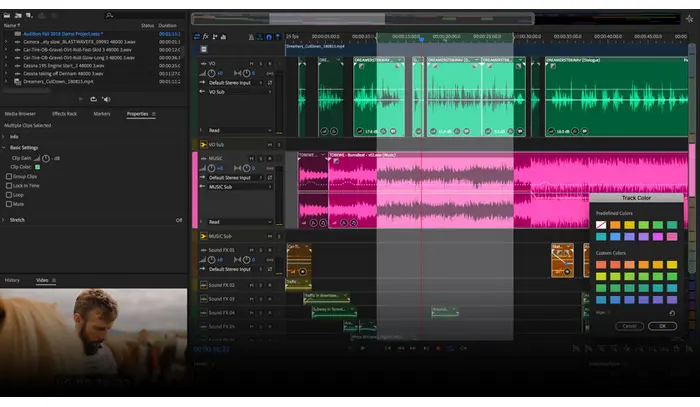
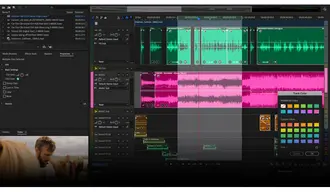
Adobe Audition is a digital audio cleaning and precision editing tool for Windows 10/11. It’s a good helper to professionals in schools and businesses for creating, editing, restoring, and mixing audio files. However, this software is not suitable for beginners, featuring a multitrack edit environment and waveform view.
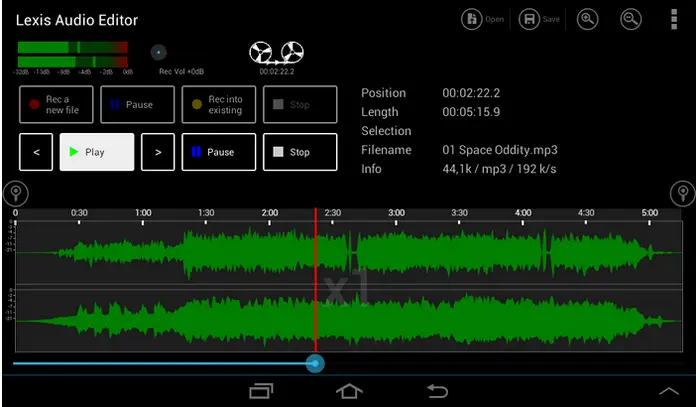

If you are looking for basic editing on your Windows PC, Lexis Audio Editor is a nice choice. This multimedia application allows you to create an audio track or edit an existing one with ease. It supports playing, recording, cutting, normalizing, changing speed and pitch, mixing, and fading in/out. Output audio formats include mp3 (320kbps), m4a and wma (192kbps), and wav (16 Bit PCM).
Website: https://www.lexisaudioeditor.com/
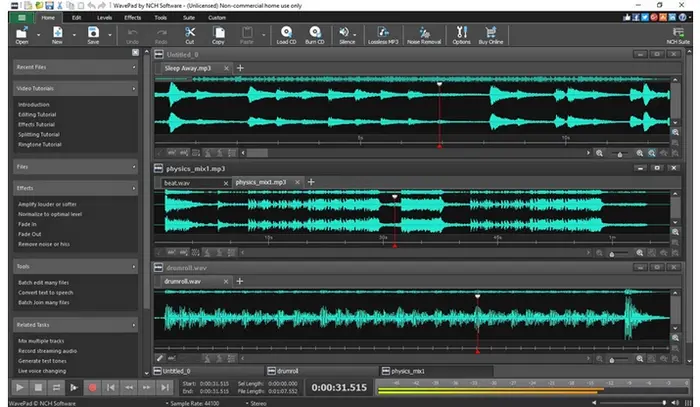

WavePas Audio Editing Software is a free music editor for Windows computers. It provides basic and advanced features to help you edit audio files in a breeze. With its help, you can record audio files and trim, copy and paste, delete, and apply effects like echo, reverb, normalizing, noise reduction, etc.
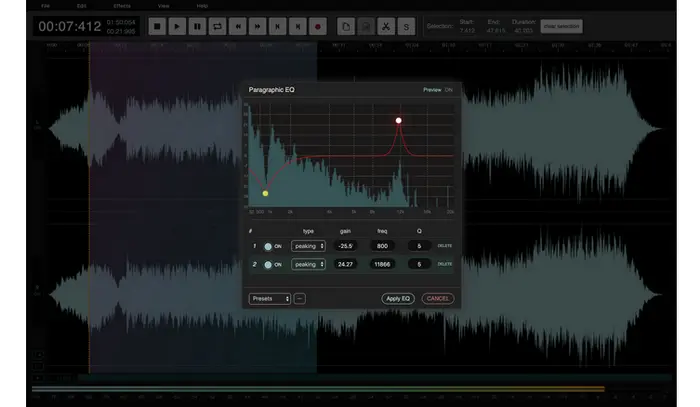
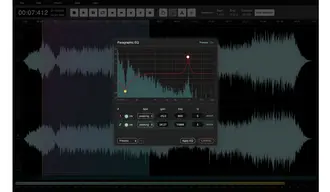
AudioMass is a free, open source, and web-based audio and Waveform editor. It runs entirely in the browser with no backend and no plugins required. It has good device support and provides many audio editing features, including cutting, reversing, delay, compressing, exporting to MP3, modifying volume levels, and so forth. It also supports editing offline.
Website: https://audiomass.co/
That’s all I want to share with you about how to edit audio files on Windows. To be short, if you only trim a few seconds off an MP3 or WAV file while not changing the audio quality, use Free HD Video Converter Factory. If you need advanced edit/mix features, you can try Adobe Edition, WavePad Audio Editor, and other professional software; yet they may be hard to use for novices.
Finally, I hope your problems are all solved. Thanks for reading!
Terms and Conditions | Privacy Policy | License Agreement | Copyright © 2009-2025 WonderFox Soft, Inc.All Rights Reserved