On iPhone and iPad, there's a handy tool for merging two or more recordings efficiently. It's called GarageBand, and it comes free with your iPhone or iPad. It is able to edit different audio files and merge them into one file. Plus, it can adjust the audio quality, speed, length and more. Here's how to merge your voice memos using GarageBand on iPhone or iPad:
Step 1. Open the Voice Memos app on your iPhone or iPad.
Step 2. Go to ‘All Recordings’ and tap ‘Edit’. Select the voice recordings you want to combine.
Step 3. Tap the share icon, and select ‘Save to Files’. Then locate and tap the ‘GarageBand File Transfer’ folder, and tap ‘Save’.
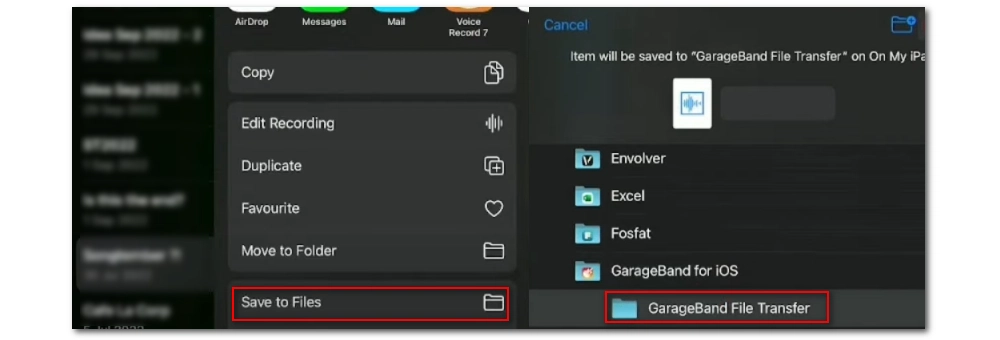
Note: GarageBand allows you to import files from the GarageBand File Transfer.
Step 4. Open the GarageBand app, swipe left and choose ‘AUDIO RECORDER’.
Step 5. Tap the third icon from the left on the top menu bar to enable the track view.
Step 6. Tap ‘Loop’ (the first icon on the top right corner) and then ‘Files’. Drag and hold to drop the voice files into the audio tracks.
Step 7. Drag the audio files into the same audio track and adjust their places any way you want.

Step 8. When you are happy with the result, tap the first icon from the left on the top menu bar, select ‘My Songs’ > ‘Song’, then choose an audio quality and format.
Step 9. Tap ‘Share’ > ‘Open in’ > ‘Save to Files’, then save the final file to your device.
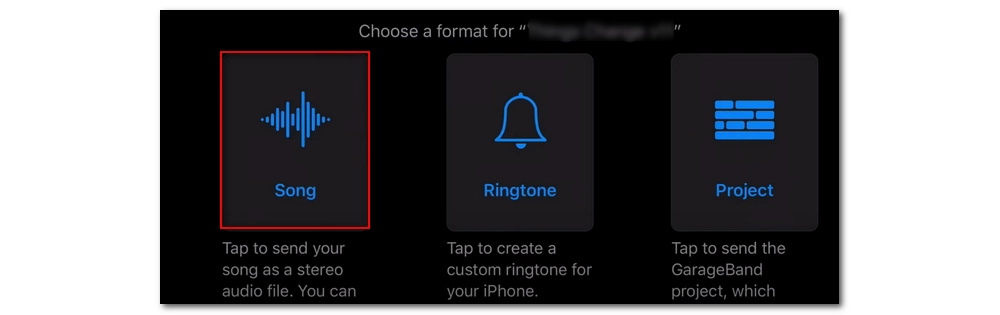
In addition to using GarageBand on iPhone and iPad, you can also use it on Mac computers to merge audio recordings. However, there is an easier alternative: iMovie, the built-in video and audio editor on every Mac computer. It can help you combine two or more audio and video files in a couple of clicks. Here's a simple guide on how to combine voice memos with iMovie:
Tip: You can use iCloud to sync voice memos between Apple devices, such as iPhone, iPad, and Mac, and then download the files from iCloud and edit them with iMovie.
Step 1. Open iMovie on your Mac.
Step 2. Sign into your iCloud account and download the voice memos you want to combine.
Step 3. Drag the audio files into the timeline.
Step 4. Put the audio tracks together and leave no space in between. You can also reorder the files by dragging.
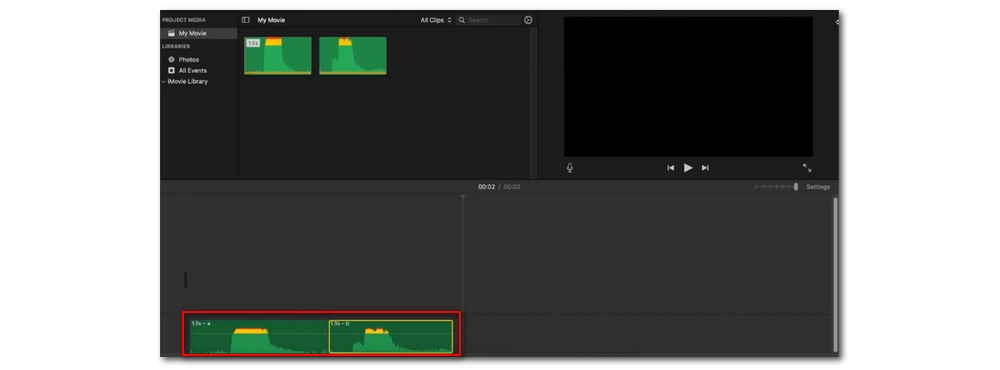
Step 5. When you have the desired result, click the share icon in the upper right corner and select ‘Export File’.
Step 6. Select ‘Audio Only’ from the Format drop-down list, then select an audio type from the File Format. Click ‘Next’.
Step 7. Rename the file and select the destination folder, click ‘Save’ to export the merged audio.
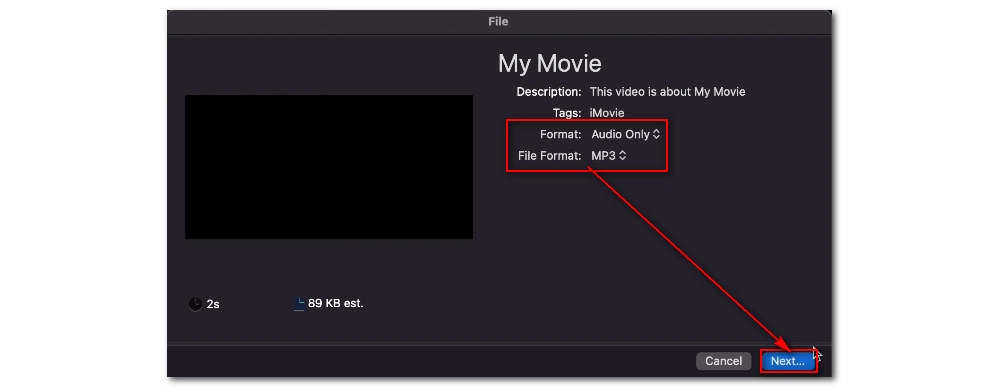
One of the great things about Windows is that it has many useful applications for different purposes, such as WonderFox Free HD Video Converter Factory, a perfect tool for quickly combining audio and video files and then exporting the files to popular formats on your device. Windows users can rely on it to merge voice memos easily and quickly. Here's how to use the software:
Tip: Find the voice files from the internal storage and then transfer or share them to your PC via email or others.
Step 1. Download and install Download and install the software on your PC. Then launch it.
Step 2. On the home interface, click the ‘Converter’ module.
Step 3. Click ‘Add Files’ in the upper left corner to import the voice memos you want to combine. Or you can drag and drop them directly into the program.
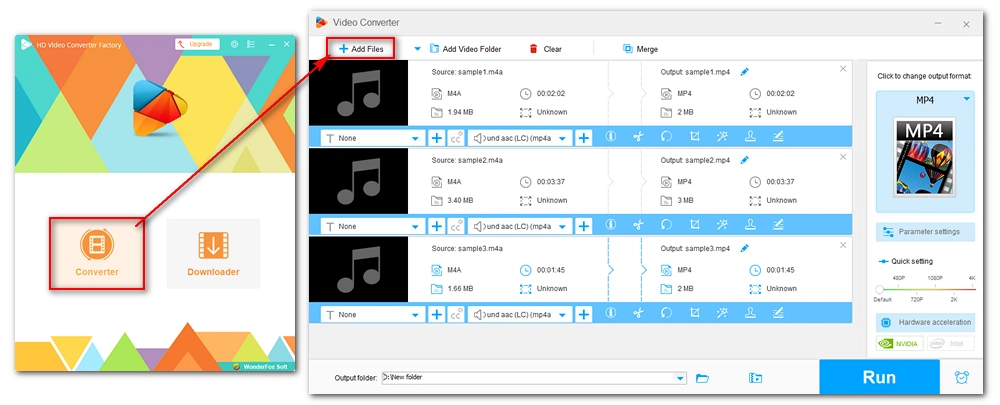
Step 4. After importing, click the ‘Merge’ button at the top of the program.
Step 5. Select the voice memos and click ‘Merge’ in the middle of the window to add them to a pack. You can then drag the file to change the order. When finished editing, click the ‘Merge’ button at the bottom.
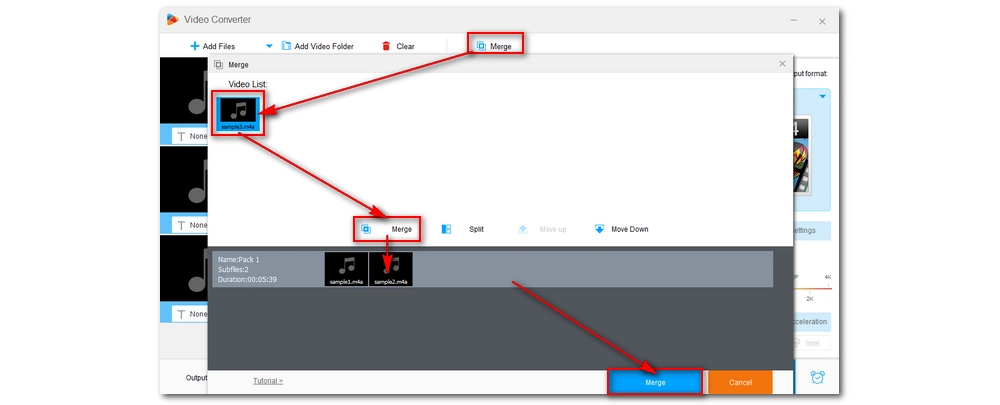
Step 6. Expand the output format combo box on the right and click ‘Audio’. Select your preferred audio format.
Step 7. Click the ▼ icon at the bottom of the interface and select the output path. At last, click ‘Run’ to start the joining process.
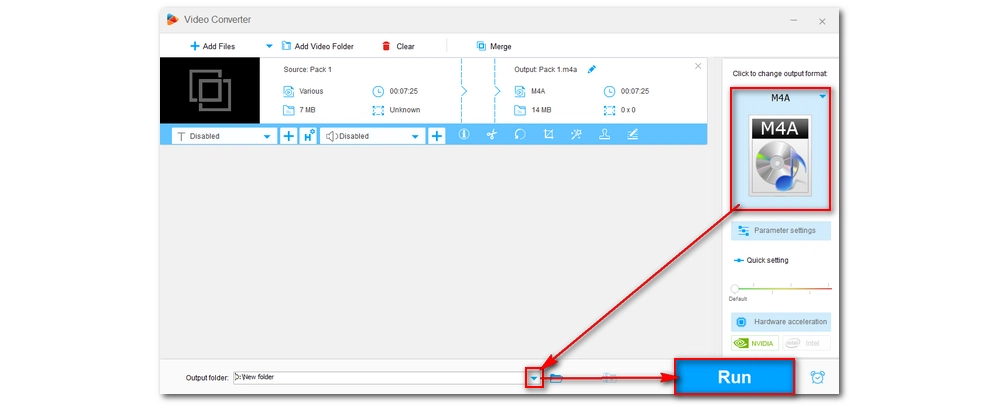
Android users also have a tool to easily merge voice recordings. The free and feature-rich Android app MP3 Cutter and Audio Merger is just what you are looking for. It offers four modules that allow you to directly cut, merge, increase volume, and convert audio files. Here's how to use its audio merging module to merge audio recordings on your Android phone:
Step 1. Search for MP3 Cutter and Audio Merger in the Play Store and download the app.
Step 2. Open the app and select ‘Audio Merger’.
Step 3. Select the files you want to combine. Then tap ‘Merge’ at the bottom.
Step 4. Select your preferred file type, then choose ‘Join’ as the process type. Tap ‘Continue’.
Step 5. Save the merged file to your device.
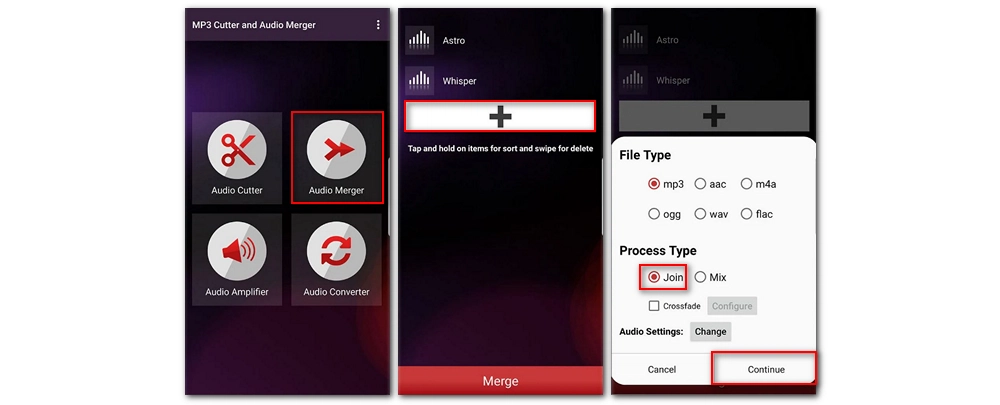
It doesn’t matter if you don’t want to download software or apps, an online audio editor will suffice. Audio-joiner.com is an online service that can join your voice memos without installing or registering any applications. This is a convenient tool that simply does the trick. Best of all, the site is accessible on any browser and platform, so you can merge files on the go. Please follow the steps below to learn how to use this online tool:
Step 1. Visit https://audio-joiner.com/.
Step 2. Click ‘Add tracks’ to upload the audio files or just drag and drop the files here.
Step 3. After uploading, you can trim the audio if needed. If you want to change the order, drag the file and drop it at your wanted place.
Step 4. Select the format in the lower-right corner.
Step 5. At last, click ‘Join’ to start the process.
Step 6. Download the file to your device.
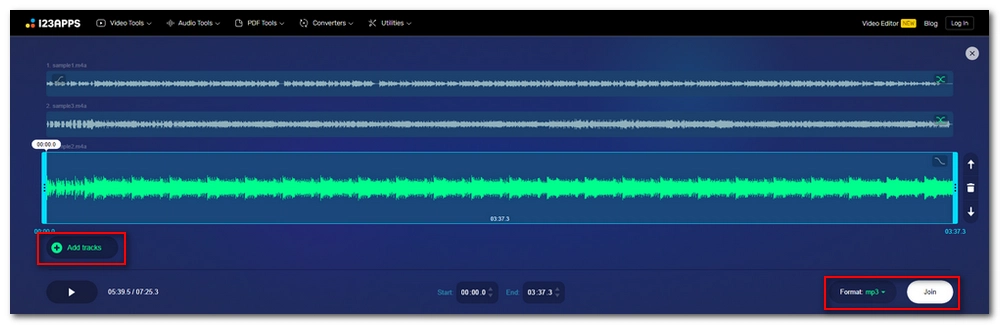
When it comes to audio merging, worry no more because now you have five easy and free ways to do it, no matter what operating system you use or whether you need an online tool. Just choose the method that works best for you and start your work!
That’s all I want to share in this article, and I hope it was useful to you. Thanks for reading. Have a great day!
Yes, you can transfer voice memos from one iPhone to another using iCloud or AirDrop. With iCloud, you can sync voice memos on one device, and then sign into your iCloud on another device to access them. With AirDrop, you can directly transfer files over Bluetooth or Wi-Fi.
On Mac, press and hold the Command key, then click the files you want.
The Voice Memos app provides a built-in trimming function that lets you trim audio parts you don’t want. Just open the voice recording you want and tap ‘Edit’. Then tap the crop button to trim the file as you want.

WonderFox DVD Video Converter
1. Convert all mainstream video and audio formats.
2. Download videos, music and playlists from YouTube and similar sites.
3. Rip DVD, ISO and VIDEO_TS Folder to digital video and audio formats.
4. Extract audio from videos and DVDs.
5. Merge videos into one.
6. Batch conversion and compression.
Privacy Policy | Copyright © 2009-2025 WonderFox Soft, Inc.All Rights Reserved