“Ever since I upgraded from Windows 7 the other day, I downloaded HandBrake on Windows 10 but it couldn’t run. It instantly crashes. I’ve tried looking for solutions online but haven’t found anything to help.”
Many people complain about the HandBrake not working on Windows 10 problem. Here, I summarized some common problems. Has any of them ever happened to you?

Handbrake incompatibility with Windows 10
1. When you run HandBrake on Windows, HandBrake has no response to your requirement. It doesn't work even though you restart the program.
2. You can open this program, but when you try to rip a DVD with HandBrake, it renders that there is no valid source found. What's more, when you click on the DVD source, you get an error saying 'no titles found. Please make sure you have selected a valid non copy protected source'.
3. HandBrake on Windows10 will miss some episodes when trying to rip DVDs with multiple episodes.
4. Audio delays after ripping DVD with HandBrake.
There are many other errors when you rip DVD on Windows 10 with HandBrake. You're likely confused about the condition. Does HandBrake work with Windows 10? Except for the probable factors, such as HandBrake version limitation, wrong HandBrake setting, damaged file, the incompatibility of Handbrake with Windows 10 takes the most part of the responsibility for HandBrake not working on Windows 10 or other HandBrake Windows 10 problems.
If you have updated the operation system to Windows 10, think twice before installing HandBrake on your PC.
You don't need to dig up the solutions to HandBrake incompatibility with Windows 10, all you need is a smart HandBrake alternative that can solve all HandBrake for Windows 10 problems, for instance, HandBrake no valid source found issues, HandBrake audio sync issue, even rip encrypted DVD without the needs of libdvdcss. Furthermore, you don't have to download third-party tools to be able to extract audio from DVD.
The best HandBrake alternative solution - Wonderfox DVD Ripper Pro can save you from the incompatibility of Windows 10 and rip any DVD at sharp speed and high quality. What's more, it supports conversions to 300+ formats and hot devices to watch videos freely.
Now free download and install it on your PC.
Launch Wonderfox DVD Ripper Pro, then you can find there are three types of DVD files you can add from the concise main interface. Click the button and add the target files.
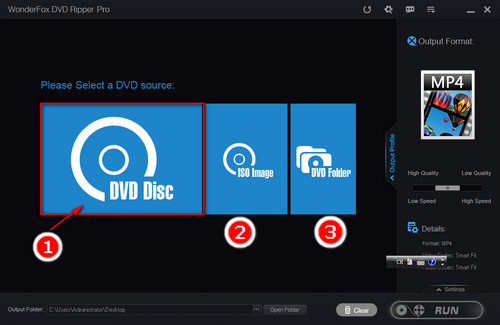
Add the DVD file
The added files will be analyzed in several seconds, and the main movie will be selected automatically. You can rip other contents such as features, ads as well by checking the box on the upper right of the preview thumbnail. Then choose an output format by clicking Output Format on the upper right. It allows you to convert DVDs to virtually any formats and hot devices, such as convert ISO to MKV, convert DVD to H264, VIDEO_TS folder to MP4 and so forth.

More features for you to explore
It comes to the last step. Click "RUN" to commence the conversion, and the task can be finished in the blink of an eye.
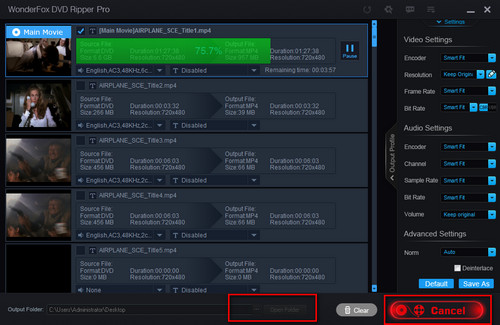
The task is be finished
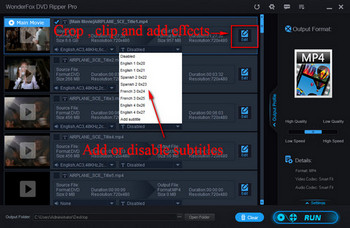
Other features to customize your DVDs
The built-in editor of Wonderfox DVD Ripper Pro allows you to edit by adding special effect, cropping and cutting clips from DVDs. You can also disable or add subtitles to DVD for your own needs.
If you're following different tutorials online to fix the HandBrake Windows 10 problems by updating HandBrake to the latest version, installing the corresponding players with unscramble library and other so-called effective methods, these issues still can't be solved or the errors come out frequently after you have seemingly fixed them. It's really irritating. In view of all these conditions, it's better for you to choose a reliable HandBrake alternative - Wonderfox DVD Ripper Pro to fix it easily and thoroughly.
More Special Features of WonderFox DVD Ripper Pro
Tips Center | Rip DVD | Convert Video | Video and Device | Download YouTube | About | Contact | Affiliate | Privacy | News | Sitemap
Copyright © 2009-2024 WonderFox Soft, Inc. All Rights Reserved.