If you want to convert MOV to AVI for free, just read this part and pick a favorite one from the recommended 6 free converter programs according to your requirements.
Supported System: Windows only
WonderFox Free HD Video Converter Factory is the first application I want to share with you. It is an easy-to-use free program to help you perform MOV to AVI and other video conversions without any limitations since it puts no restrictions on the file size or length. Moreover, it allows you to import various MOV videos without an import error and can convert 4K MOV files for free. You’re even allowed to edit, compress, and customize the video settings before starting the conversion. It won't add a watermark to the output files.
However, without the GPU acceleration, it has only an average conversion speed.
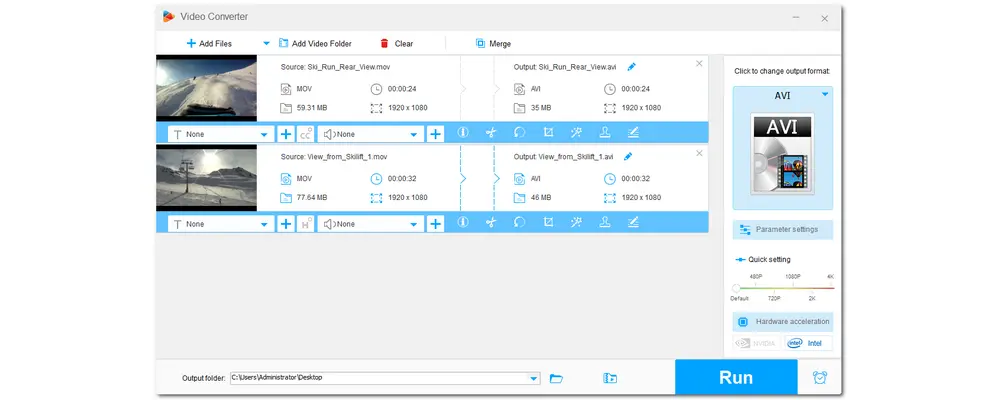
Key Features:
• Support all formats input
• Convert MOV to AVI and other 600+ presets
• Alter output video & audio settings freely
• Allow basic video editing including trimming, cropping, filtering...
• Offer a free video & music downloader
• Three-step fast conversion process
• Absolutely free without watermark and other limitations
MOV to AVI Converter Free Download Here:
Supported System: Windows only
Freemake Video Converter is also a free video converter for Windows PCs. It has excellent format support, allowing you to convert multiple video files to AVI, including MOV. It also provides many other output options so that you can convert MOV to other formats for free. Some built-in video editing features can also help you make some simple edits to your videos.
However, as video converter freeware, it is ad-supported and leaves a watermark on each output video. But you can subscribe to its plan to remove watermarks or choose other free MOV to AVI converters on this list.
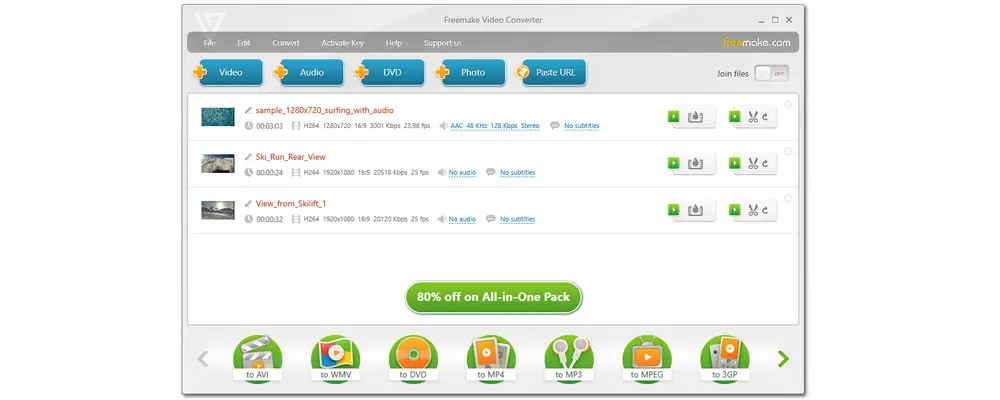
Key Features:
• Free Convert MOV to AVI and other files
• Support HD output quality
• Provide output settings customization
• Cut, join, rotate, and edit videos before conversion
• Rip and convert DVD and Blu-ray disc
• Simple, straightforward, and easy to use.
⇒ Download Freemake Video Converter
🤔 See also: Fixes to Freemake Video Converter Not Working
Supported System: Windows and Mac
Any Video Converter Free is a comprehensive video processing tool that can convert MOVs to AVIs. With it, you can quickly finish the conversion process in only three steps. Besides AVI, it also provides other popular formats and device presets. While changing the video formats, you are also allowed to edit and customize the video & audio output settings. Moreover, there are no ads during the conversion and no watermark on the converted files.
As mentioned before, it is a comprehensive toolbox that also allows you to download and edit videos. However, the free version has some limitations with the number of video files, file length, etc. The processing speed is also relatively slow compared with that of the paid version.
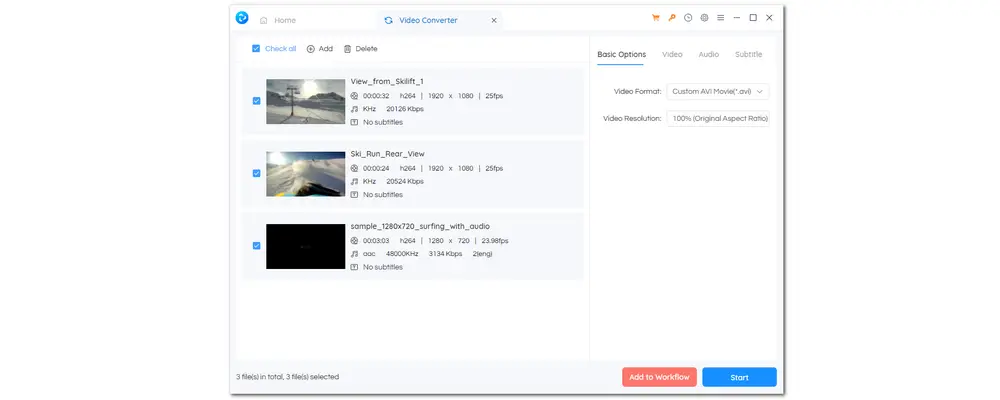
Key Features:
• A comprehensive free toolbox with various single tools
• Convert MOV to AVI for free with high quality
• Provide options to change video and audio settings
• Edit videos in a few simple clicks
• Straightforward interface and intuitive workflow
• Totally free, no ads, no malware, and no watermark
Supported System: Windows, Mac, and Linux
Whether you want to play, convert, or edit MOV files, VLC is a great free program. VLC can play various videos and convert them to AVI and other formats. So you can also use it as a free MOV-to-AVI converter. Moreover, it even supports 4K video conversion. Like other free video converters, VLC also enables you to customize the video parameters, including frame rate, resolution, codecs, etc.
However, it is not a professional video converter and some users reported that some errors may occur during or after the conversion, like VLC-converted files no audio, converted files choppy/stutter, etc. You can search for some fixes online or use other freeware to convert files when you encounter those problems.
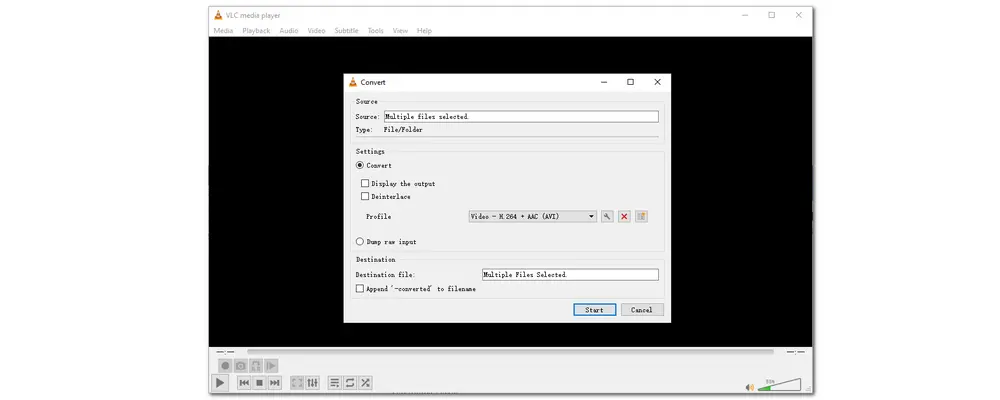
Key Features:
• Open-source media player & converter
• Wide format support for hassle-free playback and conversion
• Allow HD/FDF/2K/4K video conversions
• Able to customize video settings like resolution, frame rate, aspect ratio, etc.
• Fast conversion speed and batch-importing mode
• Online video downloading
• Edit video and screen record PC screens
Supported System: Windows, Mac, and Linux
FFmpeg is also an open-source video converter that can perform MOV to AVI free conversion. But unlike other listed programs, it doesn’t have a user interface and handles all the conversion processes with command lines. If you’re unfamiliar with CCL, you may find FFmpeg hard to use. But if you’re willing to learn how to use FFmpeg, you’ll find it the most powerful video and audio processing tool. It allows you to convert MOV to AVI free with top conversion speed and the highest output quality. Besides the conversion feature, it also enables users to embed subtitles, compress video sizes, trim and crop videos, and more to customize the output videos.
It is available on multiple platforms completely for free. In addition to being a bit difficult to use, FFmpeg can be regarded as the best free MOV to AVI video converter.
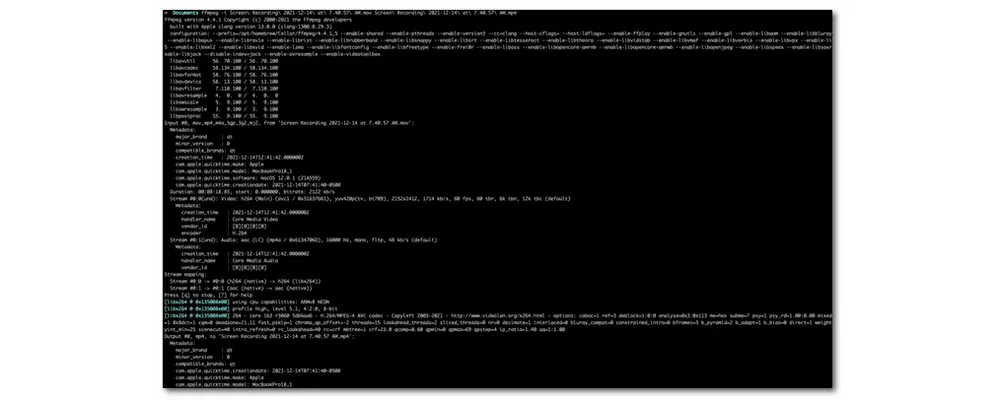
Key Features:
• Totally free and open-source
• Allow batch conversion and support hardware acceleration
• Command line based
• Flexible and fast MOV to AVI conversion
• Convert videos without losing quality
• Able to edit videos and capture screen with audio
Supported System: Windows, Mac, Linux, and any mobile devices
Apart from the recommended desktop free MOV to AVI converter tools, some online tools can also help with the MOV to AVI free conversion. If you don’t like installing any software or plug-ins on your desktop or want to convert files on mobile devices, you can try online video converters.
And FreeConvert is the best online MOV to AVI converter you can try. It allows you to convert large MOV files to AVI with 1 GB free size as well as other format conversions. Moreover, it won’t leave a watermark on the converted files. You can import video files from local, cloud services, even their URLs, and output them to local and cloud services. During the conversion, you can also change the video codec, resolution, aspect ratio, etc., and edit the video by rotating, flipping, and trimming. You can even modify the audio settings. But keep in mind that the online conversion speed will be affected by video size and network conditions.
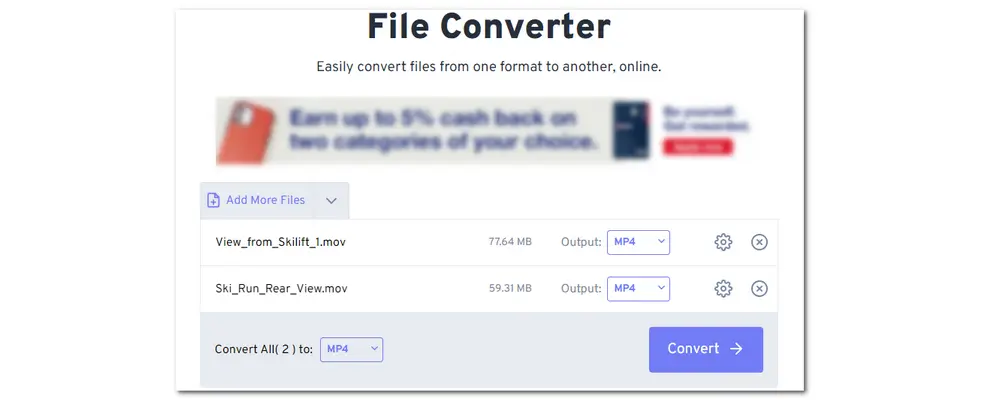
Key Features:
• Free with a maximum of 1 GB size
• No installation required and easy conversion workflow
• Able to access the service from mobile devices
• Offer video customization and editing tools
• Support many mainstream video & audio formats conversion
• Privacy guaranteed
All listed above are free MOV to AVI video converters. You can use them to convert your MOV files to AVI or other formats for free. However, those free online and desktop converters have some limitations during the conversion, like slow conversion speeds, watermarked videos, conversion errors, limited file size, complex conversion processes, limited editing tools, and more. So the following part shares an all-in-one tool to help with the MOV video to AVI conversion efficiently and effortlessly.
If you wish to perform the MOV video to AVI conversion smoothly without any limitations and want a video converter program built-in with multiple features, try WonderFox HD Video Converter Factory Pro. It can facilitate your MOV to AVI conversion at a super-fast speed without quality loss. You’re allowed to batch convert MOV files to save time and energy. Moreover, it also allows you to enhance video quality to HD/2K/4K/8K, compress large MOV videos while keeping high quality, edit videos, and customize output video & audio settings during the conversion.
It is quite easy to use and comes with multiple practical features. Download and see how it performs the MOV files to AVI conversion below.
Step 1. Import MOV Videos
Download and launch HD Video Converter Factory Pro on your PC. Enter the “Converter” module and click “+ Add Files” to import MOV video files. You can also directly drag and drop the selected files into the converter program.
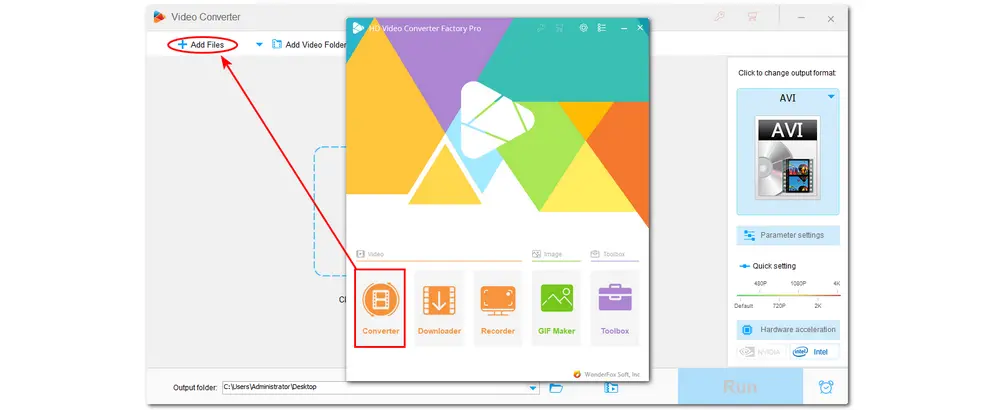
Step 2. Select AVI as Output Format
Click the format image on the right side to open the output format library. Choose “AVI” under the “Video” tab. If needed, you can open the “Parameter settings” window to customize the video settings.
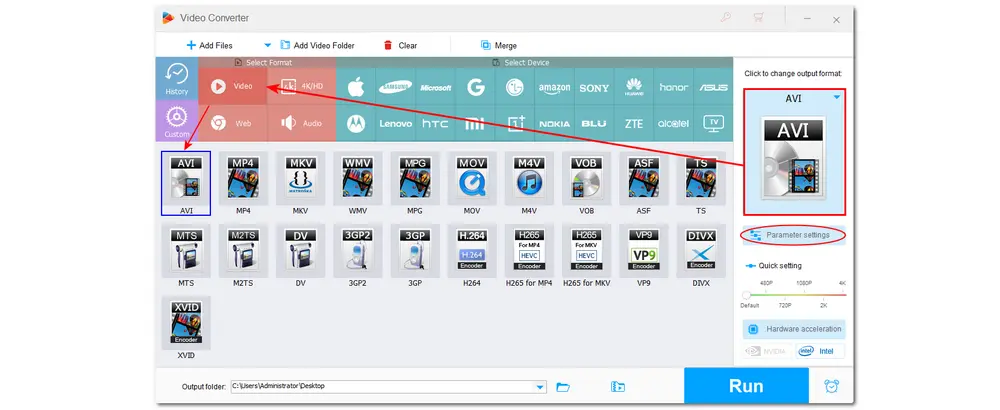
Step 3. Convert MOV to AVI in Batches
Choose a location for the output files by clicking the bottom inverted triangle button. Finally, press “Run” to start the conversion in batches.
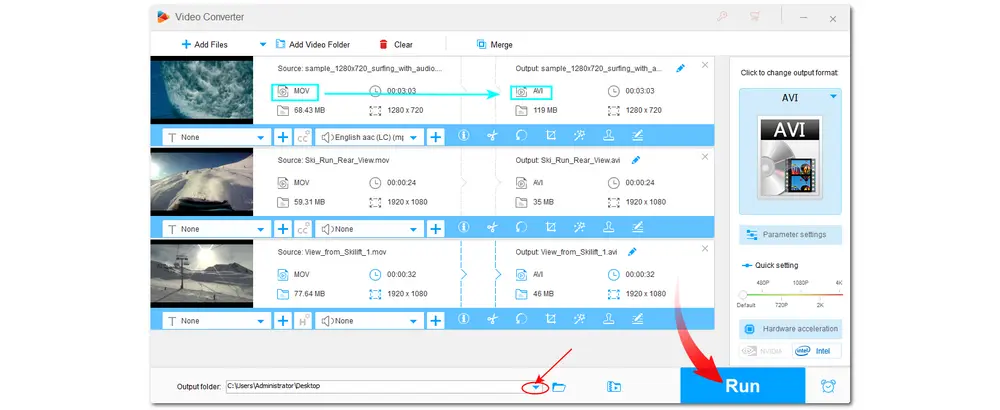
MOV AVI conversion is not a difficult task with the above-recommended QuickTime to AVI converters. Just feel free to pick your favorite one to start your video conversion. I hope you can get your desired AVI files without hassle.
Thanks for reading till the end. Have a nice day!
Q1. How do I convert MOV to AVI for free?
You can convert MOV to AVI for free with WonderFox Free HD Video Converter Factory:
1. Install and run WonderFox Free HD Video Converter Factory
2. Open the "Converter" and add the source MOV files
3. Press the format image and select "AVI" under the "Video" tab.
4. Hit the "Run" button to start the conversion.
Q2. Is MOV better than AVI?
It depends on the platform you're using. MOV is better suited for Mac and iOS devices, whereas AVI is designed for use on Windows. Additionally, AVI doesn't support some codecs that MOV supports and lacks some features like B-frames.
Even though later formats like MP4 and MOV have essentially superseded AVI, some people continue to use it because it is almost universally supported. If necessary, you can convert MOV to AVI or vice versa using the converter program recommended in this post.
Q3. Can VLC convert MOV to AVI?
Yes. VLC can convert MOV files to AVI.
1. Open VLC and go to “Media” > “Convert/Save”.
2. Click “Add” to select the MOV videos you want to convert and select “Convert/Save” below.
3. In the new dialog box, click "Create a new profile". Then select AVI in the Encapsulation tab, modify the video and audio codec, and click "Save".
4. Select "AVI" in the "Profile" drop-down menu.
5. Click "Browse" to select an output path and press "Start" to start the conversion.

WonderFox DVD Ripper Pro
1. Convert DVD files to MP4 and 600+ output formats;
2. Support ISO image and DVD Folder conversion;
3. Rip DVD with wanted subtitle and audio tracks;
4. Modify video codec, resolution, bitrate, etc. and deinterlace DVD;
5. Edit and compress DVD videos before conversion;
6. 50X faster conversion speed with hardware acceleration;
7. Built-in DVD player;
* Please DO NOT use it to rip any copy-protected DVDs for commercial use.
Privacy Policy | Copyright © 2009-2025 WonderFox Soft, Inc.All Rights Reserved