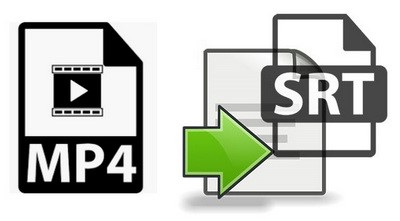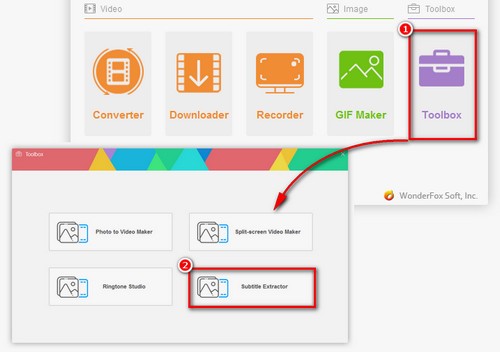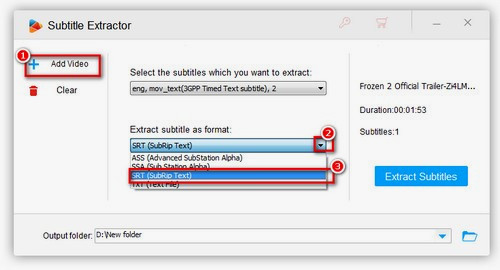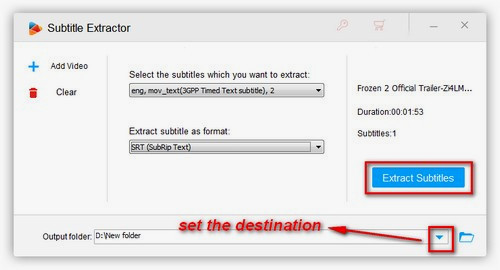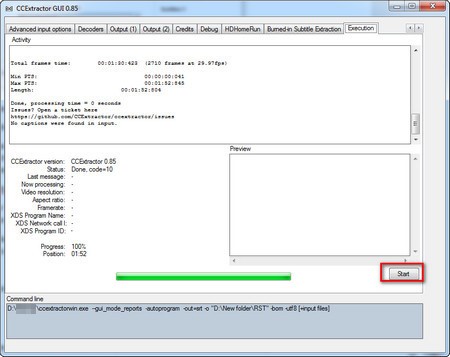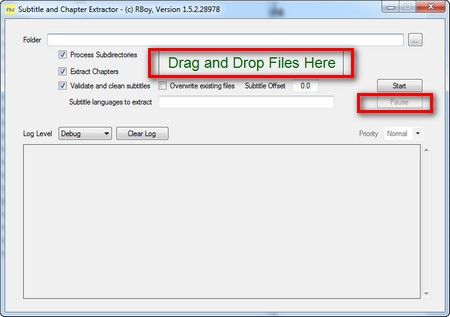Normally, subtitles can be categorized into two types: hard subtitles and soft subtitles. The former are the ones that have already been burned into a video and cannot be closed or removed, so they cannot be extracted. By contrast, soft subs, aka. closed captions, are the type of subtitles that can be turned off and extracted. MP4, MKV, and MOV are the video formats that support soft subtitles. The three methods introduced below mostly refer to extracting soft subtitles from MP4 videos, namely, extracting closed captions from MP4, but they can also rip subtitles from MKV and MOV. Read on to know more details about how to extract closed captions from video MP4.