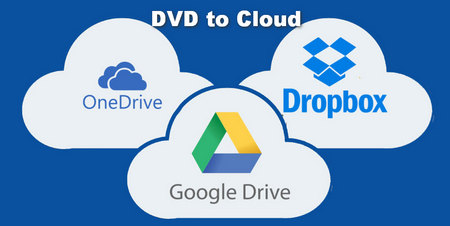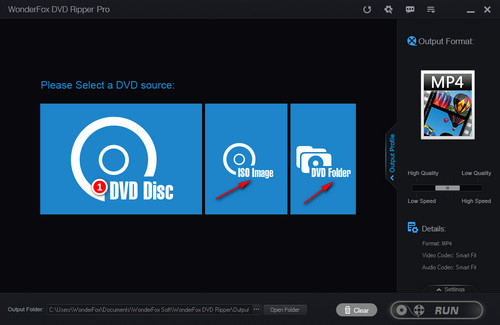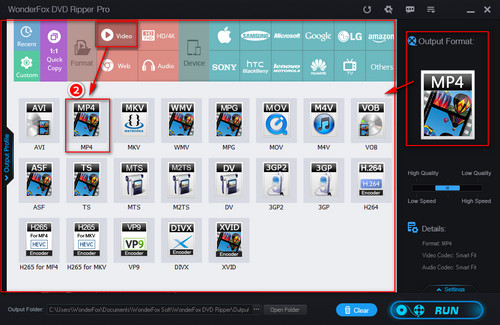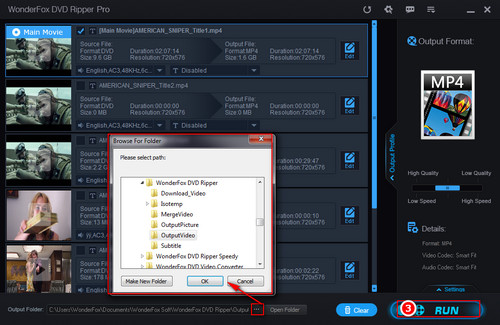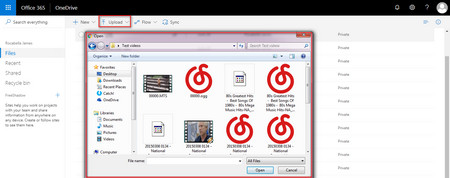A powerful DVD ripper is a must in the process of converting disc to digital video file and uploading DVD to Cloud. WonderFox DVD Ripper Pro can convert any DVD, be it homemade or commercial, to MP4, AVI, MKV, MOV, and 300 more formats and devices in minutes. This software can crack various DVD encryption technologies, including region code, CSS encryption, etc.
Next, let’s free downloadfree download and install this software to prepare for DVD Cloud storage.