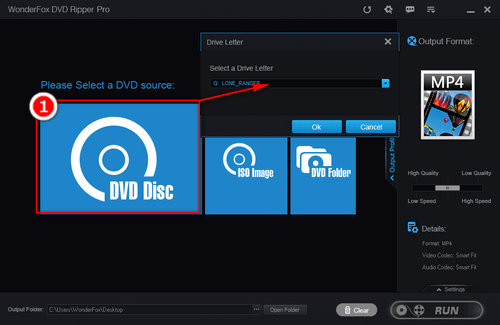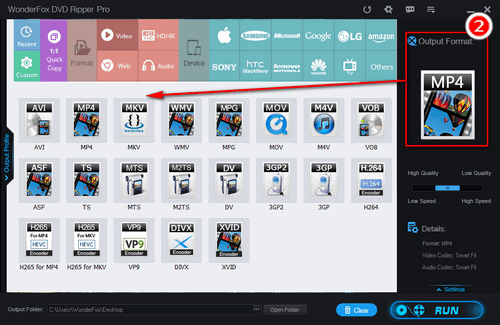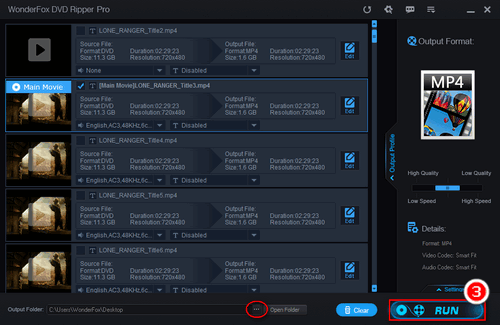Cause 1: The Optical Drive Can’t Work Properly
When the DVD drive on your computer is not able to work normally, it would cause the DVD Shrink CRC error. To check whether it’s the root of the problem, insert other DVD discs into the DVD drive and play them on your computer. If these discs can be read correctly, move to the next cause. Or you may need to repair the optical drive.
Cause 2: Internal File Data in the DVD is Intact
Due to improper preservation, some old DVDs might be scratched. Besides, the DVD might have been burned in an incorrect way or with an unreliable tool. To check the DVD disc for damage, play or read it using other tools.
Cause 3: Dust, Dirt, and Smudges on the DVD
If there is dust, fingerprints, residue and other contamination on the DVD, the DVD may not be read normally and would finally cause DVD Shrink Cyclic Redundancy Check error. You can use rubbing alcohol and a microfiber cloth to clean the DVD.
Cause 4: DVD Shrink Can't Handle the Copy Protection
DVD Shrink doesn’t get updated for years yet new DVD copy protections emerge ceaselessly. Certainly, there are many copy-protected DVDs DVD Shrink can’t deal with. When you import such a DVD, the data error Cyclic Redundancy Check DVD Shrink will pop up. It’s the most common cause for the error and a more powerful DVD Shrink alternative is the best solution.